Job Evaluation Criteria User Guide
Overview
Evaluation criteria are a set of guidelines that can be added to assess candidates![]() A person looking for a job. A candidate can also be referred to as a Job Seeker, Applicant, or Provider.' suitability for a Job.
A person looking for a job. A candidate can also be referred to as a Job Seeker, Applicant, or Provider.' suitability for a Job.
The ATS action for Evaluation Criteria is only available for ATS Candidates (ATS component on Job records).
Use Case
The best time to use evaluation criteria is when a Job's requirements are too complex or specific to define within the Job.
Add Evaluation Criteria
You will need to add an evaluation criteria in order to be able to use the feature.
-
Navigate to the Job's Related List.
-
Click the Evaluation Criteria drop-down, and then select New.
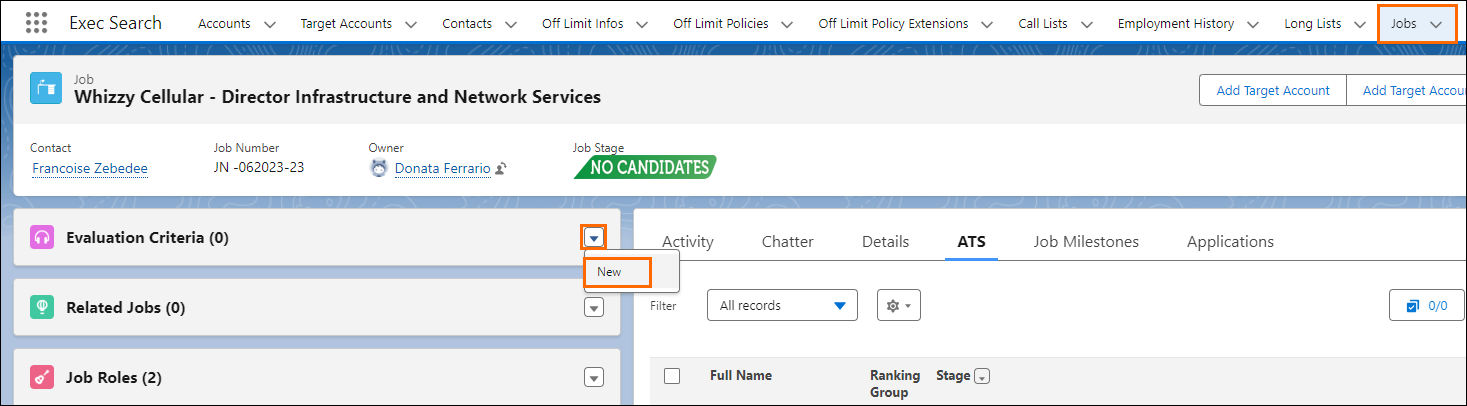
-
In the New Evaluation Criteria pop-up, enter the following information:
- Evaluation Criteria Name: A name that helps you identify the criteria at-a-glance.
- Job: Text that is automatically populated from the previous screen.
- Description: Text that explains the criteria. Use meaningful words to keep the description short and clear.
- Ideal Candidate
 A person looking for a job. A candidate can also be referred to as a Job Seeker, Applicant, or Provider. Rating: A number that indicates the preferred rating for the specific evaluation criteria. Choose a number between 0 (not required) and 4 (expert level).
A person looking for a job. A candidate can also be referred to as a Job Seeker, Applicant, or Provider. Rating: A number that indicates the preferred rating for the specific evaluation criteria. Choose a number between 0 (not required) and 4 (expert level). - Sequence Number: A number you assign that defines the order in which your criterion display when you are evaluating a candidate's application. This order is based on the specific sequence of numbers you give to each evaluation criterion.
- You need to assign a number to each criterion you create.
- Because you are defining an order, no two criterion can have the same number. For example, enter "1" for the first evaluation criterion you want to appear on the list, "2" for the second evaluation criterion you want to appear on the list, and so on.
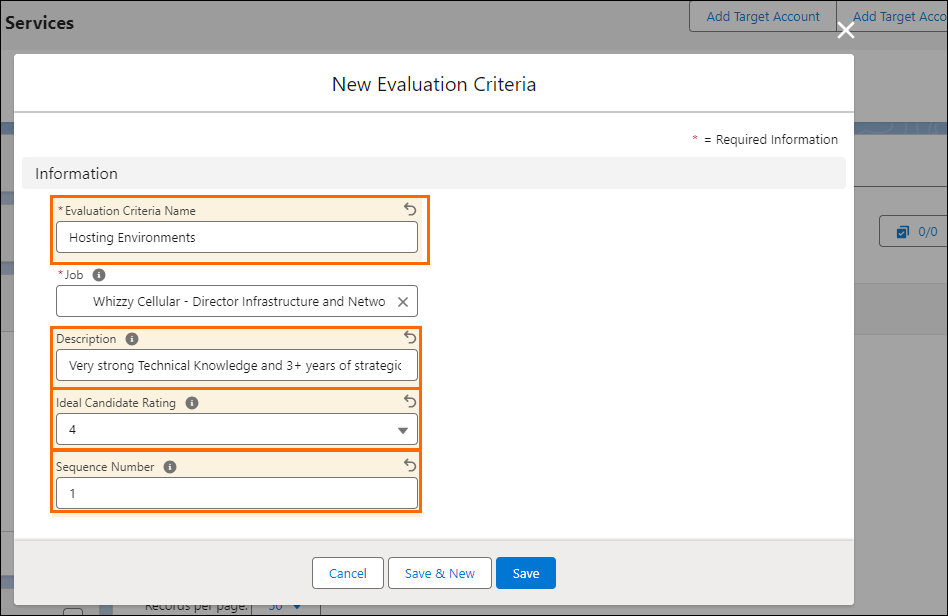
- Click Save.
How to Use Evaluation Criteria
When candidates have applied for a Job, they can be assessed against the Evaluation Criteria throughout the Job lifecycle.
- Navigate to Job > ATS tab.
- Select your desired Candidate.
- Click Actions > Evaluate Application
 First stage of Job placement flow (Application> Submittal>Interview>Offer> Placement).
First stage of Job placement flow (Application> Submittal>Interview>Offer> Placement).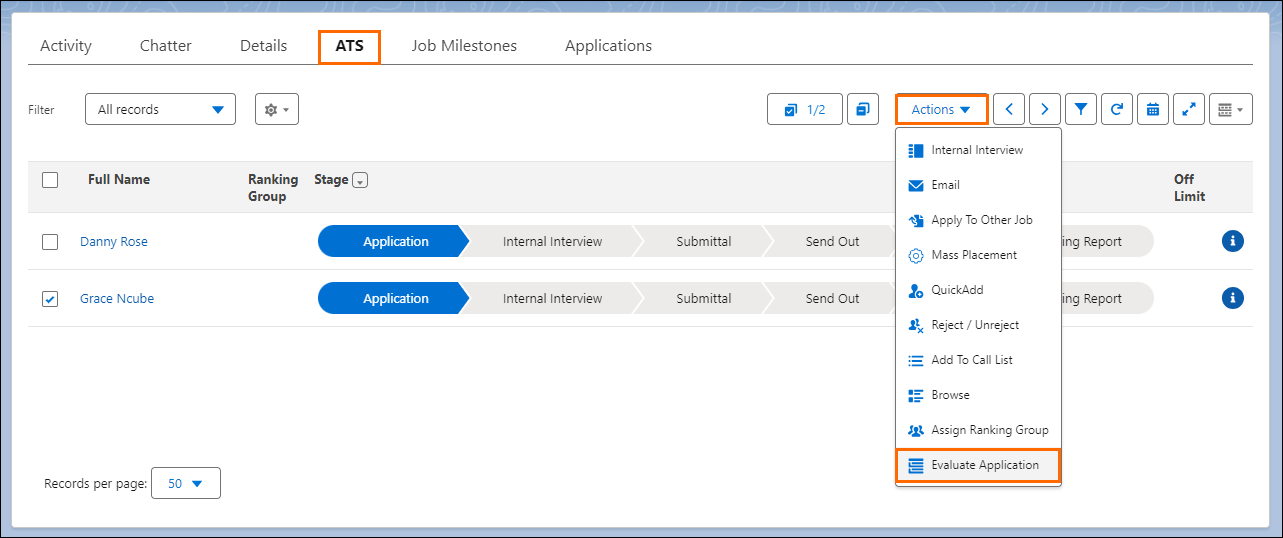
-
In the Evaluate Application pop-up, select a rating for each evaluation criteria for that Candidate.
- You must select an option for each criterion.
- Select N/A if a rating cannot be assessed at this ATS Stage.
- Enter additional notes into the Comments field, as desired.
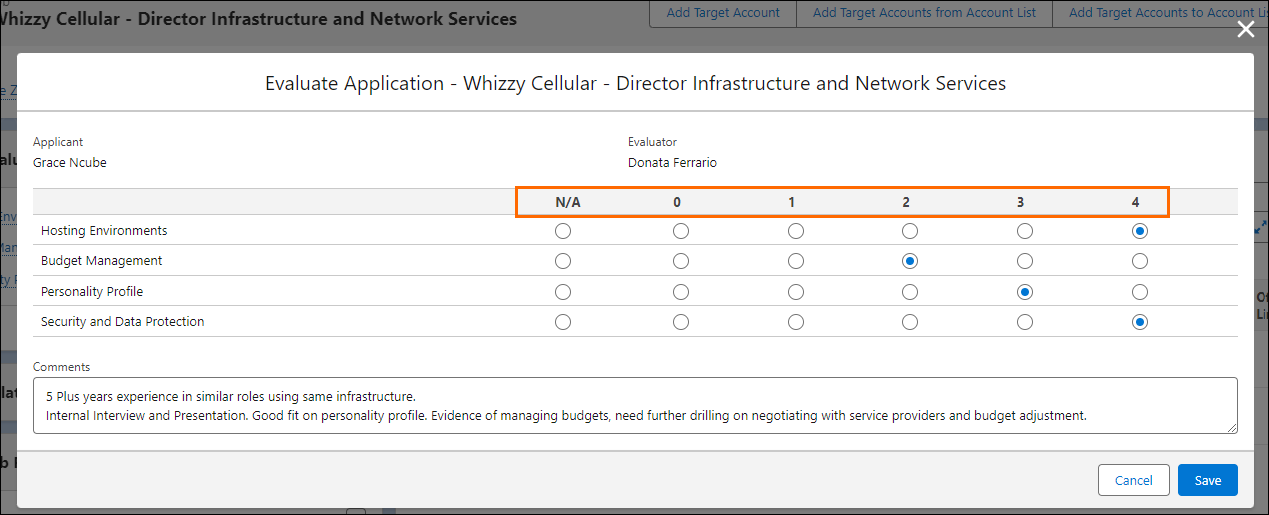
- Click Save.
As new information becomes available, you can update a candidate’s evaluation criteria scores at any time.
Evaluation Criteria Reports
Reports allow you to compare a candidate's evaluation criteria to determine the best fit for Jobs.
These reports can be run, scheduled, or you can create them yourself using standard functionality. For more details, see Build a Report.
Relevant user permissions are required to create your own reports. For more information on how to get these permissions see the Salesforce article Grant User Access to Reports and Dashboards.