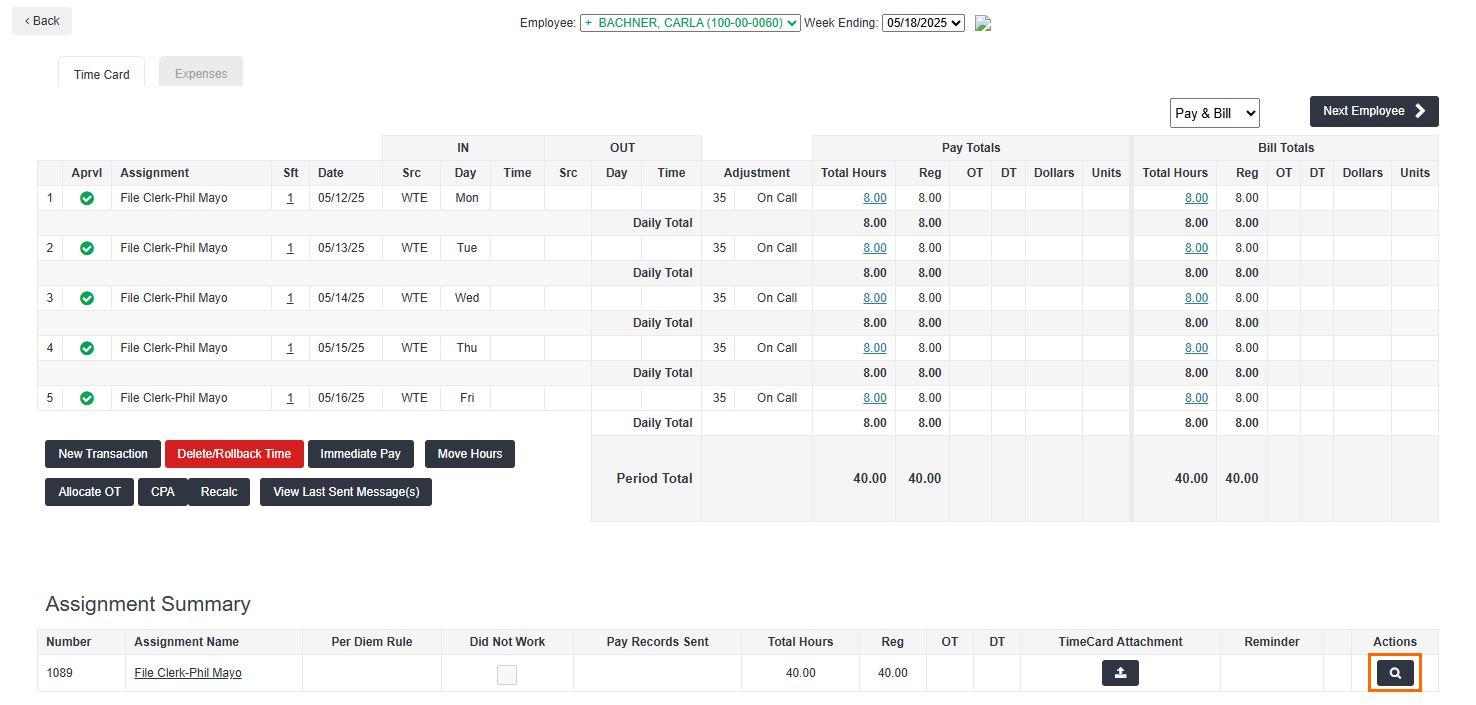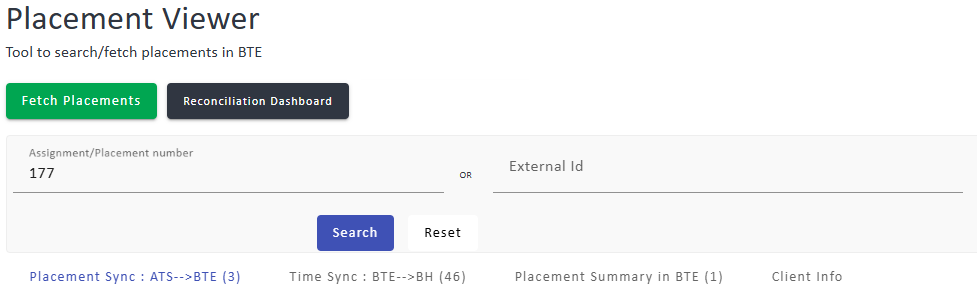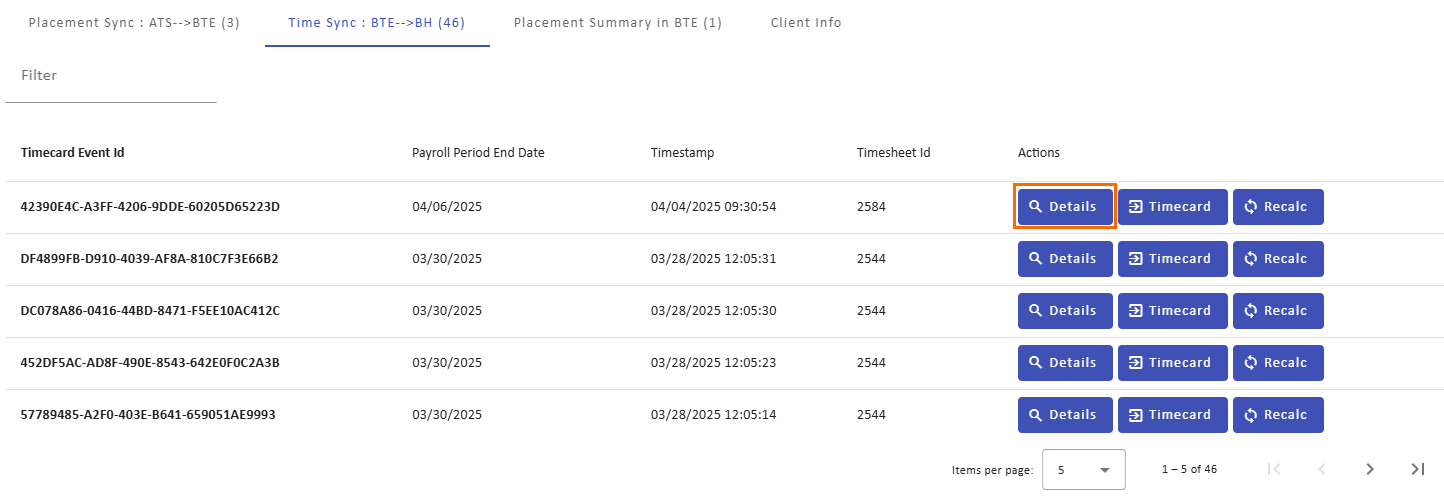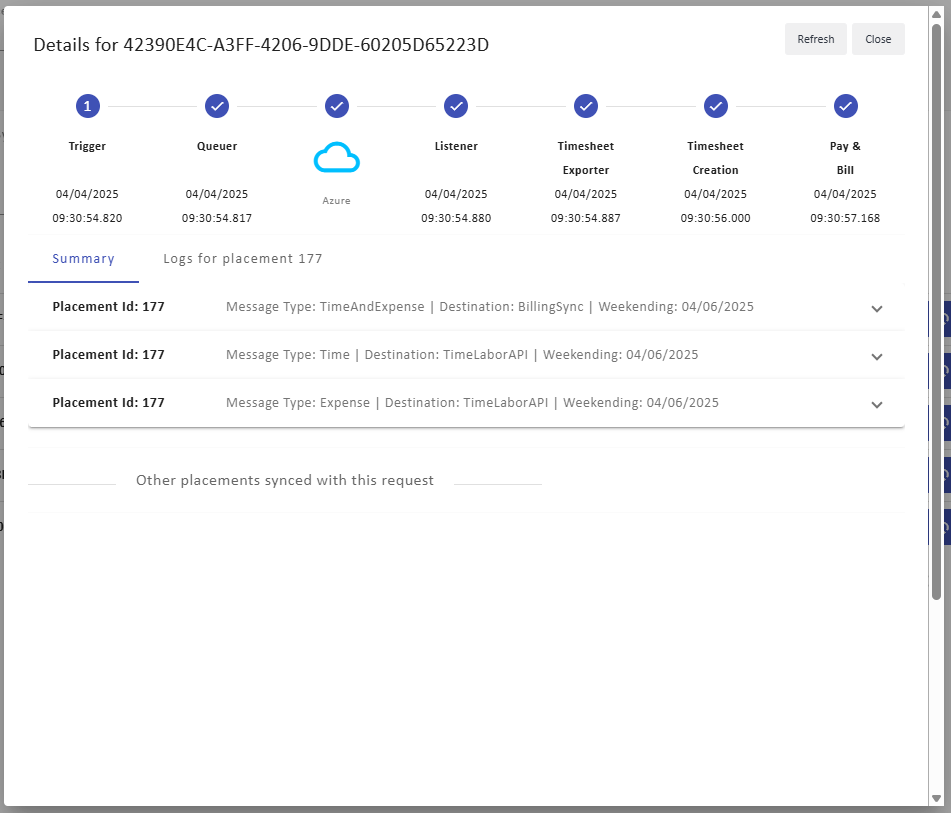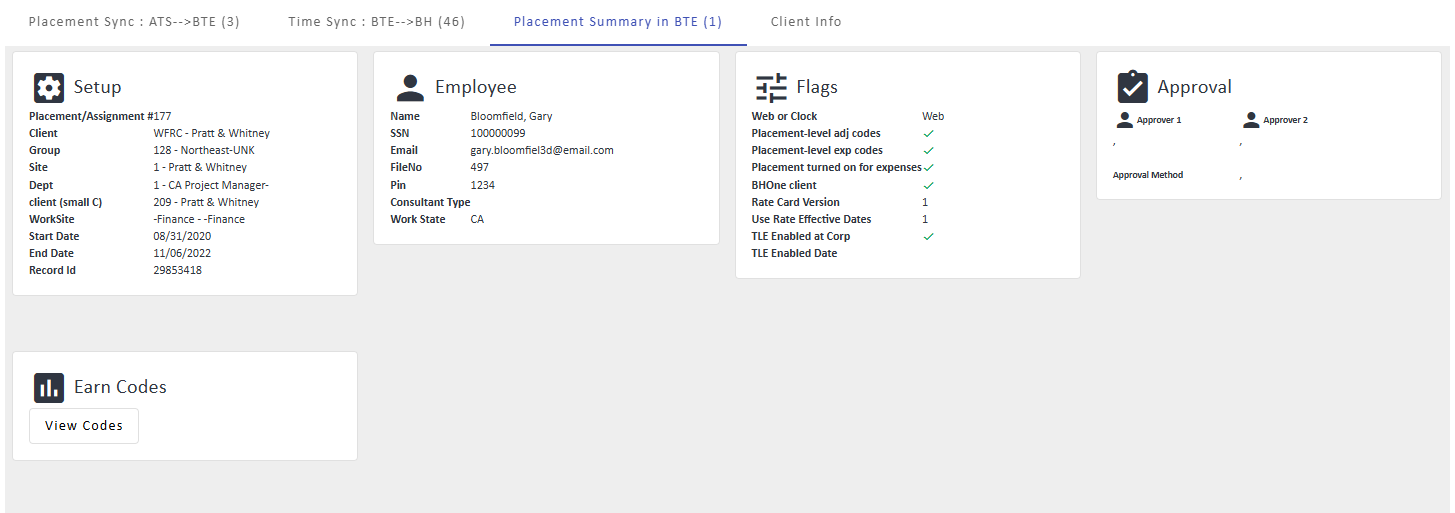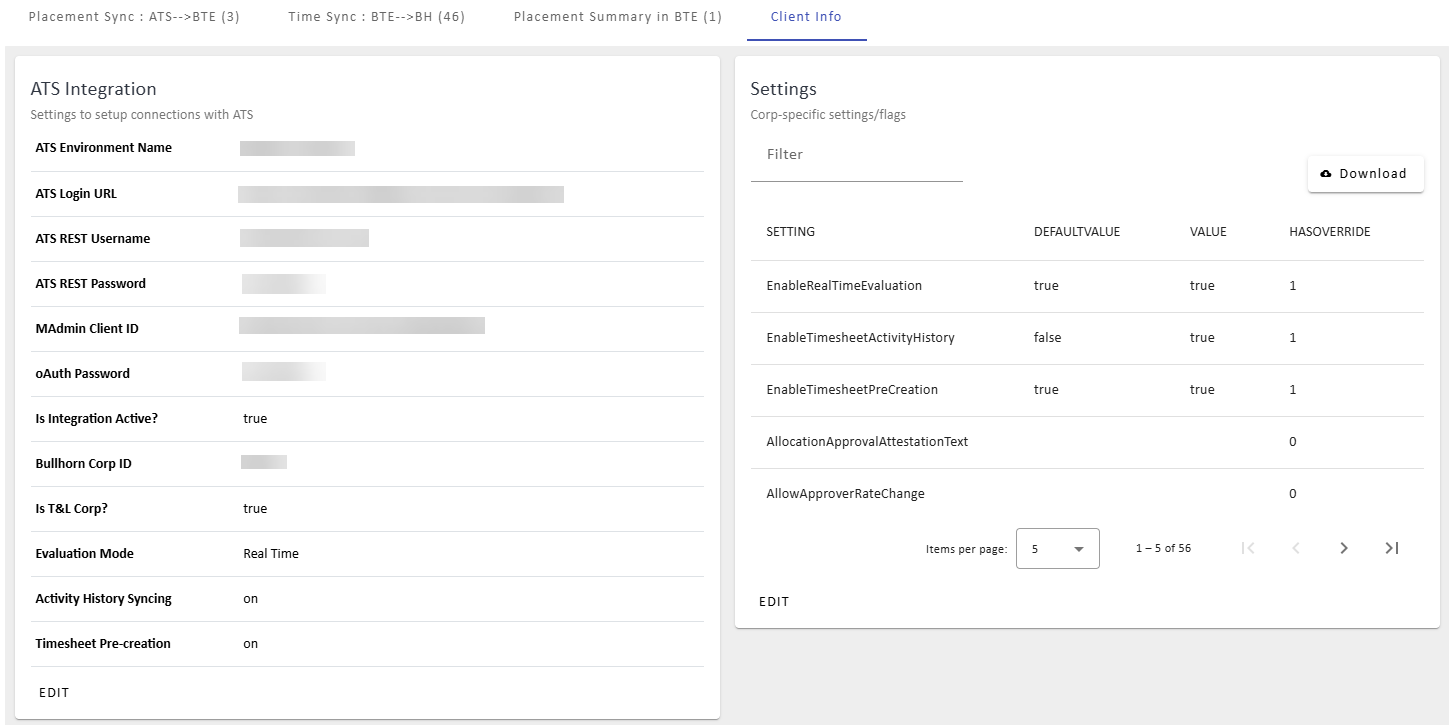Using the Placement Viewer
Placement Viewer is a troubleshooting tool for messages sent from the ATS/Front Office Integration (FOI) to the ATS Billing Sync for Pay & Bill. This tool can help you solve the following problems:
-
A Placement you created in ATS can't enter time, and you can't find them in BTE.
-
You're not seeing the Payable and/or Billable Charges you expect to see in ATS after time has been entered in BTE.
The Placement Viewer is enabled in all environments inside of . It is available to users with Admin level of access or those with the Placement Viewer role setting enabled.
Use the steps below to locate and use the Placement Viewer.
If you're troubleshooting an individual WTE timesheet, you can quickly open Placement Viewer by clicking the Magnifying Glass icon in the Action column on the timesheet. This option is not available for clock placements.
-
In the TMC, select Maintenance > Administration.
-
Select Placement Viewer.
-
Use the search panel to type in the Assignment/Placement number (the most common method) or the External ID.
-
Click Search.
-
Once the search is complete use the tabs displayed to troubleshoot the issue at hand:
-
 Placement Sync: ATS --> BTE
Placement Sync: ATS --> BTE
This tab lists every instance of the placement coming over from ATS, with each row representing one refresh. The MessageId column specifies which refresh message it came over in (each refresh message can have more than one placement).
Select View Details next to a specific refresh to see what information was included in the refresh message.
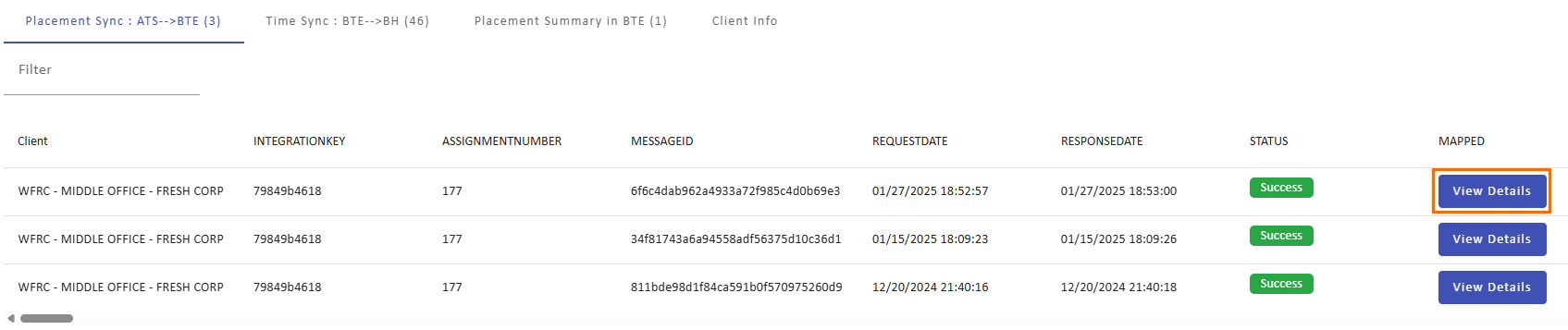
Pre-Mapped JSON shows what ATS sent. Mapped JSON shows the result after FOI mapping rules were applied. If Pre-Mapped data exists but Mapped data has missing fields, a Rule failed to transform the data correctly, making this is a mapping configuration issue.
-
 Time Sync: BTE-->BH
Time Sync: BTE-->BH
This tab lists every time this placement has been synced to Pay & Bill. Each row is a BTE timecard event (e.g. time submission, approval, etc). Each timecard event creates a batch for every placement the employee has for that week.
If an employee has two active placements for a week, the same time card event will trigger two separate batches to Pay & Bill (even if the event was on only one of the placements).
Click Details on a Timecard Event line to see additional information.
In the pop up, the top section shows the timestamp at which each stage in BTE's internal messaging system received and processed the timecard event to Pay & Bill. If the message didn't make it to Pay & Bill, the Pay & Bill section won't have a timestamp, indicating a problem. Expand the section to view the actual JSON sent to Pay & Bill logs.
-
For information on fetching placements or using the Reconciliation Dashboard, see Fetch Placements and Reconciliation Dashboard.