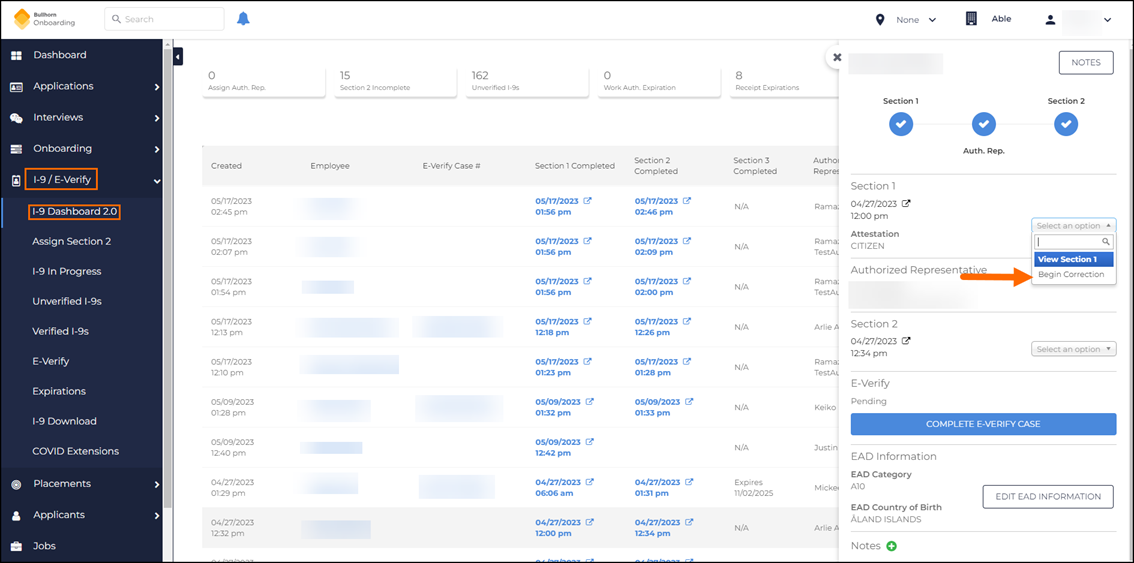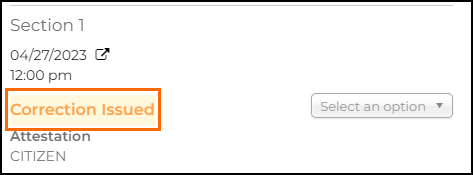I-9 Section 1 Correction - Recruiter Experience
Overview
Employers are responsible for ensuring that the information on the I-9![]() Form I-9 to verify the identity and employment authorization of individuals hired for employment in the United States. is accurate to the best of their knowledge. When an error is found in Section 1, a correction can be submitted instead re-completing the entire form.
Form I-9 to verify the identity and employment authorization of individuals hired for employment in the United States. is accurate to the best of their knowledge. When an error is found in Section 1, a correction can be submitted instead re-completing the entire form.
Reasons for Section 1 corrections may include updating incorrectly entered data, or re-opening Section 1 for candidates to review.
Initiating a Correction
- In order for a correction to be initiated, a completed, signed Section 1 must exist. It doesn't matter whether Section 2 has been completed. For this correction process, we will assume that Section 1 has already been completed and an error has been identified.
- Regardless of which Signed Section 1 document is chosen, the system will always use the information from the most recently signed Section 1.
You can initiate a Section 1 correction from the I-9 Details Panel, or from the Applicant![]() (or Candidate or Talent) Customer talent - the person applying or hired for the job > Onboarding page. The correction process is the same, regardless of where the correction is initiated.
(or Candidate or Talent) Customer talent - the person applying or hired for the job > Onboarding page. The correction process is the same, regardless of where the correction is initiated.
From the I-9 Details Panel
- Navigate to I-9 / E-Verify
 An online system that confirms the eligibility of an Employee to work in the United States. The process compares information entered by an employer from an employee’s Form I-9, Employment Eligibility Verification, to records available to the U.S. Department of Homeland Security and the Social Security Administration to confirm employment eligibility. > I-9 Dashboard
An online system that confirms the eligibility of an Employee to work in the United States. The process compares information entered by an employer from an employee’s Form I-9, Employment Eligibility Verification, to records available to the U.S. Department of Homeland Security and the Social Security Administration to confirm employment eligibility. > I-9 Dashboard - Click View Details for the Case that needs a correction
- Under Section 1 click Select an option and choose Begin Correction
- A pop up will appear to confirm proceeding with the correction. Select OK
From the Applicant > Onboarding Page
- Navigate to Applicants and select the record that needs the correction
- Select Onboarding
- Click … next to the signed Section 1 document and select Begin Correction
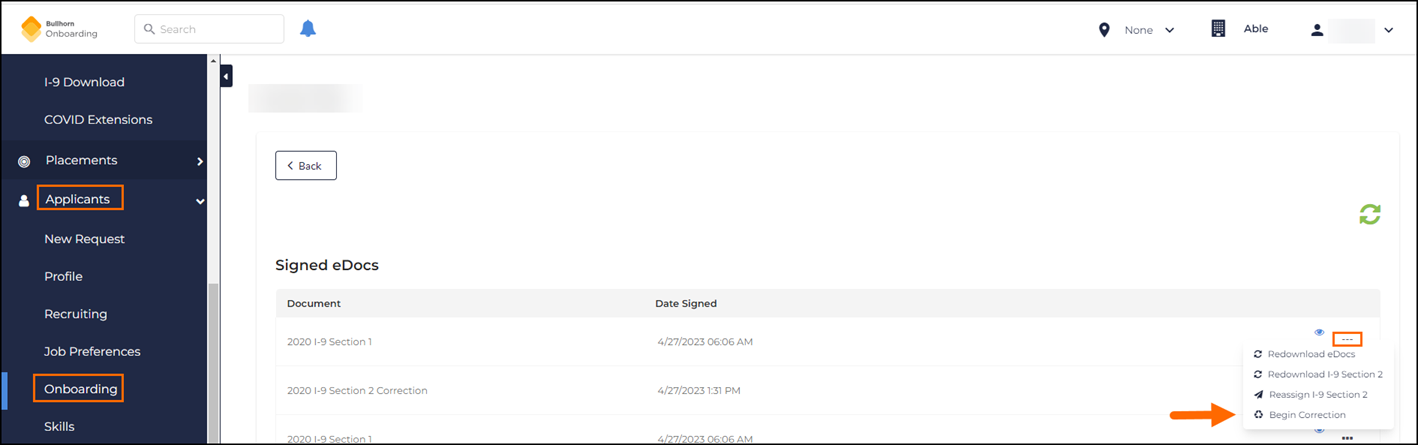
- A pop up will appear to confirm proceeding with the correction. Select OK
- The page will refresh to display the open correction under Open eDocs with a status of SENT.
See the I-9 Section 1 Correction - Candidate Experience article for more information on how the correction is completed.
Viewing a Correction in Progress
When a correction has been issued, but has not yet been completed, the progress can be viewed in two locations:
- On the I-9 Dashboard a new row will be created for each correction issued. These rows represent I-9s, not unique candidates
- The slide out details will show the status of Correction Issued
- The correction that is in progress will display a status of Pending until it has been signed.
- On the Applicant > Onboarding page the correction will show in the Document Package
 A group of Forms grouped together based on Location, Client, or other internal design that can be assigned as a single Task column marked with Correction
A group of Forms grouped together based on Location, Client, or other internal design that can be assigned as a single Task column marked with Correction - The Section 1 correction will remain under the Open eDocs section until the candidate signs the correction
Canceling a Correction
- Navigate to Applicant > Onboarding.
- Click … next to the correction and select Cancel from the drop-down.
The canceled correction action will be logged in the audit trails, but no data will be associated with the change. Any changed data will not be recorded in the audit trails until a signature is saved.