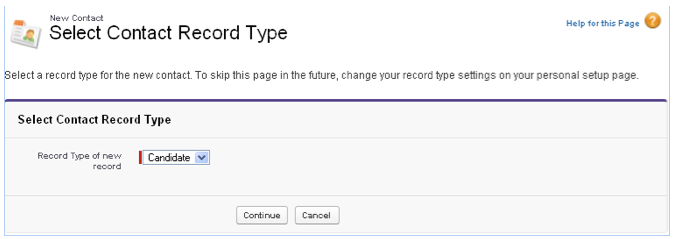| Package: Recruiting(JS2) |
What is a Candidate?

A Candidate is a type of Contact. A Candidate describes a person that may be matched with a Job Order to create an Application, and then placed into a job.
Creating Candidates
-
Click the Contacts tab to display the Contacts screen.
-
Click the New button to display the New Contact screen.
-
Select "Candidate" from the Record Type of new record drop-down list.
The options are:-
Candidate - for job Candidates only.
-
Contact - for regular business Contacts, not Candidates.
-
-
Click the Continue button to display the Contact Edit screen.
-
Fill in the Candidate Information section.
-
Finish:
-
Optionally, click the Save button to create the new Candidate. The completed Candidate record appears on the screen.
-
Optionally, click the Save & New button to create the new Candidate and to begin creating another Candidate. The New Contact screen appears again.
-
Optionally, click the Cancel button to discard your inputs.
-
Editing Candidates
-
From the Contacts screen, select the desired Candidate by clicking on its name.
-
Click the Edit button in the Contact Detail section.
-
Edit the desired fields.
-
Click the Save button when you are done to save your changes or the Cancel button to cancel your changes.
Deleting Candidates
-
Click the Contacts tab to display the Contacts screen.
Note that Candidates have the "Candidates" Record Type.
Other entries in the List View are Contacts. -
Click the link in the Name column to display the Candidate details in the Contact screen.
-
Click the Delete button and then the OK button when the Are you sure? dialog appears.
Adding Resumes
You can add Candidate resumes on the Contacts screen or on the Home tab.
Adding Resumes on the Contacts Screen
-
Click the Contacts tab to display the Contacts screen.
Note that Candidates have the "Candidates" Record Type.
Other entries in the List View are Contacts. -
Click the link in the Name column to display the Candidate details in the Contact screen.
-
Click the Resume Update button to display the Upload tab of the Update Resume dialog.
-
Click the Choose File button to navigate to and select the resume on your computer.
-
Click the Update Resume button.
Jobscience Recruiting analyzes the contents of the resume and makes it searchable.
The resume will appear in the Notes and Attachments section and may be viewed by expanding the Resume panel.
Adding Resumes on the Home Tab
-
Select and display the Sidebar.
-
In the Resume Tools panel, select the Add Resumes button to display the Upload tab of the Add Resume dialog.
-
Click the Choose File button to navigate to and select a resume on your computer.
-
Click the Add Resume button to upload the resume and create a new Candidate record.
The Contact Detail screen appears.