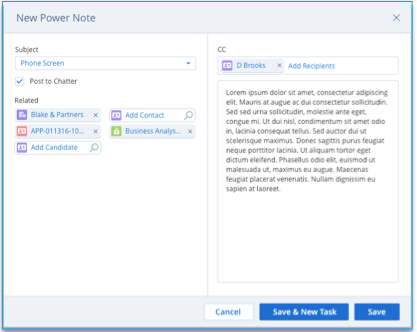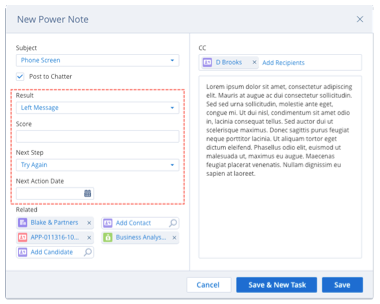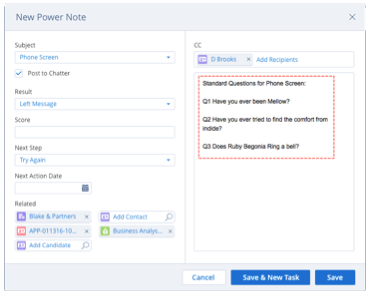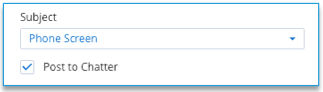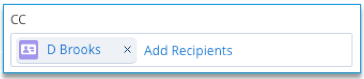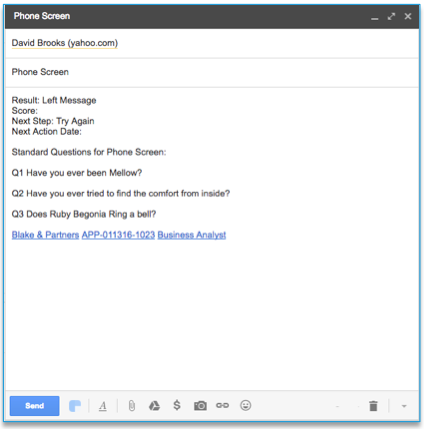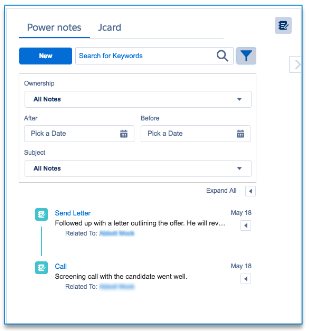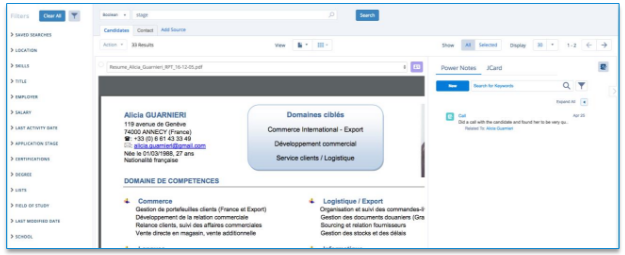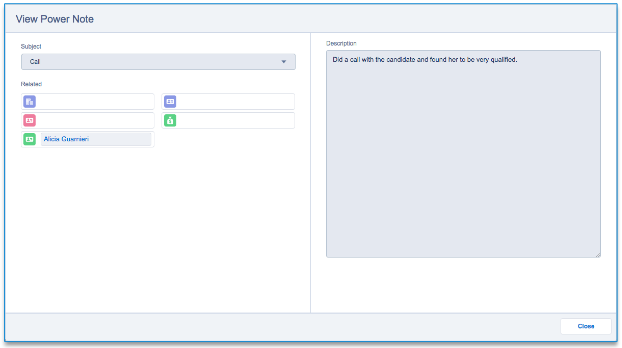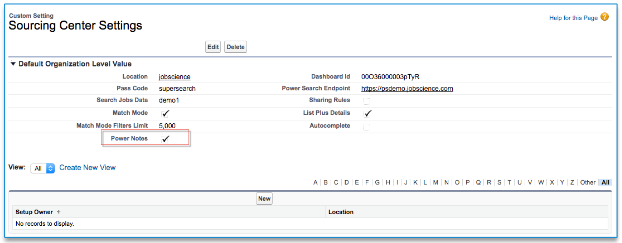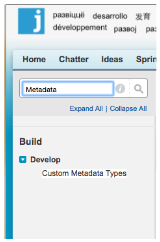| Package: Recruiting(JS2) |
Power Notes

Overview
With constant communication between recruiters, their clients, and their candidates, it is critical that it be:
-
Easy to record these communications in the system.
-
Easy to find critical communications very quickly.
The solution to date has been to record such communications as Salesforce Activities, but there are three fundamental issues with out of the box Activities:
-
There are a lot of non-communication tasks that get displayed in the Activities related lists, making it almost impossible to quickly and easily get to the information you need.
-
General tasks and reminders, along with the system generated tasks, such as those from AMS workflow, can easily bury the most important information.
-
While Salesforce allows multiple contacts and users associated with a task, it only supports one other related object in the Related To field.
For Notes to be effective, they need to be accessible from several objects at the same time. The new Salesforce Notes Object provides this ability out of the box, so it would seem that using the new notes would solve the problem. The challenge is that the new Salesforce notes provides an Evernote style editor for capturing lots of information in one place, like notes from a one hour meeting, but we have found that recruiters need a tool that can capture notes from 200 ten minute conversations.
Once you have created a large number of notes, finding them will become painful. Search is a powerful ally, but not a panacea. As with Candidate Search, several well-defined attributes will make sorting and filtering much easier. In fact, it is often not the individual note that is important, but a collection of notes about a specific subject over time that are all readable at the same time.
Salesforce Notes do not have custom fields, so it is not possible to capture structured data as part of the note. The lack of structured data means that it is not possible to count these Salesforce Notes in the Goal and KPI tracking app. Therefore, recruiters can not get credit for their screening calls and other goals. Just like activities, they also get buried in the noise when there are many related notes and activities.
Power Notes will address these issues and provide a tool that works the way a recruiter needs it to work.
Power Note Editor Features
Power Notes are a new Record Type of Task with the following capabilities:
-
Relationships to five recruiting entities.
-
A different set of structured data fields for each subject type.
-
The ability to load a template file for each subject type (e.g., standard phone screen questions).
-
Automated post to Chatter.
Let's take a look at each of these in a little more detail.
Related Records
Power Notes have standard relationships with up to five entities:
-
Candidate
-
Client Contact
-
Job Order
-
Application
-
Client Account
When you create a power note from any of the five supported object types, the system will fill in the other relationships, where possible. For example, from the Job Order, the Client Account and Client Contact will be associated automatically in addition to the Job Order. So this power note will be visible from all three records. When created from an Application, all five relationships will be automatically filled. You are able to fill in the missing relationships if needed using the lookup tool.
Field Sets
Power Notes use several of the fields from the standard Task object:
-
Record Owner
-
Subject (pick list)
-
Description (free form text)
The Subject of the power note is a pick list with a controlled set of values, which is important for KPI reporting. The subjects supported out of the box are:
-
Phone Call
-
Meeting
-
In-Person Interview
-
Candidate Intake
-
Screening Call
-
Reference Check
-
Background Check
-
Client Meeting
Many note types benefit from collecting a specific set of structured information. Power Notes does this through the use of field sets associated with each Subject. Your Admin can define a set of fields that are exposed on the Power Note. Your company can add custom fields to the Power Note object, as required, to capture this information.
Template Files
Does your organization use a standard set of questions in screening calls? Template files enable your organization to load a text file into the description field of a Power Note based on the subject of the note. For example, if the note is a "Screening Call", then the system loads the questions into the description. The user typically answers in line after every question in the template.
Chatter Posts
For organizations that use Chatter, we have provided the ability to post the Power Note to the Chatter feed of the originating object. If you click the New Note button on a Job Order and check the Chatter checkbox, a summary of the Power Note is posted to the Chatter feed for that Job Order record.
Email CC
If your organization does not use Chatter, or if you wish to copy someone outside of your organization, simply add a list of contacts to the CC line and a summary will be emailed to them. Notice the embedded links at the bottom of the message. Links are provided for all related records.
Save and Schedule Task
The next step after many types of Power Notes is to create a follow-up task of some type. The Save and Schedule Task button saves the Power Note and then transfers you to create a new Task. If a follow-up is not required, the Save button will simply save the Power Note and close.
Accessing the Power Note Editor
New Power Notes are created in one of two ways:
-
Clicking the New button in the Power Note Viewer.
-
Clicking the New Note button at the top of an Object Detail page.
Power Note Viewer
The Power Note Viewer presents these notes separate from other Activities. The viewer enables the user to filter the notes by:
-
Subject
-
Owner
-
Created date range
Keyword search of the Text fields is also supported. Filters may be hidden when not needed.
The default behavior is to provide on the first line of each note. They may be individually expanded or the entire list may be expanded with the Expand All control. If a Power Note has an associated field set, the fields are exposed when the note is expanded, but not when collapsed.
This Power Note Viewer will be delivered in two primary places:
-
The right side panel of an object Detail Lightning page.
-
The right side panel of the editable J-Card + CV view in Sourcing Center.
Sourcing Center View
Power Notes are included in the J-Card + CV view in the same side bar as the J-Card. The Power Notes are the default view. Clicking on the JCard view will replace the Power Notes in this pane.
The general expectation is that a user will view the CV, look at the Power Notes to see the important interactions with this candidate, if any, and then click on the JCard to update any candidate information based on the review of the CV.
Another important change in this view is the addition of the Contact button in the upper right of the CV panel. Clicking this button opens a new tab with the candidate record Detail page.
Clicking on the Subject of a particular Power Note will pop up a Detail page for the Power Note.
Customization
Customization of Power Notes functionality is achieved through three Metadata Records.
To enable Power Notes in Sourcing Center, you must check the Power Notes box on the Sourcing Center Custom Setting.
Until that box is checked, the Power Notes and Editable J-Card will not appear in Sourcing Center.
Basic Options
The top level record is a Power Note Metadata type (MDT) record.
To find it, enter setup and type Metadata in the Search box in the upper left corner of the screen to reveal the Custom Metadata Types link. Click through to reveal all of the Custom Metadata Types in your org. Find the Power Note MDT and click the Manage Records ink on the left.
There are four options which are set on this record:
-
Post to Chatter and Email Copy control the visibility of those features in the Power Note Editor.
-
Chatter Default determines if the Post to Chatter checkbox is checked or unchecked by default.
-
Expand Notes determines if the Notes in the viewer are expanded or collapsed by default.
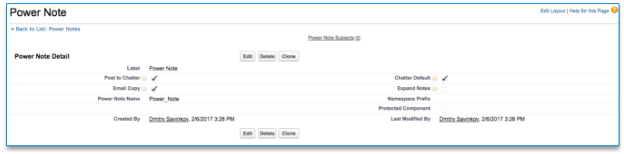
There are two related lists of settings on the bottom of the Power Note MD record.
Related Object Lookup Fields
Power Note Lookups defines the fields presented for each object related to a Power Note, as shown below:
These fields are set by default, but if you want to change them, find the Object Name you want to change and click the Edit link in the Action column. Modify the comma separated list of API names for the fields you want to present in the lookup and the click the Save button.
Note that Contact as an object name appears once, but is used for both the Candidate and Client Name. These four records must be present for a proper implementation.
Field Sets and Template Files
Power Note Subjects are used to associate a field set and/or template file for a given Subject.
If there is a match, the field set provided in the record is displayed in the Power Note. If no match is found, then no field set is displayed.
The Template File field is a URL that points to the template file. It is best to store this file as a static resource of type Text. This is an efficient place to ensure everyone that needs access has access. If this field is empty, no template is loaded into the Description.