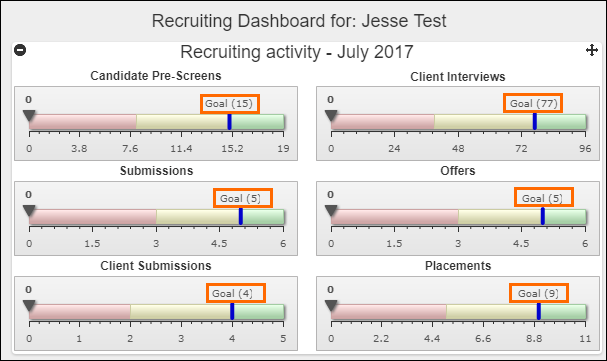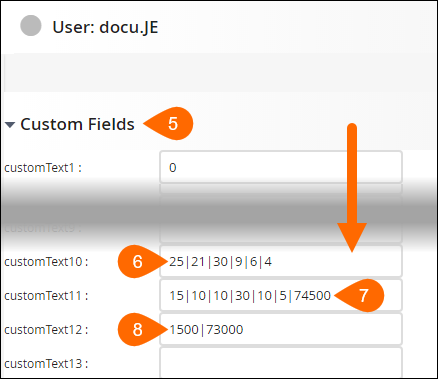Defining the Target Goals for Users
The Standard Dashboards allow users to view their performance against specific target goals. For these reports to work on each user's account, you must enter the user's recruiting or sales targets and annual revenue targets.
These directions are not for the Goals & Quotas feature of Bullhorn.
Defining a User's Target Goals
Target goals must be entered into Bullhorn using pipe delimited format. The monthly goals template used in the below steps automatically converts the values for you.
Configuring Monthly Goals
-
Open the monthly goals template in an electronic spreadsheet program (i.e. Microsoft Excel).
-
Delete the sample data and enter the user's names and goals onto the Recruiting and Sales tabs.
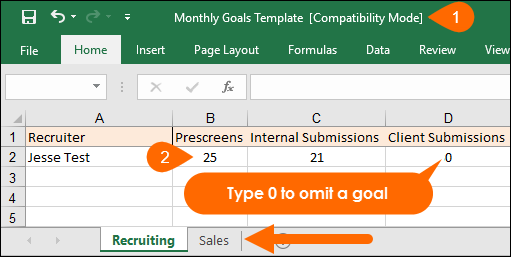
- The document automatically generates the pipe delimited format that you need to enter in the user's profile.
Entering Monthly Goals
-
From your Bullhorn Menu, select Admin and then Users.
- S-Release: From the Menu, select Tools and then Users.
-
Select the pencil icon
 next to the desired user.
next to the desired user. -
Scroll down and expand Custom Fields using the
 icon.
icon. -
In customText10, paste the values from column J on the Recruiter tab or enter the monthly values for the user's recruiting goals.
-
In customText11, paste the values from column K on the Sales tab or enter the monthly values for the user's sales goals.
-
In customText12, paste the values from column K on the Recruiter tab or column L on the Sales tab or enter the value for user's annual permanent and contract revenue goal.
-
ClickSave.