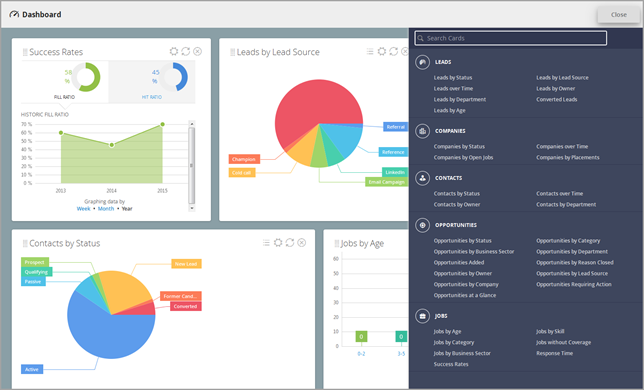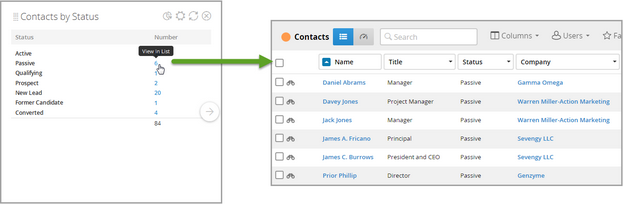Understanding My Dashboard
Your Bullhorn Dashboard is your central hub for real-time analytics and insights across your business. Mix and match data from different entities, configure cards to suit your role, and build a personalized view of the metrics that matter most to you.
Dashboard Cards do not display data from custom objects. To create a custom Dashboard Card, please contact Bullhorn Professional Services for assistance.
Accessing My Dashboard
To access your dashboard, click the My Dashboard icon from the Bullhorn menu.
You can also set My Dashboard as your start-up screen so it opens automatically when you log in.
Adding Dashboard Cards
By default, your dashboard will be empty. To start adding content:
-
Click Add Card in the upper-right corner.
-
Browse cards organized by entity.
-
Select the cards you want to display.
Managing Dashboard Cards
See Understanding Dashboard Cards for more information on the available dashboard cards and how to configure them.
Once added, each Dashboard Card can be customized to reflect your specific data needs.
You can:
-
Configure data
 by applying filters (e.g., company, industry, owner, or date range) and rename the card accordingly.)
by applying filters (e.g., company, industry, owner, or date range) and rename the card accordingly.)-
Filters are sticky, meaning they remain in place until you remove the card or reset them manually.
-
-
Switch views between a list
 or a graph
or a graph  (available for certain cards).
(available for certain cards). -
Drag and drop
 cards to rearrange your dashboard layout.
cards to rearrange your dashboard layout. -
Add duplicate cards and apply different filters or titles to compare views (available for certain cards).
In list view, any blue number is clickable. Select it to open the corresponding entity’s list view and explore the data in more detail.
To make sure you’re seeing the most recent data, manually refresh each card regularly.
Learn more
Explore the individual dashboard types to learn more about their available cards and configurations: