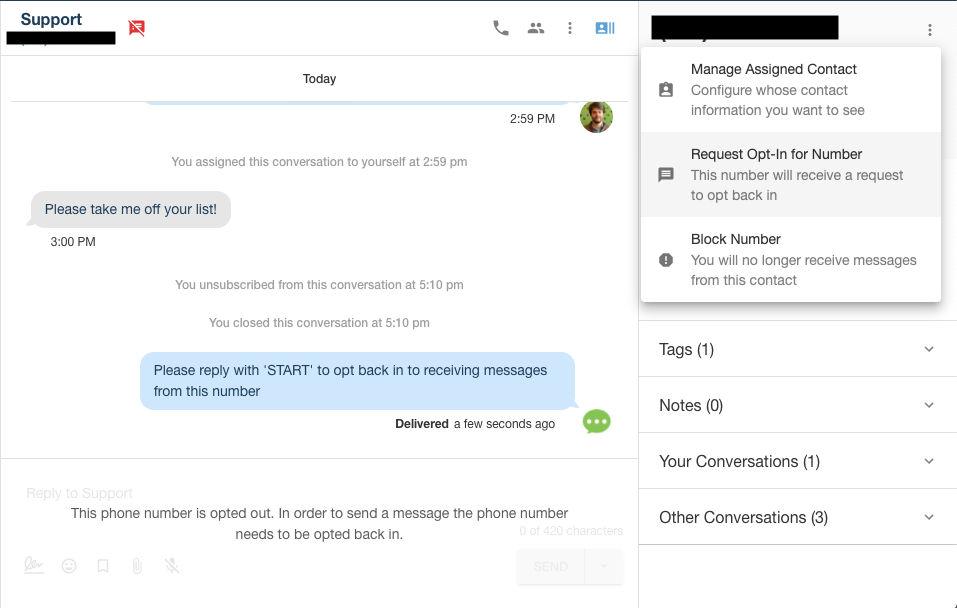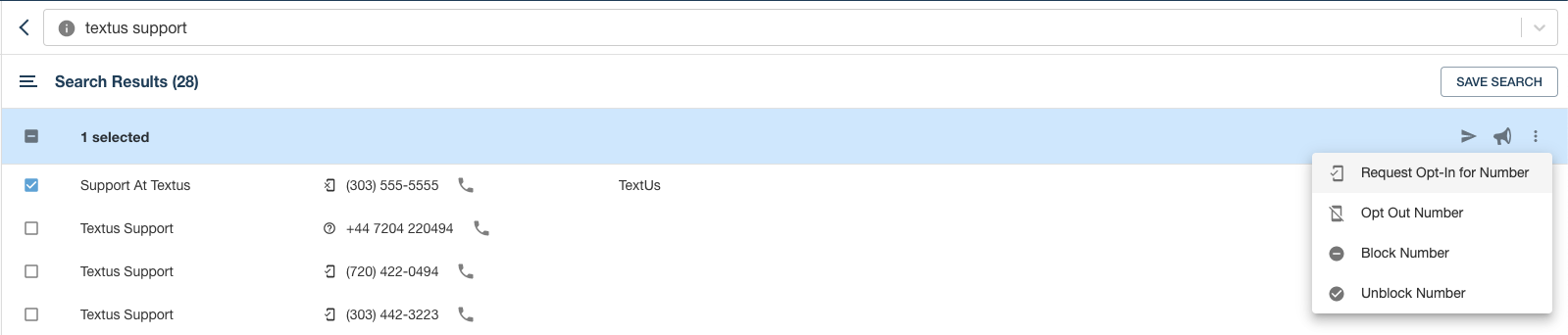How to Opt in a Contact
Manually resubscribing a Contact
If a contact has been previously opted out from receiving messages from you, but you need to send them a text message for any reason, you will need to send an automated message to the recipient requesting that they text “START” to opt themselves back in! There are two ways to do this.
Request Opt In Directly from the Conversation
- Open the conversation with the contact you’d like to re-subscribe
- Click the three vertical dots icon in the upper right corner next to the phone number in the contact’s information panel.
- Click “Request Opt In for Number”
- At this time, an automated message will be sent to the contact saying “Please reply with 'START' to opt back in to receiving messages from this number”
- If the Contact responds with "Start" they will be able to receive messages from your organization.
Opt In from the Contacts Page
- Go to the CONTACTS page
- Find the contact that you’d like to Opt In and check the box on the left-hand side of the name. You can also select multiple contacts at once by clicking the box next to each contact.
- Once you have your contact(s) selected, click the three vertical dots on the right side of the blue highlighted bar near the top of the contacts page to bring up the batch action options.
- Click “Request Opt In for Number"
- Your number(s) will now receive a messages saying "“Please reply with 'START' to opt back in to receiving messages from this number”
- If the Contact responds with "Start" they will be able to receive messages from your organization.
Was this helpful?