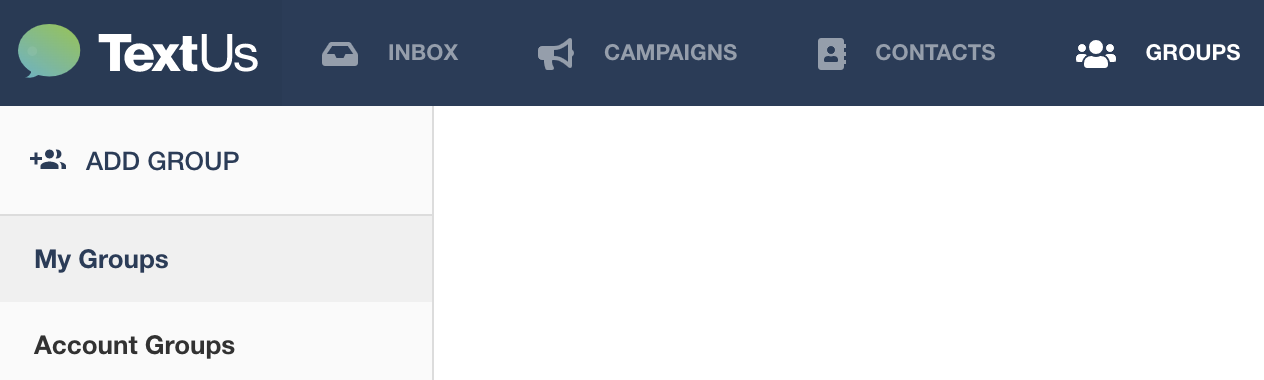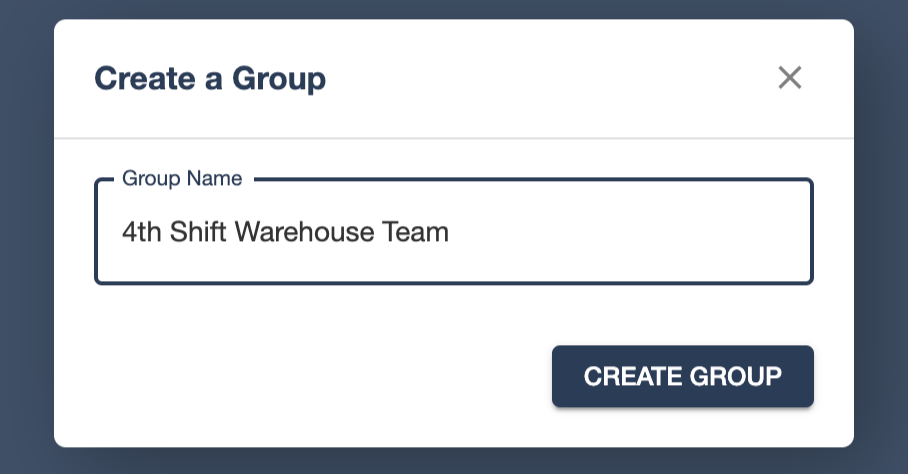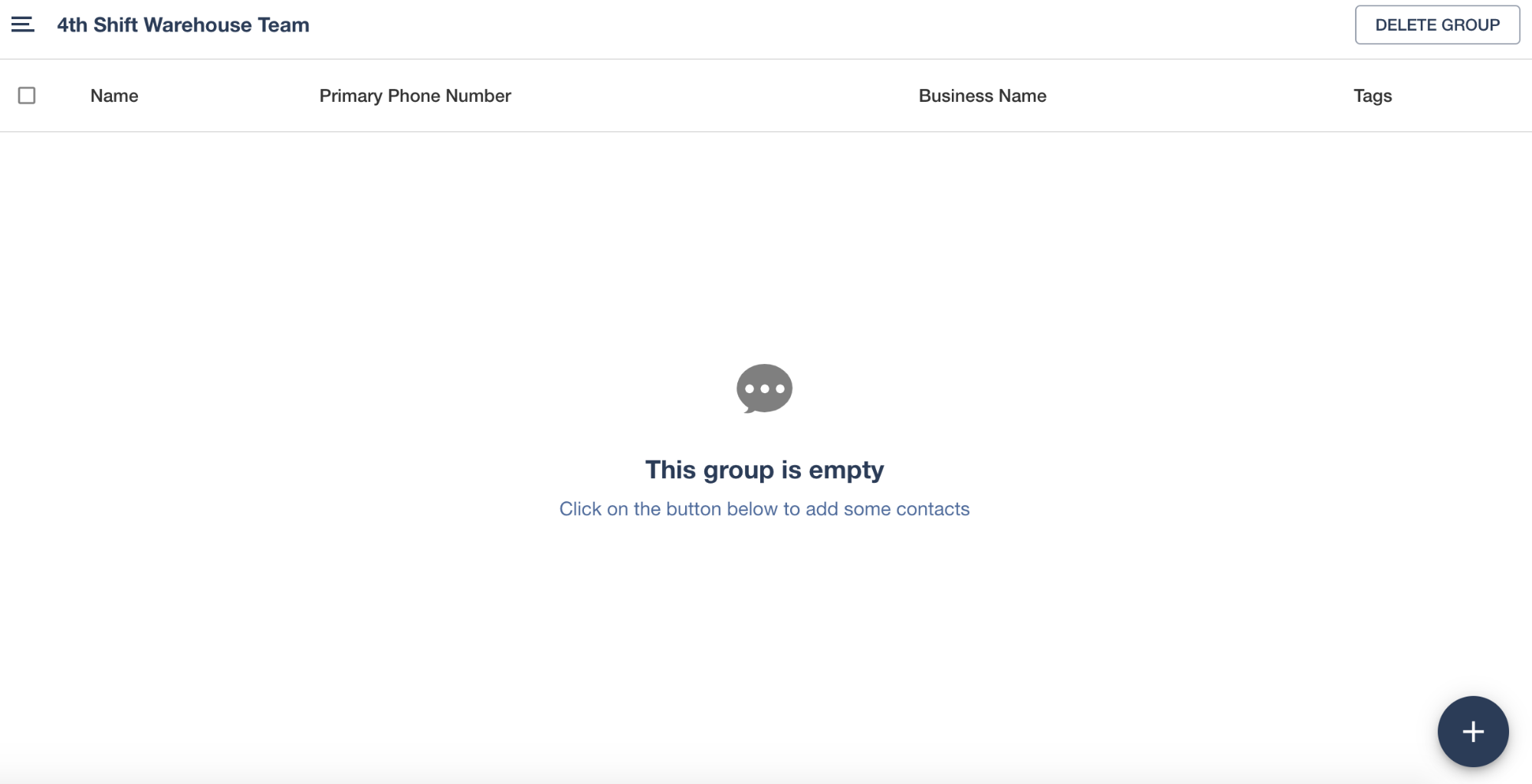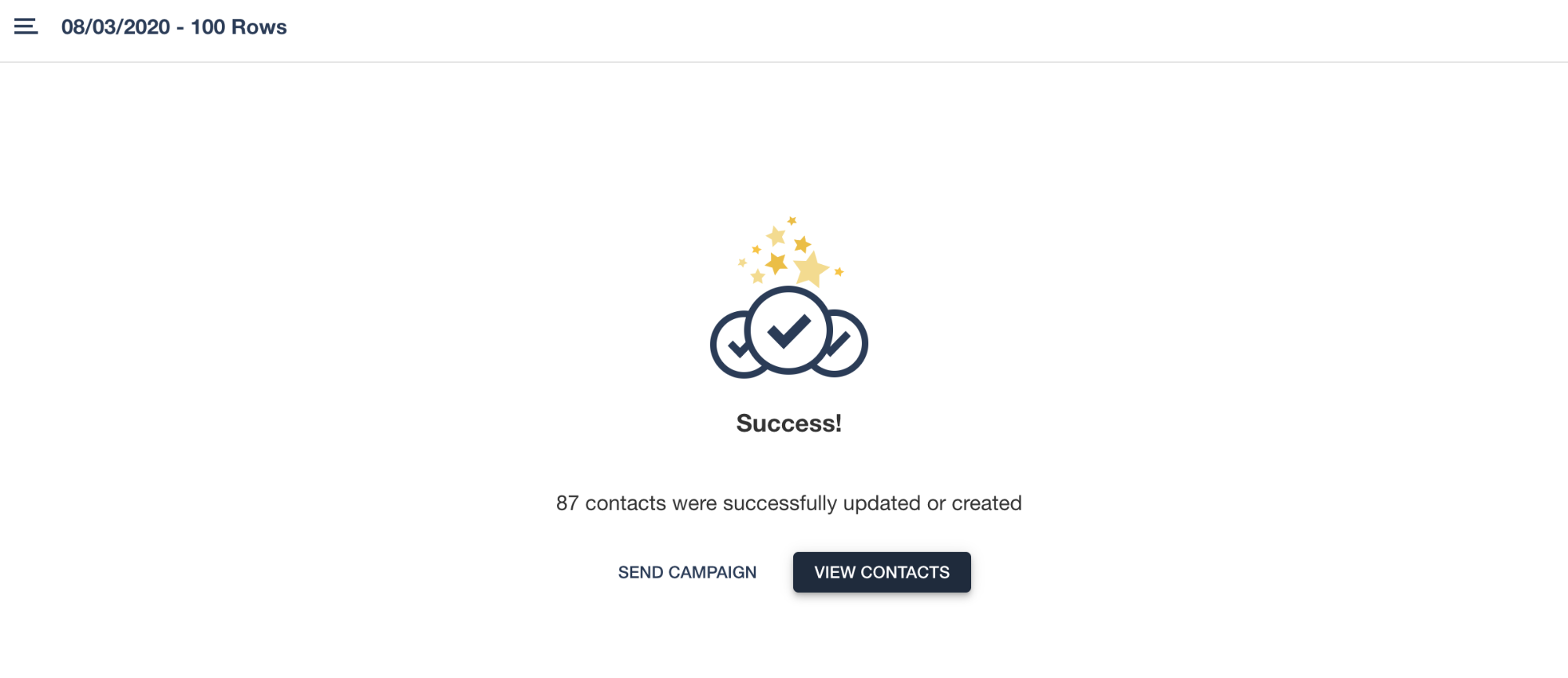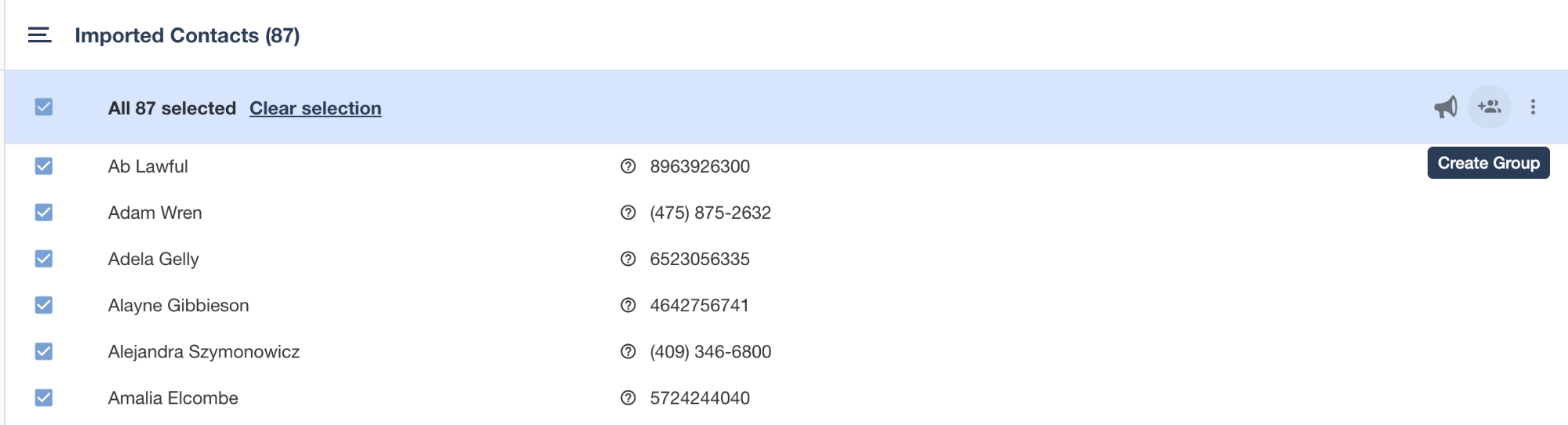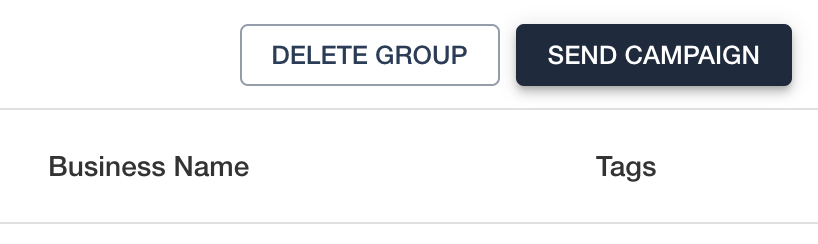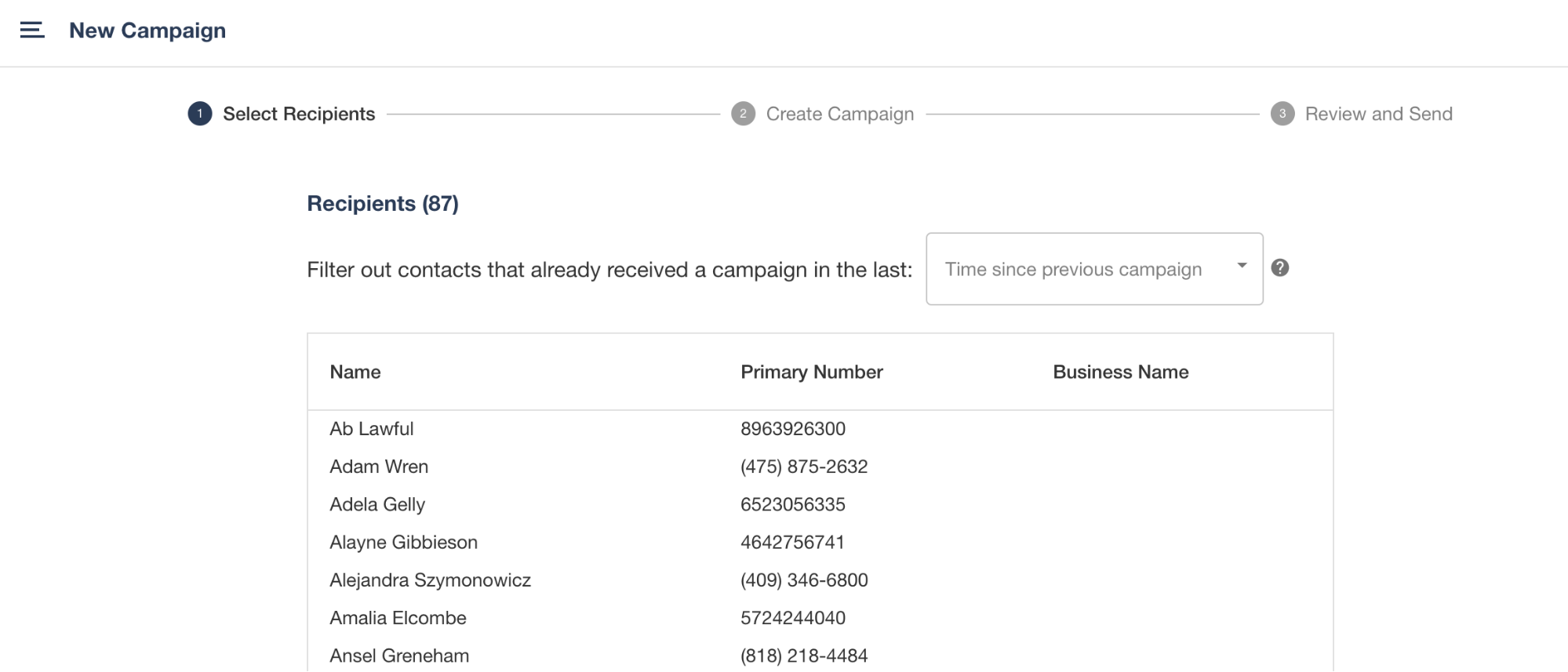Groups
How to create, add to, and send a campaign to Groups
Groups allow you to keep frequently messaged Contacts in a single place and ready to Campaign at a moments notice.
Groups can be useful if you are messaging the same collection of people. Examples of this could include:
- Shift teams
- Onsite contractors
- Resident groups
The benefit of Groups is that you can add and remove members as needed.
In this help article we will detail how you can create a Group, add contacts to it and use your Group to send a Campaign.
Creating a Group
To create a Group visit the Groups tab and then click "Add Group":
Then enter a name for your Group:
You will now have an empty Group to add people to:
With the plus icon, you can add Contacts by searching for them:
You can search by Number, Name, Tags, and Business Name.
This is a good way to make a Group where you want to add only a few members - maybe 10-15.
If you want to make a larger Group it is better to use the following method.
Creating a Group From a Spreadsheet Upload
You can easily create a Group after you've uploaded a spreadsheet of Contacts.
First, upload a spreadsheet into Contacts:
Then, click View Contacts, select all from the upload, and click Create Group:
Then enter a name for your group:
Once the Group is created it will be populated with the selected Contacts!
Sending a Campaign to a Group
Once you have created a Group you can send a Campaign to it's members!
Click into the Group you wish to message, and click "Send Campaign" in the upper right:
This will take you into the Campaign creation workflow where you can proceed to type and schedule a message to all members of the Group!