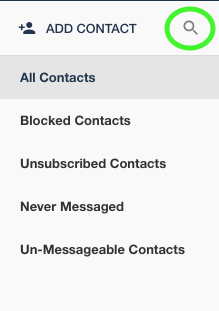Search For Contacts Using Tags
How to use the proper syntax to narrow down your search using tags
To search for a contact using Tags, click on your "CONTACTS" tab at the top of your screen and click on the magnifying glass to the right of Add Contact.
In the search bar, there are two different ways to search for any contacts with Tags, depending on if your tags have a space. For each search, please make sure that you include "tags:" before typing each of your tags.
- If your tag does not contain spaces, please type "tags:" followed by the name of your tag. For example, copy the formatting below:

- If you need to search multiple tags, please include "tags:" before each tag that you need to search. For example, please copy the formatting below:

- If your tag contains spaces, please type tags:"your tag" in order to view these tags. For example, please copy the formatting below:

You can also combine a tags search with other search terms, such as a contact's name, phone number, or Business name. For example, you could search:
This will show any contacts that have both the name "", and tags "boulder."
While in the contacts search, clicking on a tag will automatically add it to your current contacts search. The more tags that you click on, the more specific your search results will become. For example, if you search the name "Tim," and click on the tag "Boulder," this will automatically be added to your search criteria and narrow your results.
Even if you are not in the search bar, clicking on a contact tag will automatically open a search that uses this tag as a filter! For example, if you click on the tag "Boulder" it will automatically search all contacts with this tag.