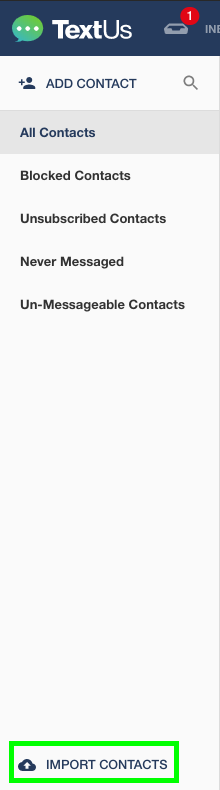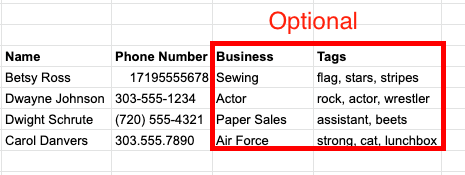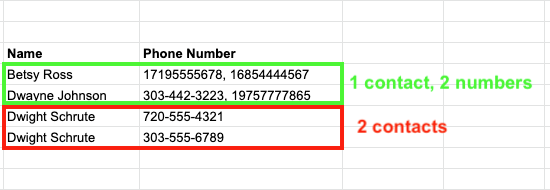How to Import/Add Contacts into via Spreadsheet
How to upload Contacts from a spreadsheet
To import contacts from a spreadsheet, navigate to the Contacts tab. In the bottom left hand corner, click on "IMPORT CONTACTS".
Select a .csv, .xlsx, or .xls file to import. At a minimum, the file must contain columns titled “Name” and “Phone Number.”
If you need to associate multiple phone numbers with one Contact, include all phone numbers in the same column separated by a comma.
Once the file is selected, you will see a preview of the Contacts on the spreadsheet. From this preview, you must validate the data in each column to be imported to . When selecting Contact attributes you must meet the following criteria:
- Must have at least a name and phone number
- Must have both a First Name and Last Name, or a Full Name column
- Cannot select duplicates of any columns
Once you have validated the columns from your spreadsheet, you can click on "IMPORT CONTACTS". You will then see a confirmation screen stating that the contacts have been imported successfully!