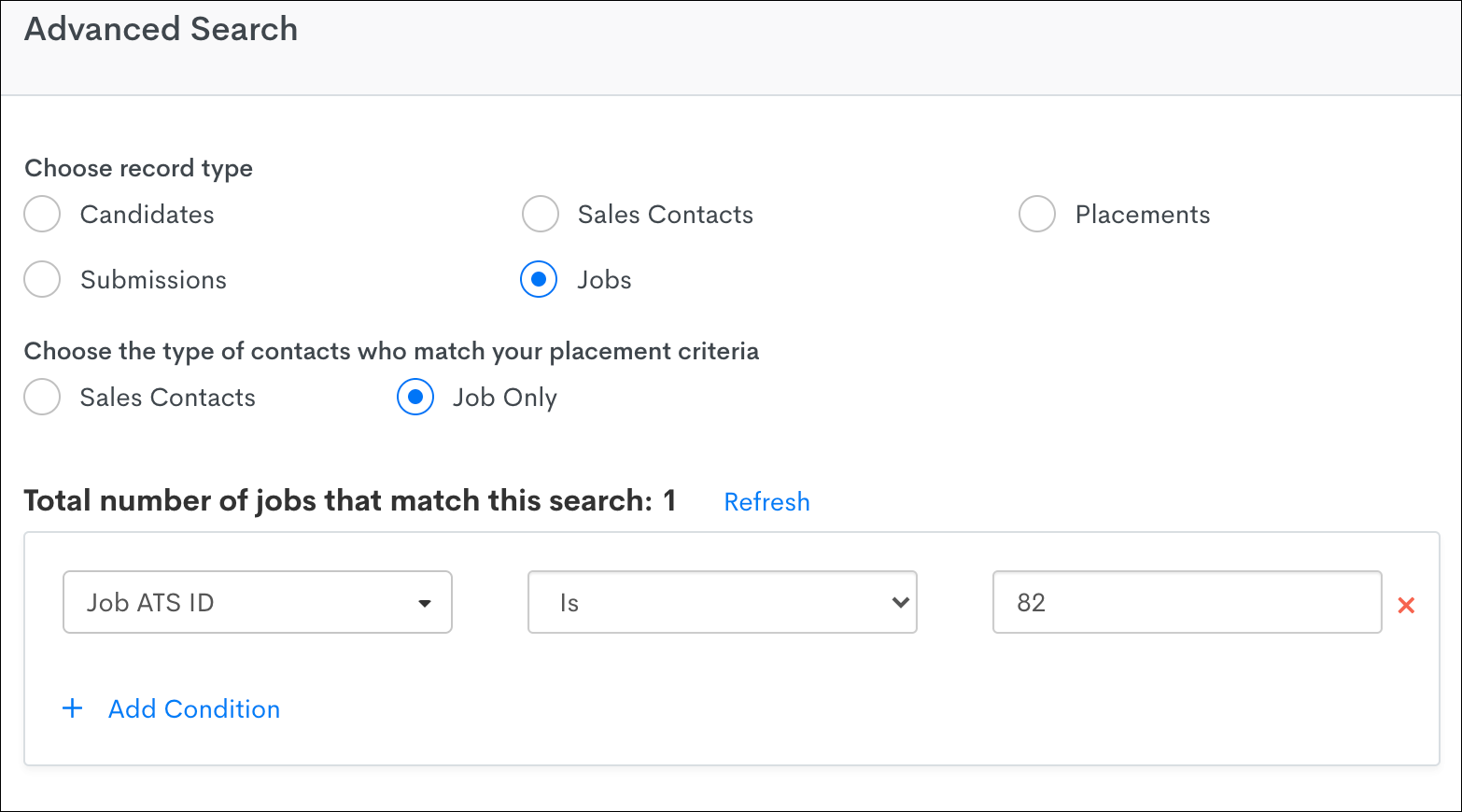Accessing Matched Candidate Data
Matched Candidates Card on Job Record
This is similar to the Semantic Job Match card on a Candidate record. The Matched Candidates card shows all of the Candidates that have been matched to the Job through a Match Candidates automation step. Jobs that have not been sent through a Match Candidate step have a Suggested Candidate Matches card, which displays the ten best Candidates based on the generic match rules.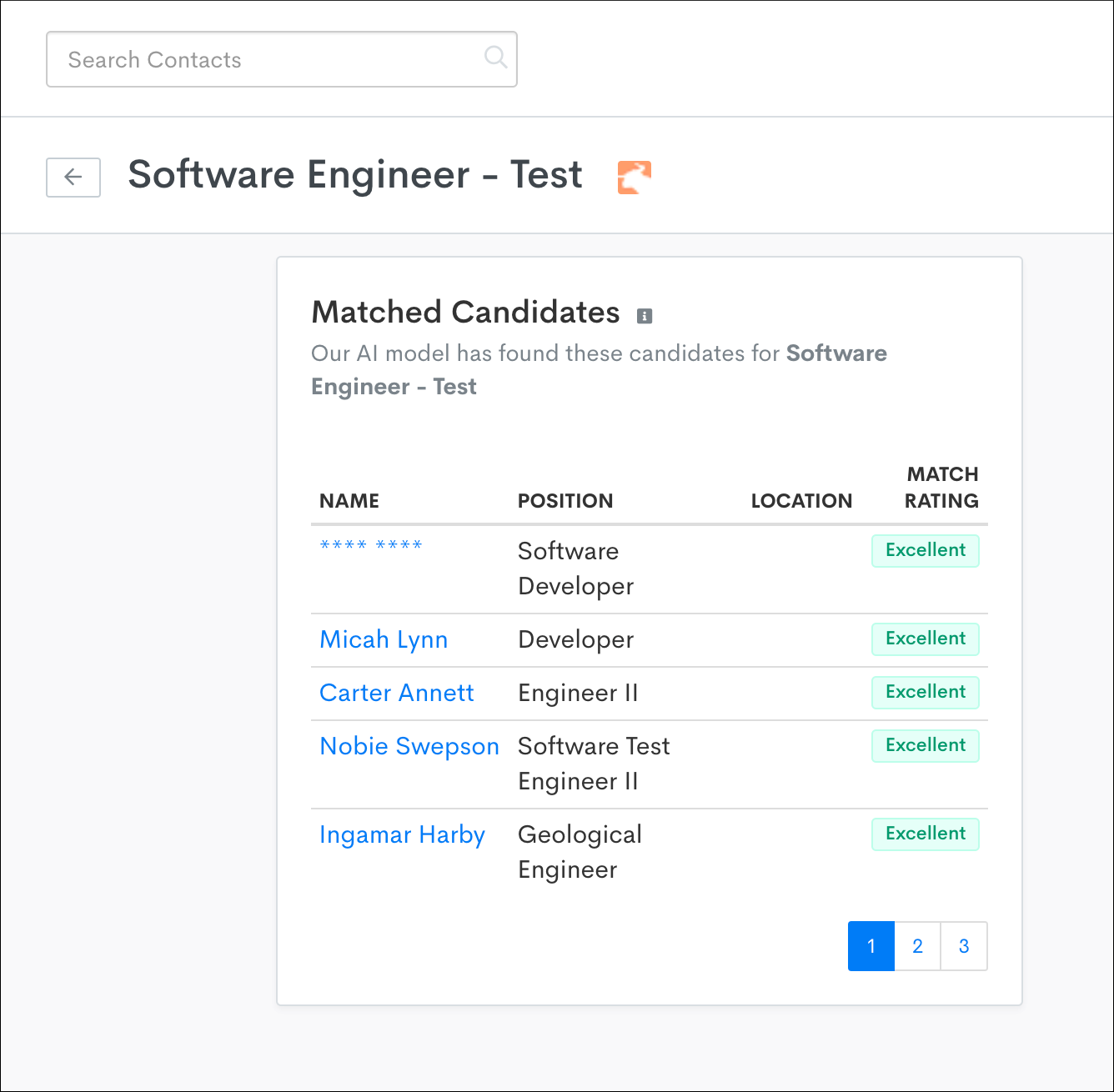
Access a Job's Match History on the Full History Card
The Full History card on a Job record allows you to identify which Candidates were processed through a Match Candidates step, and when.
- In the Contacts section, select Advanced Search.
- Select Jobs as the record type, then search for Job ATS ID - IS - and enter the Job ID you are looking for.
- Press Search, then click the Job title to open the record.
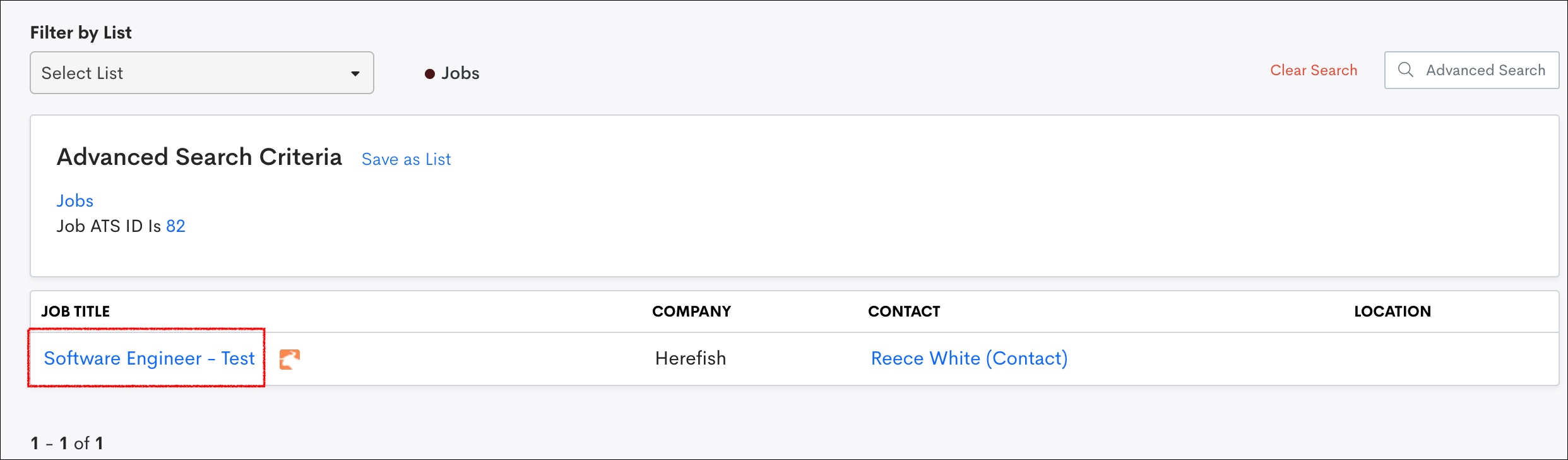
- To access the Full History card, select Additional Details in the bottom left corner.
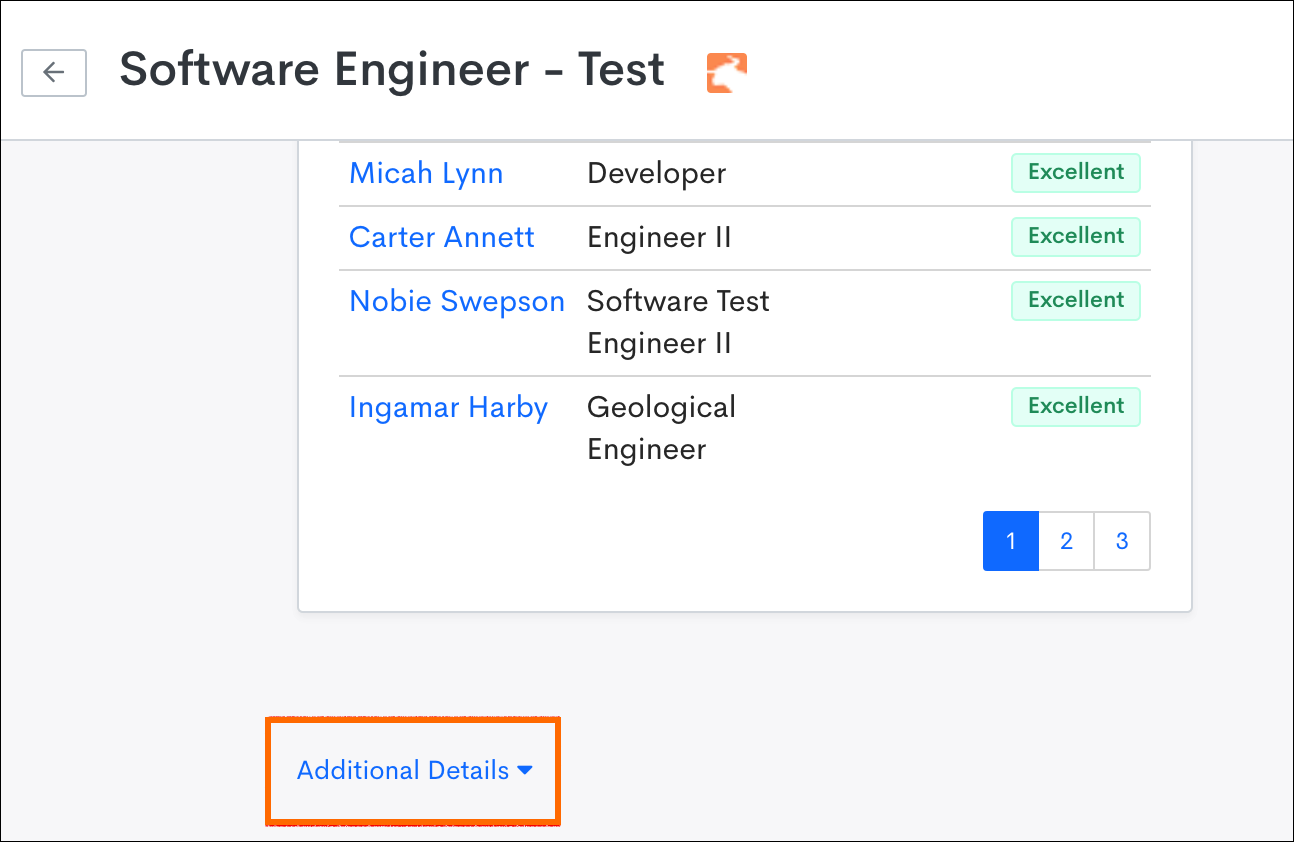
- The Full History card tells you when the Job processed through a Match Candidates step as well as which automation the step is associated with. To see a list of Candidates that were matched through that step, click more.
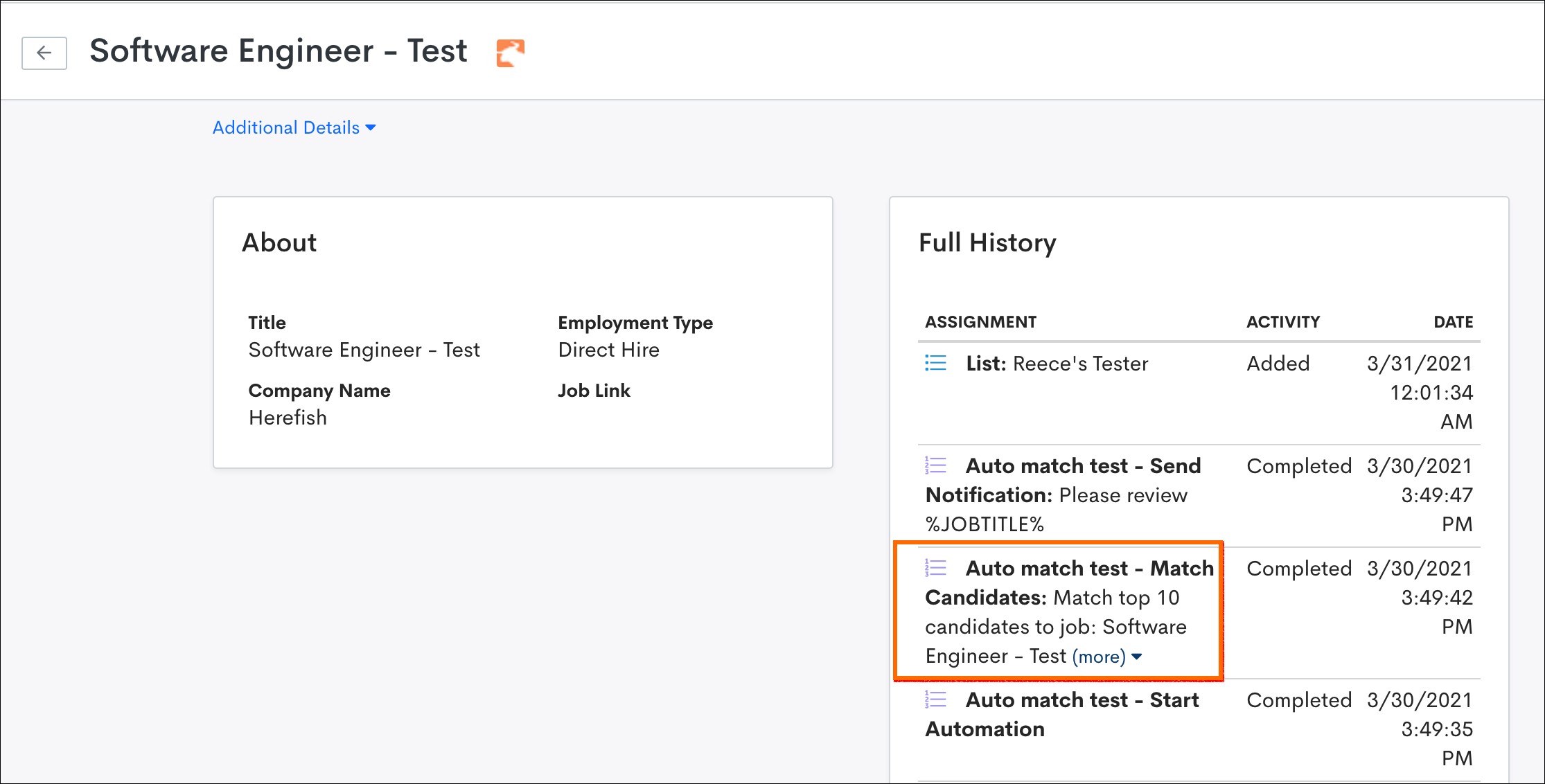
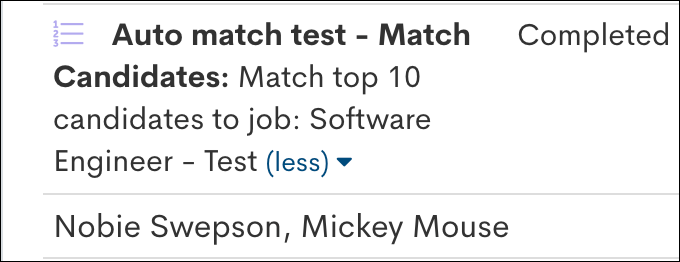
Searching for Candidate Matched Submissions
The Advanced Search allows you to search your database for the Candidate Matches that have been created through the Match Candidates step. Combine this with additional criteria to narrow down your search to the desired records.
Advanced Search Criteria:
Choose the type of Submission:
- Bullhorn Submissions: Use this option if you checked Also create a Submission in Bullhorn? in the Automation Settings.
- Submissions: Use this option if your automation only creates a Submission in .
To search for Submissions in Bullhorn that were created from a Candidate Match step, use the following criteria:
- Type of Submission: Bullhorn Submissions
- Search Condition: Submission Status + is + The status value you set for What submission status should they be created with? in the Automation Settings.
OR
- Type of Submission: Bullhorn Submissions
- Search Condition: Activity: In List + Candidate Based + The list you entered in the These candidates will be added to a Bullhorn Automation list option in the Automation Settings.
OR
- Type of Submission: Bullhorn Submissions
- Search Condition: Activity: Completed Automation + Job Based + Automation that included your Match Candidates step.