Third Party Matching
When a job reaches the Match Candidates Step, you can choose to use a third-party algorithm instead of one of Bullhorn Automation's matching algorithms if it better fits their needs. This option allows for greater flexibility in matching candidates to jobs.
Third Party Matching is available for Bullhorn Automation Enterprise edition.
Supported Marketplace Partners
Third Party Matching supports the following Marketplace Partners:
- Woo
- Daxtra
- theMatchbox
Workflow Overview
- A job enters the Match Candidates step in an automation.
- Bullhorn Automation makes an HTTP request to the third party’s specified endpoint.
- The payload includes the job's ATS ID, job title, and customer-defined key match settings.
- The third party returns a list of ATS Candidate IDs.
- The Match Candidate step then retrieves the candidates based on those ATS Candidate IDs, and the step will execute according to the Automation settings.
Bullhorn Automation does not filter candidates based on distance prior to sending candidate IDs to the third party for matching. It is expected that the third party will exclude candidates based on distance prior to returning results to Bullhorn Automation.
Configure Third Party Matching
Prerequisites
-
Webhooks Enabled
-
API Tab Enabled
-
MaxCandidates, MinScore, MaxDistance, and CandidateIds are required either in the Data or URL sections.
Steps to Configure
-
Go to Settings > API > Match Candidate Webhook
-
Select Edit.
The Merge Tags![]() Merge tags enable the use of Bullhorn ATS or Bullhorn Automation imported data to populate content. They are utilized in emails, notifications, and text messages where applicable. for MaxCandidates, MinScore, MaxDistance, and CandidateIds are required either in the Data or URL sections. The third party algorithm will use these settings to filter candidates properly.
Merge tags enable the use of Bullhorn ATS or Bullhorn Automation imported data to populate content. They are utilized in emails, notifications, and text messages where applicable. for MaxCandidates, MinScore, MaxDistance, and CandidateIds are required either in the Data or URL sections. The third party algorithm will use these settings to filter candidates properly.
-
MinScore: The minimum score calculated by the algorithm that a candidate must meet to be included. Value will be between 0-1.
-
MaxCandidateCount: The maximum number of candidates to return.
-
MaxDistanceMiles: The maximum number of miles the candidate may be away from the job to be accepted.
-
CandidateIdsInList: The response should be a subset of this list of ATS Candidate IDs.
-
Complete the required fields:
-
Method - There are three options to choose from:
-
GET: This can be used to initiate and/or test a particular endpoint from the third-party application.
-
Note: Bullhorn Automation does not store and/or process any response from the GET request or through any other method in the Webhook Step. This method cannot pull data from the third-party application.
-
-
POST: This can be used to create a new resource in the destination end point, using information from the entity record entering this step in the automation.
-
PUT: This can be used to update an existing resource in the destination endpoint, using information from the record entering this step in the automation.
-
-
URL - This setting allows the configuration of what endpoint the Webhook Step should be sent to. Bullhorn Automation Merge Tags can be added here to allow you to use the data of a record that gets passed through the automation step as an identifier in the URL.
-
Example: Candidate ATS ID.
-
-
Header - The Include Header checkbox allows the configuration of a header to be sent along with the API Request.
-
Single or multiple headers under a Header Prefix | Header Content parameter to value configuration are supported
-
The Webhook step doesn’t support specific user authentication, so any endpoint that requires an Auth process will need to occur through the parameters set in the header of the Webhook step.
-
-
Response - The following response types are supported:
-
Array of objects - the Candidate ID is a property on an object which has other properties as well such as a MatchScore field.
-
Array of Candidate IDs: - the Candidate IDs are in an array.
-
-
Candidate IDs Field Name - This is the name of the field that contains the Candidate ID(s). If the field is nested, you specify the hierarchy with dot notation.
-
Example: “ParentObject.ChildObject.CandidateID”
-
-
Match Score Field Name - This is only available if the response type is an Array of objects. This is an optional field. If specified, this is the matching score determined by the algorithm and will be displayed in Bullhorn Automation. The expected value is between 0-1.
-
- Click Save.
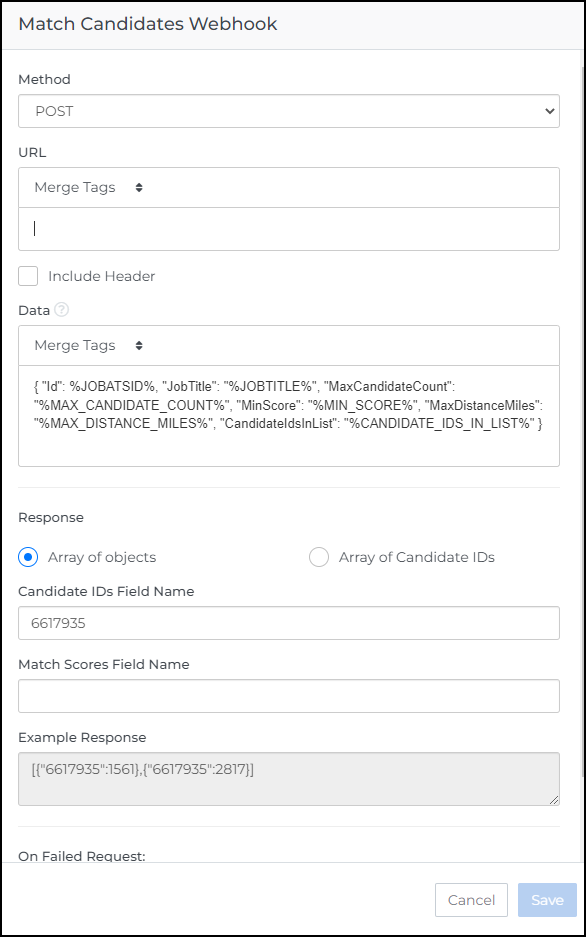
Testing the Webhook
There is an option to test the Webhook configuration. Follow these steps to test.
- Navigate to Settings > API > Match Candidate Webhook
- Ensure that your Webhook is Activated
- Select Test Webhook
- Fill out the information in the form
- Select Test Webhook
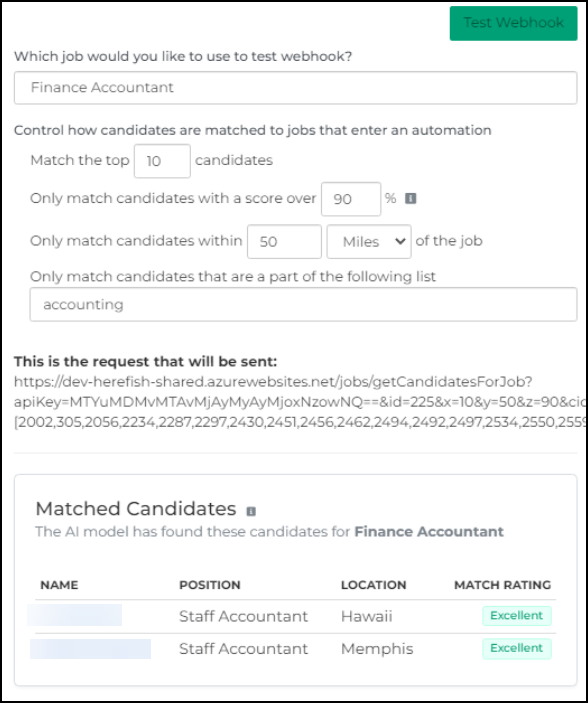
Using Third Party Matching
After configuring Third Party Matching, you can use it by adding the Match Candidates Step to a job-based automation. The information added in the Match Candidate Webhook will be used to create the list of candidates.
When you add the Match Candidates step to an automation, you can amend the settings to control how candidates are matched to jobs that enter the automation. For a full guide to using this step and configuring settings, see Match Candidates Step.
The setting "If a Job Re-enters This Automation, What Should Happen?" cannot be set to "Match the next best ___ Candidates" when using 3rd Party Matching with TextKernel. This is because TextKernel always returns the top-matched candidates, even if they were previously matched, and doesn’t exclude them from the results.