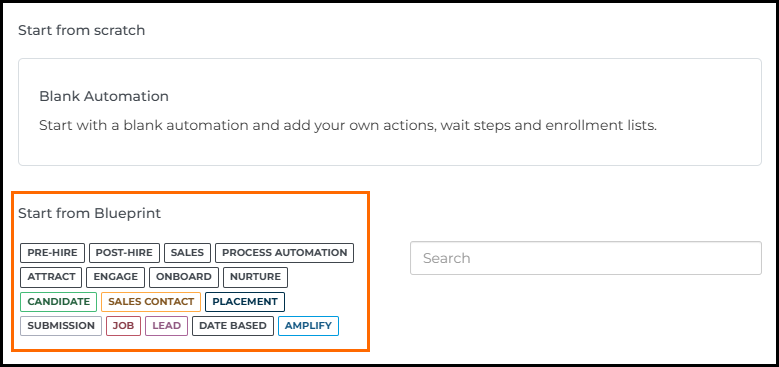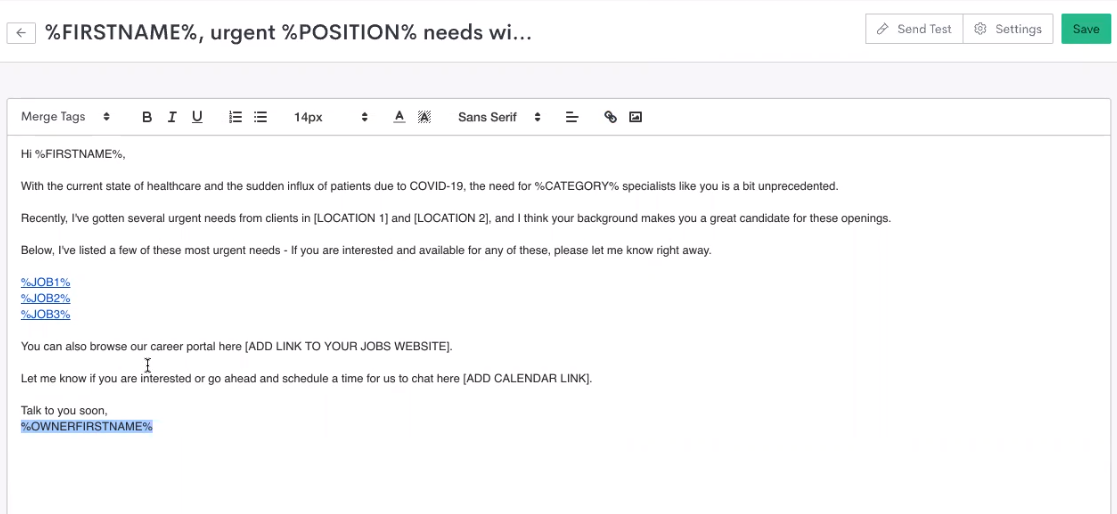Using Automation Blueprints
Bullhorn Automation Blueprints are designed to simplify the process of building automations by providing pre-built, customizable templates for common workflows. These blueprints help you streamline critical tasks, such as engaging candidates, onboarding new hires, or managing long-term relationships, all without having to start from scratch.
With blueprints, you can:
- Save time by using predefined workflows for common automation scenarios.
- Customize each blueprint to align with your business processes and objectives.
- Reduce setup errors by following structured templates designed by Bullhorn experts.
Explore the various blueprint types available, such as candidate re-engagement, job notifications, and placement updates, to see how you can implement them effectively within your automation strategy.
Using Blueprints
To use a blueprint, go to your Automations page and select +Add Automation. Here you are given two options: Start from scratch, and Start from Blueprint![]() A prebuilt template in Bullhorn Automation for commonly used automations..
A prebuilt template in Bullhorn Automation for commonly used automations..
Underneath Start from Blueprint each of the available blueprints are shown, along with a brief description and the workflow stage it relates to. You can also filter for a specific workflow stage or search blueprints by name or subject.
The types related workflows are:
- Pre-hire
- Post-hire
- Sales
- Process Automation
- Attract
- Engage
- Onboard
- Nurture
- Candidate
- Sales Contact
- Placement
- Submission
- Job
- Lead (Enterprise only)
- Date Based
After clicking the chosen blueprint, you'll see a preview of what the automation will look like.
Lists
Creating an automation from a blueprint will automatically create the associated list(s) with a generic name and criteria. You can remove these lists by editing the Enrollment step at the beginning of the automation.
We recommend checking the list criteria immediately after saving a blueprint to ensure it matches the desired audience. You can add or remove lists if necessary.
Email Templates
If you create an automation from a blueprint that includes an email, there will be an email template that you can edit. You can change the wording, format, and the merge tags used in the email.
The merge tags available for each template depend on the entity of the blueprint automation. For example, in a candidate based automation you will only see candidate based merge tags in the email.
- Ownership merge tags relate to the entity owner, so in a candidate-based automation this will be the candidate owner.
- The %JOB1% merge tags will only work if you have Job Syncing or Job Matching enabled.