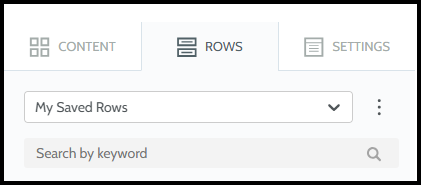Saving Rows for Reuse in the Email Builder
Bullhorn Automation allows users to save and reuse custom rows within the drag-and-drop email builder. This feature makes it easy to design frequently used email components and quickly insert them into new templates without needing to recreate them from scratch.
Some common uses could include:
- Headers
- Footers
- Opt-out Preferences
Standardizing elements like company branding, footers, and compliance disclaimers ensures your emails always maintain a professional and cohesive look across all communications. For teams managing a high volume of emails, this feature simplifies template creation, making it easier to design, update, and deploy polished email communications without repetitive work.
This feature is available in the Drag and Drop email builder and is not available for Plain Text emails.
Steps to Save
- Open a new or existing email in the Email Builder.
- Design a row with the components that you would like to reuse.
- Click on the Row to bring up the properties.
- Click on the Save icon.
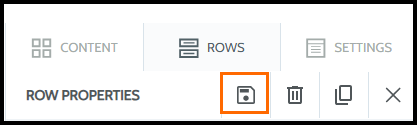
- Name the saved row in the Row name field.
- Select My Saved Rows as in the Category drop-down.
- Click Save.
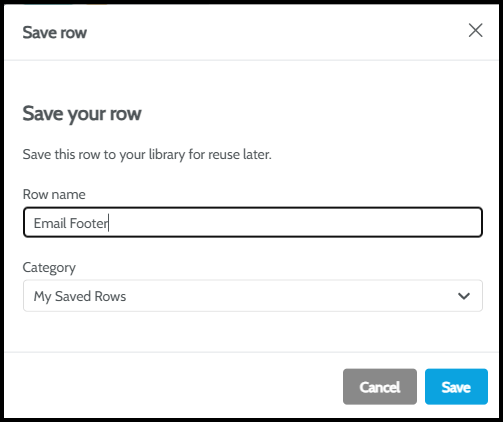
Using a Saved Row
- Open a new or existing email in the Email Builder.
- Navigate to the ROWS tab and select My Saved Rows from the drop-down.
- Select the saved row you'd like to use and drag it into place on the email.
- Continue adding elements to complete your email and click Save.
- Use clear and descriptive names when saving rows to make them easy to find later.
- Standardize branding elements by saving common headers and footers.
- Leverage saved rows for compliance (e.g., opt-out footers) to ensure consistency across all emails.