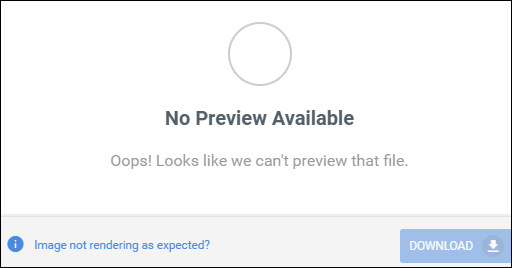| Editions Available: Enterprise;Healthcare | Audience: |
Managing Candidate Credential Files
Required Features: Credentialing
Overview
Credential![]() A record of qualification and/or clinical practices history. Example for Light Inustrial: Fork Lift Certification
Example for Healthcare: Nursing License File Attachments are maintained on Candidate records and track the physical proof that they are qualified to do the Job. These are stored separately from regular files in Bullhorn and also leverage a separate list of file types. Files already added to the Files tab can be copied/moved to become a Credential File Attachment.
A record of qualification and/or clinical practices history. Example for Light Inustrial: Fork Lift Certification
Example for Healthcare: Nursing License File Attachments are maintained on Candidate records and track the physical proof that they are qualified to do the Job. These are stored separately from regular files in Bullhorn and also leverage a separate list of file types. Files already added to the Files tab can be copied/moved to become a Credential File Attachment.
From the Credential File Attachments tab, you’re also able to select multiple files to create a Merge PDF.
Adding a Candidate Credential File Attachment
- From a Candidate record, click the Credentials tab.
- Click the Existing Credentials dropdown menu and choose Credential File Attachments.
- This is where you view and manage all Credential File Attachments for individual Candidates.
- Click Upload to browse your local machine for the Credential File Attachment
 A file uploaded to a Candidate record or to a Candidate Credential that provides proof that they are qualified to do the Job and select Open.
A file uploaded to a Candidate record or to a Candidate Credential that provides proof that they are qualified to do the Job and select Open. - Select a Type.
- The types that display here are configured by Bullhorn Support and are added during the initial setup. To add more, contact Bullhorn Support.
- You’re able to lock down certain types to restrict visibility by usertype. For more information, see Privacy Settings.
You’ll now need to associate the file attachment itself with a Credential.
Attaching a Credential File Attachment to a Credential
If you already have an existing Credential added, click the Credential File Attachments dropdown menu and select Existing Credentials. Click the name of the Candidate Credential to edit it and attach the necessary file.
If you do not have an existing Credential added to the Candidate record, continue below.
- Click the Add dropdown menu and select Existing Credential.
- Add a Credential Requirement or a Credential Requirement Group
 Credentials that are commonly used together and can grouped to place multiple credential requirements at a single time. If configured, these can be added to Company records and flow down to associated Jobs and Placements..
Credentials that are commonly used together and can grouped to place multiple credential requirements at a single time. If configured, these can be added to Company records and flow down to associated Jobs and Placements..- This list pulls from your list of Credential Requirements.
- Fill out the details and select the necessary Candidate Credential File Attachment using the Select File From Candidate Record field.
- If you haven’t yet uploaded the file attachment, you can do so now using the Upload New File section.
- Click Save.
The Candidate Credential, along with the Credential File Attachment, can be found on the Existing Credentials screen. This is where you can monitor Credentials for Candidates to see when they expire.
- If the Credential expires within the next 7 days, the Expiration Date will display in red text.
To match the Credential with a Credential Requirement, view Matching Credentials with Credential Requirements.
Privacy Settings
Credential File Attachments can contain sensitive information that should only be visible to certain usertypes. By default, all users are able to see all file types.
To restrict access to particular file types, use the sensitiveCertificationFileAttachmentTypeList.
- If you add new values here, please contact Bullhorn Support so we can update your full list of Credential File Attachment Types.
- To restrict which usertypes can see Credential Files containing the file types in this System Setting, contact Bullhorn Support.
Credential File Attachments with a sensitive Credential file type displays with a lock icon and can only be viewed and downloaded by usertypes with certain permissions. Users without the correct permissions will see the below:
Note: If a user doesn’t have the ability to preview sensitive Credential file types, then they’ll be unable to update the file type if it’s set to sensitive.
Moving and Copying File Attachments from the Files Tab
Files already added to the Files tab can be copied/moved to become a Credential File Attachment.
This is done on a candidate-by-candidate basis, however, Bullhorn is able to move/copy all files en masse to the Credential File Attachment tab for a fee. Please contact Bullhorn Support if you’re interested.
- On a Candidate record, click the Files tab.
- Select the desired file(s) and click the Actions dropdown menu.
- Choose one of the below options:
- Copy to Credential File Attachments - Select this if you want the file to also stay on the Files tab.
- Move to Credential File Attachments - Select this if you do not want the file to stay on the Files tab.
- Click the Credentials tab.
- Using the Existing Credentials dropdown menu, select Credential File .
- Locate the file that was moved or copied and ensure to give it a Type.
Now you’ll need to match the file attachment itself with a Credential. See the Attaching a Credential File Attachment to a Credential section above.