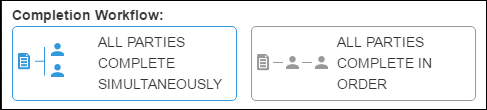Understanding Completion Workflows
Overview
When sending documents to clients, the Client Docs module allows you to choose between two different types of workflows. Depending on the document and your own work processes you may want to allow clients or employees to have access simultaneously to the document or you may want to require a specific sequence for the document.
Simultaneous Workflow
Simultaneous Workflow allows you to send out the document to all recipients at the same time. This allows all recipients to fill out the document together. Changes saved and submitted are visible by the other parties throughout the process.
To use a Simultaneous workflow:
- Create a new Uploading a New Onboarding Document.
- Under Completion Workflow select ALL PARTIES COMPLETE SIMULTANEOUSLY.
- Under Recipients select the desired recipients.
- If you need fields mapped to a certain party, but you do not want the party to receive the document, uncheck the party under recipients and all notifications will be suppressed for this document. The document itself will also not appear in the party’s portal.
- Some restrictions are in place when changing the order of the parties and/or the document recipients.
- A party with a required field (that is not a mapped field) cannot be removed as a document recipient without editing that field
- As needed, toggle Individual Approvals Required.
- If you require approval in this workflow then each party must be approved separately by your Onboarding admin.
- Select Save to confirm your changes.
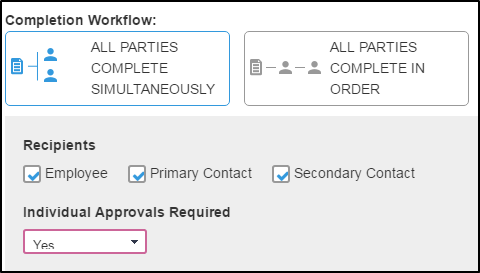
| Note: Once a document has been sent to a party you cannot alter the recipients without deleting the connections on either the employee or placement record. |
Ordered Workflow
With this workflow enabled, the document (and all notices) are held in a "Queued" status until the previous party completes the document.
If approval is required, the document will not be released to a subsequent party until the Onboarding admin approves the previous party's instance of the document.
If approval is not required, the document will be released to the next party when the first party submits their instance of the document.
To use an Ordered Workflow:
- Create a new Uploading a New Onboarding Document.
- Under Completion Workflow, select ALL PARTIES COMPLETE IN ORDER.
- Designate workflow order by toggling the Who drop downs to match your desired order.
- Approval Required controls whether or not an Onboarding Admin must approve the document before it can move on to the next Party.
- Receive Document controls whether or not that party receives the document.
- If you need fields mapped to a certain party, but you do not want the party to receive the document, uncheck the party and all notifications will be suppressed for this document. The document itself will not appear in the party’s portal.
- Some restrictions are in place when changing the order of the parties and/or the document recipients.
- A party with a required field (that is not a mapped field) cannot be removed as a document recipient without editing that field.
- Select Save to confirm your changes.
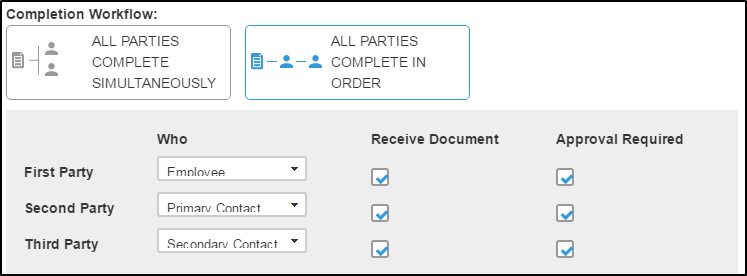
| Note: Once a document has been sent to a party you cannot change the order nor the recipients without deleting the connections on either the employee or placement record. |