Assigning Fields to Client Contacts
Overview
With Client Docs, you are able to map fields to a contact in the same manner as Admins and Employees.
Assigning Fields
- Navigate to the Onboarding tab.
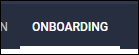
- Select the Documents tab.
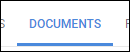
-
Select the document you will be editing.
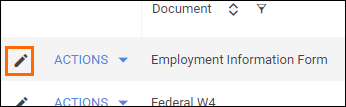
- If you need to upload a new document, see Uploading a New Onboarding Document.
- If you need to upload a new document, see Uploading a New Onboarding Document.
- From the field bank on the left, select Add New.
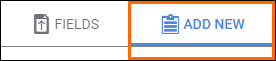
- Drag your desired field from the field bank to the desired location on the document.
- The Add Field window will open so you can adjust the field settings.
- Enter in a name for the field.
- Under Who will have access to this field? select either the Primary Contact or Secondary Contact radio buttons.
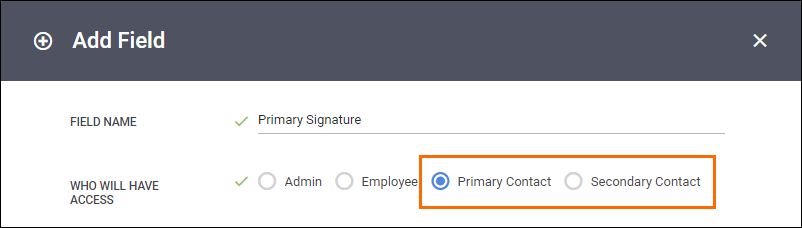
- Complete the rest of the fields and options as needed.
- Select Save to confirm your changes.
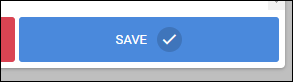
Once you are finished creating all of the fields and the document is ready for sending, you can assign the document to client contacts.
Was this helpful?