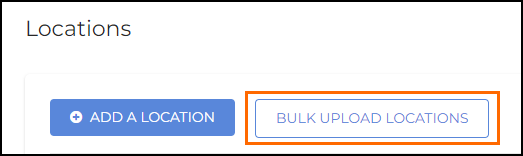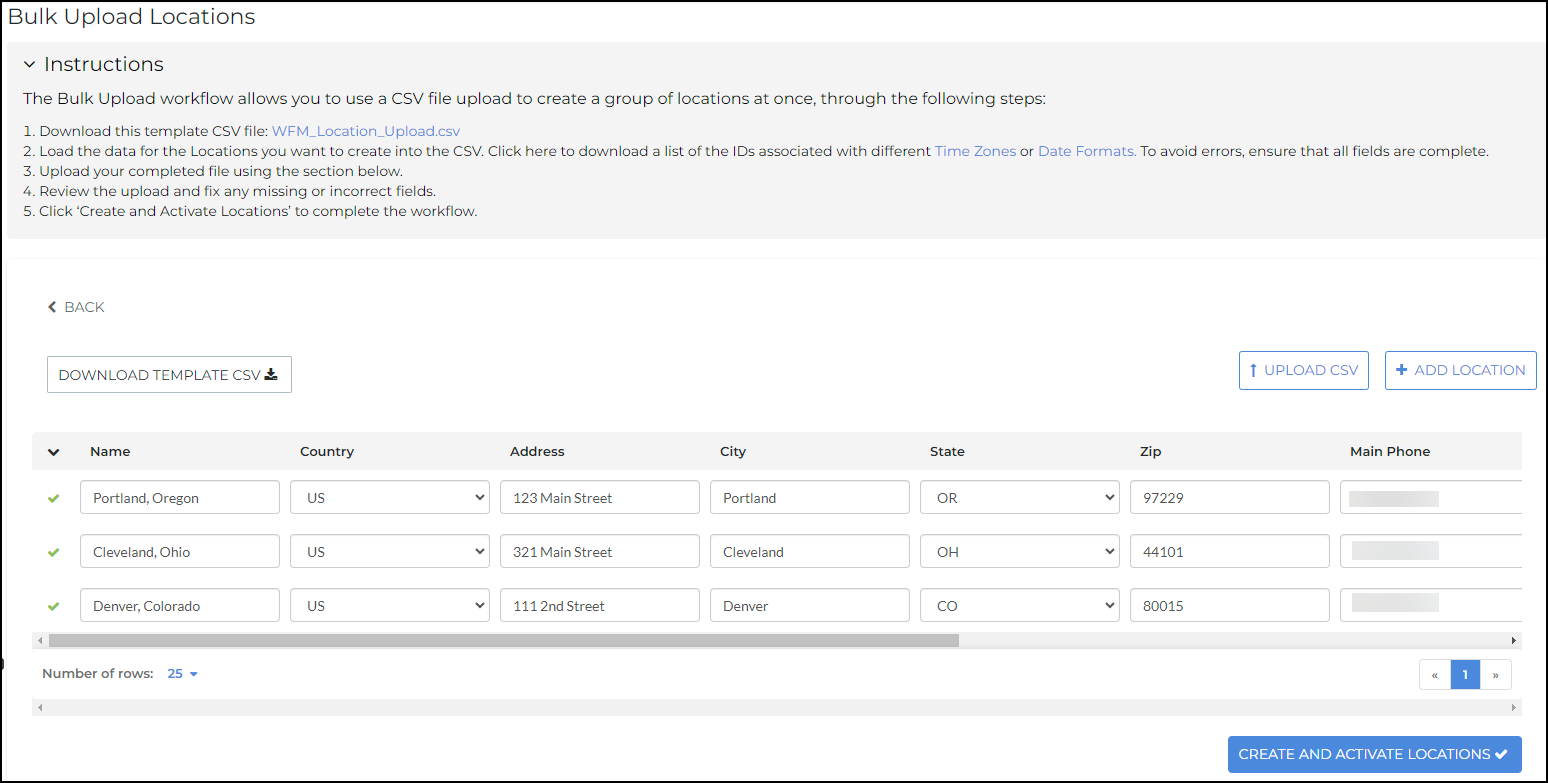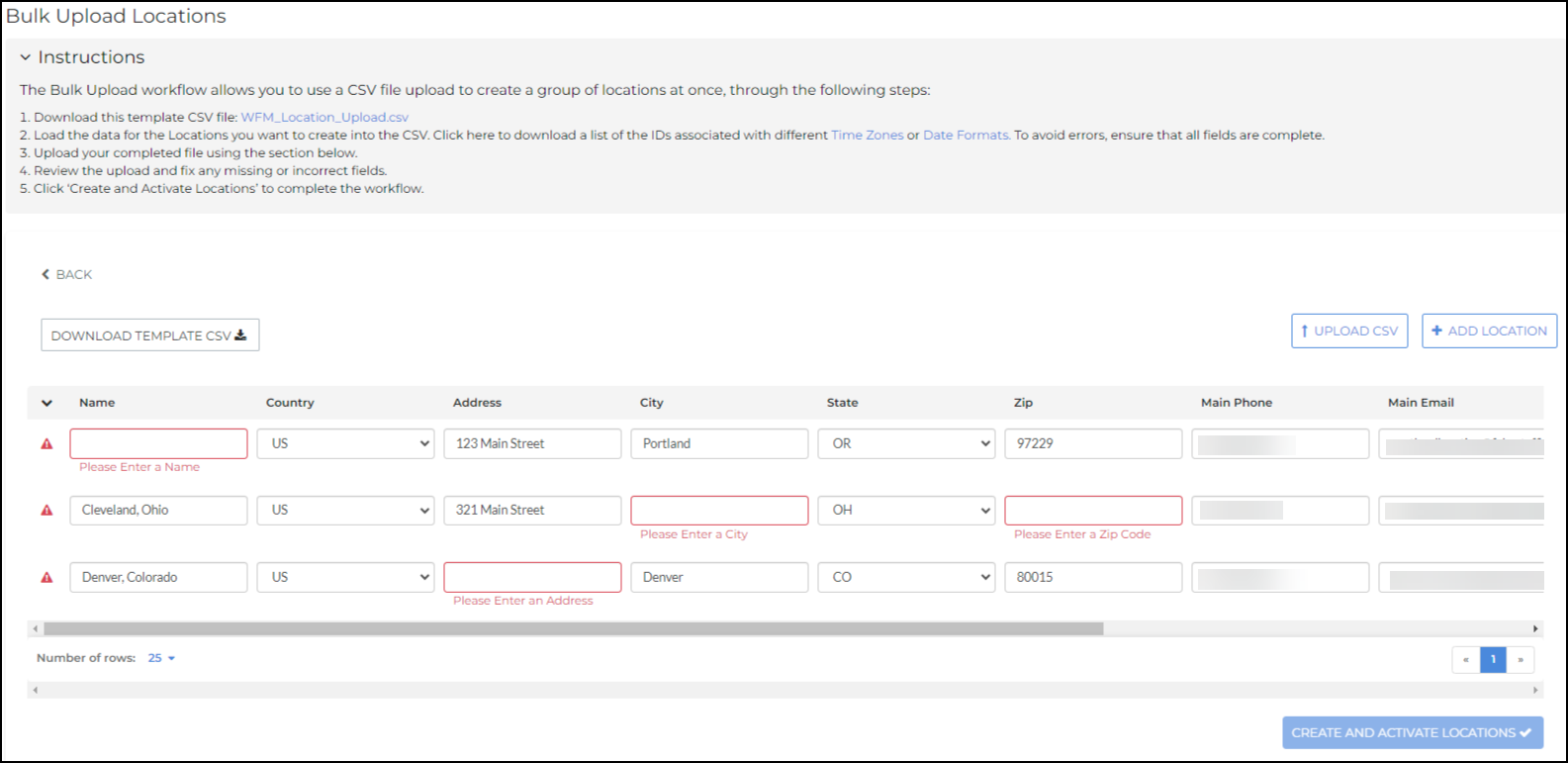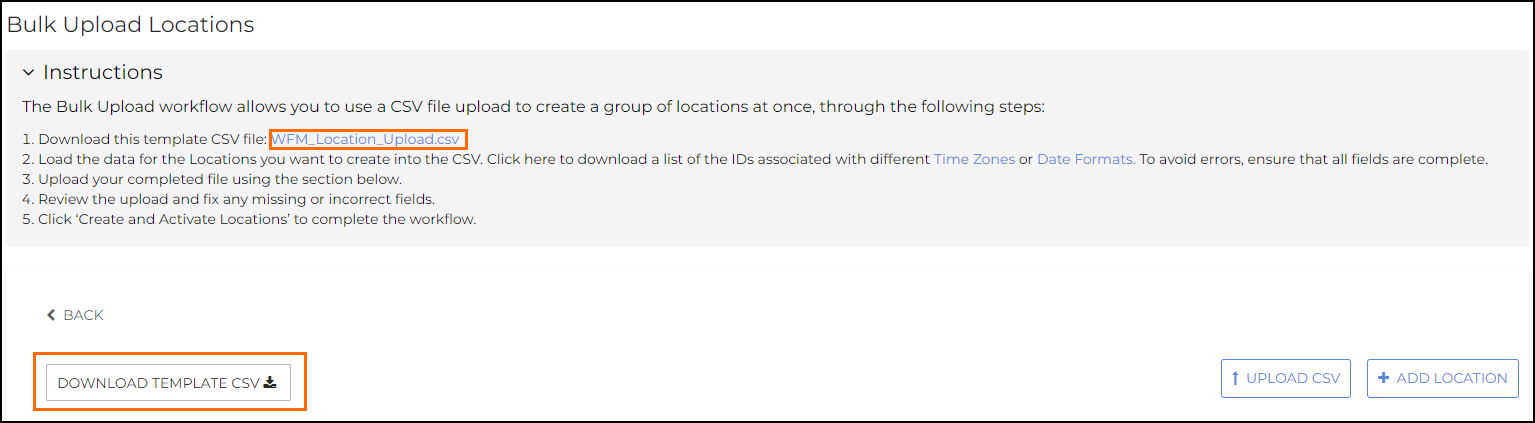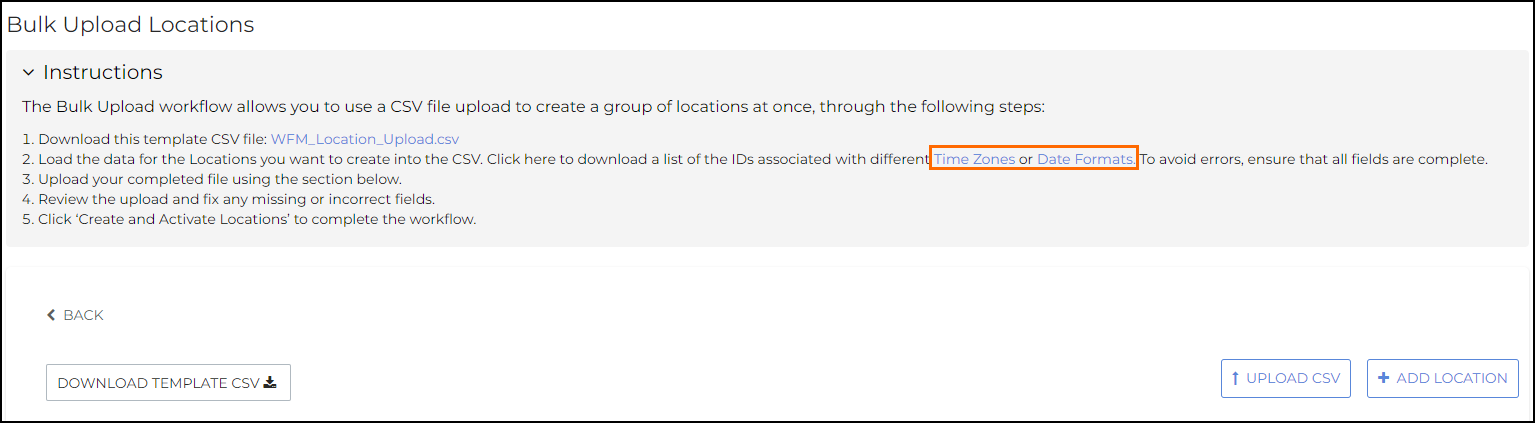Bulk Upload Locations Creation
Admins are able to bulk upload location functionality to create multiple locations at once. This reduces the manual labor involved with creating locations individually.
Utilizing the Bulk Uploader
Admin users should follow these steps to upload location files:
-
Navigate to Configurations > Settings > Locations.
On this page Admin users will have the option to manually add multiple locations in a table or upload them with a CSV.
Uploading with Manually Add
-
On the Bulk Upload Locations page click on + ADD LOCATION
-
Enter the information for the location. The following fields are required:
-
Valid name
-
Country
-
Address
-
City
-
State
-
Zip code
-
Main phone number
-
Main email
-
Time zone
-
URL code
-
Date format
-
-
Repeat the process for all the locations to be added.
-
Select CREATE AND ACTIVATE Locations
-
This button is disabled until all the location rows are completed with the required information.
-
A descriptive error will appear to assist admins to fix any issues before uploading to the account.
-
-
Each Location
 A branch of the Company, which can be customized with a logo and brand colors is validated and created in the system.
A branch of the Company, which can be customized with a logo and brand colors is validated and created in the system.
Uploading with CSV
Admins must download the CSV template to use when uploading locations with this method. This can be download from the link in the Instructions at the top of the page or by clicking on the Download Template CSV button above the table.
A link to download a list of time zone codes and date formulas can be found in Instructions at the top of the page.
-
Enter the information for the locations on the CSV. The following fields are required:
-
Valid name
-
Country
-
Address
-
City
-
State
-
Zip code
-
Main phone number
-
Main email
-
Time zone
-
URL code
-
Date format
-
-
On the Bulk Upload Locations page click on UPLOAD CSV to populate the table.
-
Select CREATE AND ACTIVATE LOCATIONS
-
This button is disabled until all the location rows are completed with the required information.
-
A descriptive error will appear to assist admins to fix any issues before uploading to the account.
-
-
Each Location is validated and created in the system.
FAQ
Who has access to bulk uploading location?
This functionality can be seen by Admins.
What fields for location creation are required?
It is required to enter name, (supported) country, address, city, state, zip, main phone number, main email, time zone, URL code, & date format.
What types of files can I upload to bulk add locations?
You can only upload CSV files. Any other file will return an error message
Can I manually enter & upload a CSV at the same time?
Yes, admins & super users have the ability to both upload a csv file and manually add location row entries at the same time
Is Internationalization supported?
Admin users have the ability to select for supported countries in the drop-down list. Localization![]() The ability for the Applicant to select from multiple languages (currently US and UK English, Canadian French, and US Spanish only) of field placeholder text is supported.
The ability for the Applicant to select from multiple languages (currently US and UK English, Canadian French, and US Spanish only) of field placeholder text is supported.