Approving CRFs
Approvers must authorize that employee timesheets are accurate. This includes additional timesheet information, like Customer Required Fields (CRFs). CRFs are used to track custom data points against time worked.
The following options only apply if your time approval screen includes the CRF column. CRF values are view only in the Approver Application.
- From the Approval Application, review the basic timesheet details entered for each employee.
- Reviewing Weekly Totals: To see more details about the timesheet for the week, click the + icon to the left of an individual employee's name.
- Reviewing Daily Totals: Click into the Total Hours to see a detailed daily breakdown of time details captured. In the window that opens, you will see the Weekly Timesheet for the individual employee with daily breakdowns for hour and units details.
- After reviewing time, click the icon in the CRFs column.
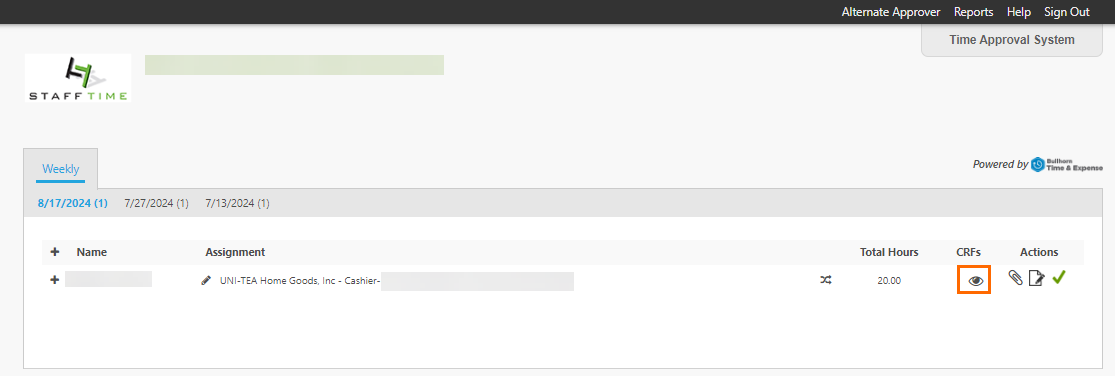
- Review the CRF values in the pop-up window. Click Close Window when you are done.
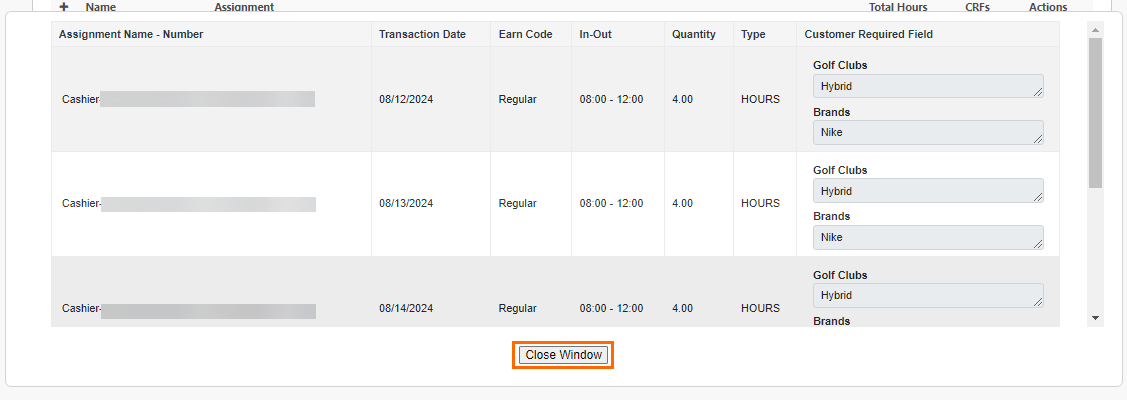
- After reviewing, you can preform three possible actions from the Actions column.
- If the details are correct, click the Approve icon.
- If the details are incorrect, select the Reject icon. This sends the timesheet back to the employee to fix and resubmit. See Rejecting Timesheets for more information.
- If you have the Modify icon, you can modify employee time. However, CRFs are view only. If they are incorrect, reject the timesheet.
Was this helpful?