Approving Units
Approvers must authorize that employee timesheets are accurate. This includes additional timesheet information, like units. Unit entries can include items like number of rooms cleaned, total sales for a shift, or more. Units are created and defined by your agency.
The following options only apply if your time approval screen includes the Units category. If the column for Units is filled for an employee, this indicates the employee has recorded unit details for the given period.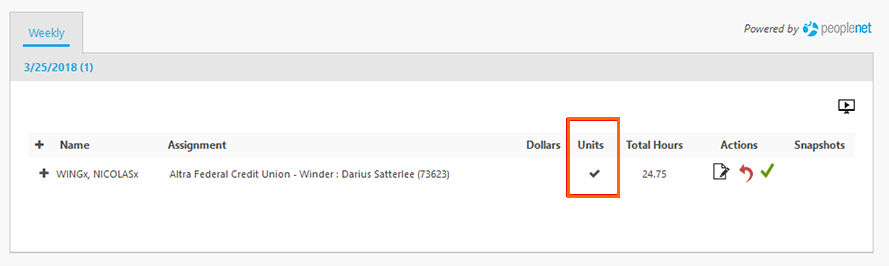
- From the Approval Application, review the details entered for each employee.
- Reviewing Weekly Totals: To see more details about the timesheet for the week, click the + icon to the left of an individual employee's name.
- Reviewing Daily Totals: Click into the Total Hours to see a detailed daily breakdown of time details captured. In the window that opens, you will see the Weekly Timesheet for the individual employee with daily breakdowns for hour and units details.
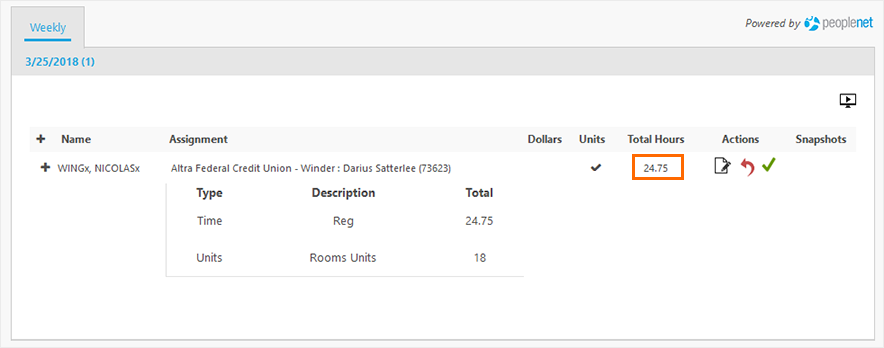
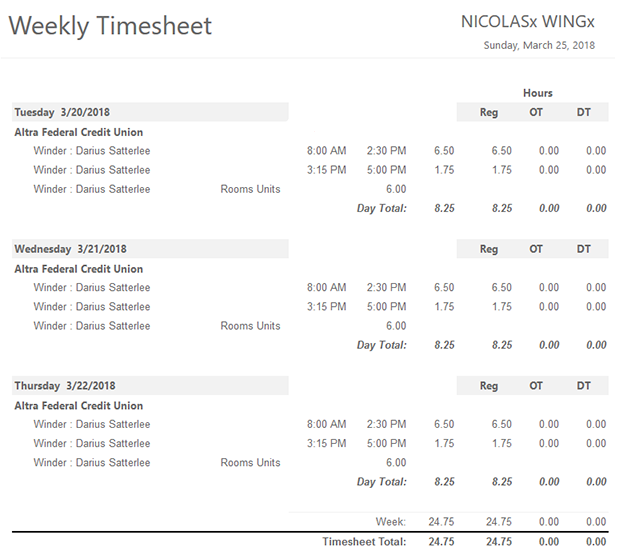
- Reviewing Weekly Totals: To see more details about the timesheet for the week, click the + icon to the left of an individual employee's name.
- After reviewing, you can preform three possible actions from the Actions column.
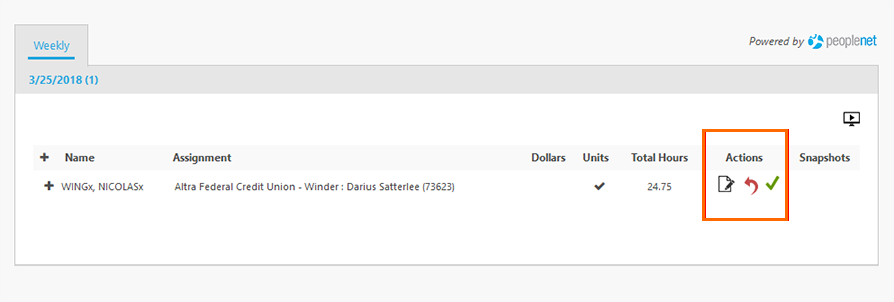
- If the details are correct, click the Approve icon.
- If the details are incorrect, select the Reject icon. This sends the timesheet back to the employee to fix and resubmit. See Rejecting Timesheets for more information.
- If you need to edit the time card's units see Modifying Units.
Was this helpful?