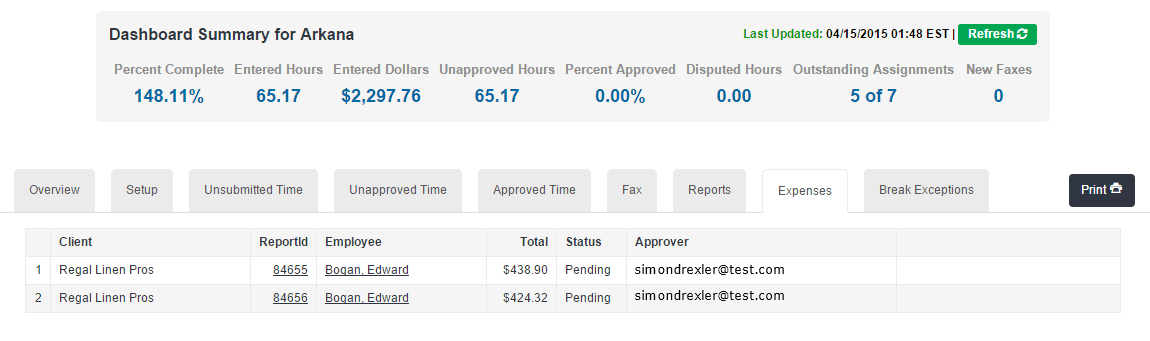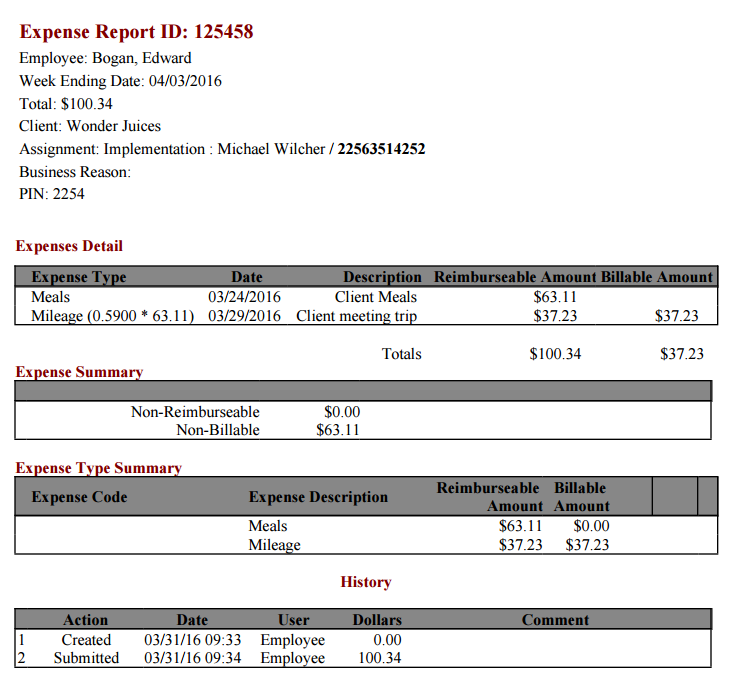Expenses Tab
Overview
If your company processes Expenses, you will have an Expenses tab. From this tab you can view an associate's expense report, view the status of expenses, and send approval reminders to the client.
Expenses Tab Options
Reminders
- Click Send Reminder to send an approval request if the expense report is in a Pending status.
Expense Report Status
You can view the status of an Associate's expense report:
- New: The expense report has been saved but not submitted for approval.
- Pending: The expense report is pending client approval.
- Approved: The expense report has been approved by the client.
- Rejected: The expense report has been rejected by the approver. The Associate will receive a message about the rejected expense and must edit and resend for approval.
- Rejected by Auditor: This status will only appear if your company audits expense reports for missing receipts. The associate can attach the receipts and resubmit for Audit.
- Sent: The expense report has been sent to your Payroll department for processing.
Only approved expenses are processed to Payroll.
View Expense Reports
- Click the Associate’s name from the Employee List.
- Select the Expenses tab on the individual time card to view expense report details.

Was this helpful?