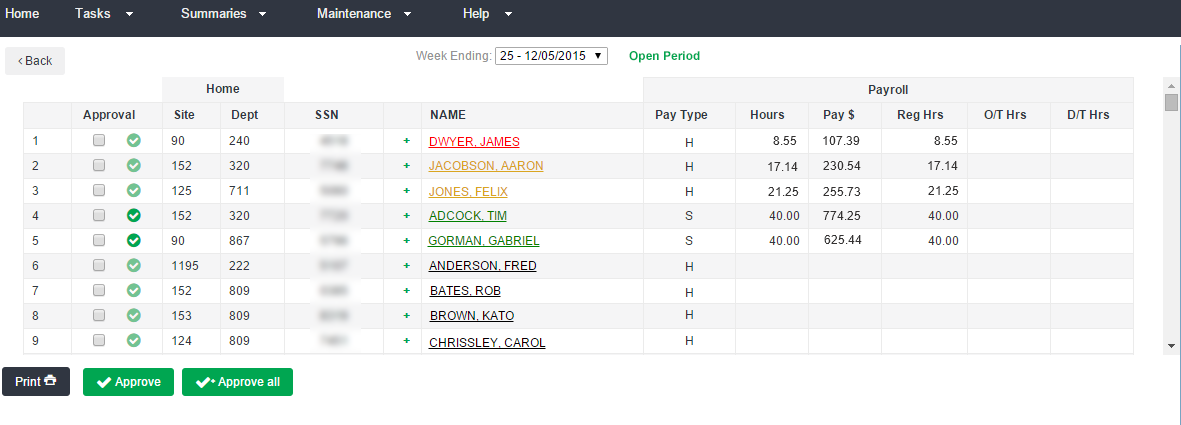Employee List
After signing in to the Time Management Console and selecting a pay period end date, it is recommended that you select All Employees to view a complete list of all available details.
At the top of the Site list, find the link labeled All Employees and click it. This will view will provide you with a list of ALL employees you are able to access.
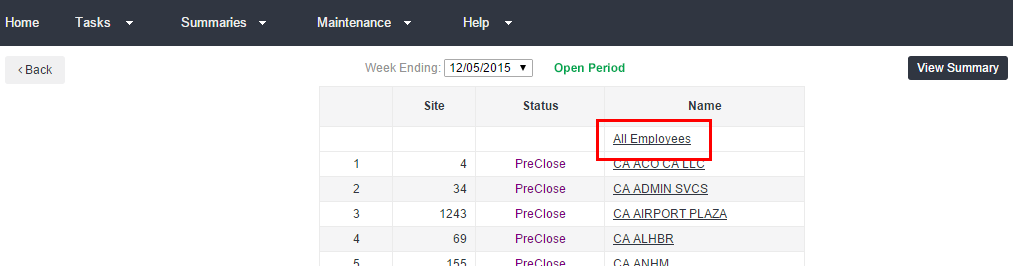
After you click All Employees, you will see a complete list of teammates to which you have access. From this list, you may view:
- Approval: A solid green check mark in the approval column indicates that time is approved. A faint green check mark indicates that time is not approved.
- Site: Work location
- Dept: Department or job
- SSN: All references to SSN for DaVita show the employee ID; in this column, you will see the last 4 of the Employee ID for the teammates in your list.
- Name Teammate name is color coded to indicate the status of time for the selected period
- Employee names listed in RED may be missing punches
- Employees listed in AMBER are currently clocked in and working.
- Employee names in GREEN are have recorded time for the week, but are not working currently.
- Employees listed in BLACK have no time recorded for the week.
-
Pay Type: H is hourly, S is salary teammate type
-
Hours: total hours recorded for the week
-
Pay $s, Bill $s: dollar amount based on rates sent to Peoplenet
-
Reg, O/T, D/T Hrs: regular, overtime and double-time hours based on pay rule calculation
To see more information about an individual time card, just click on an employee's name from the list.