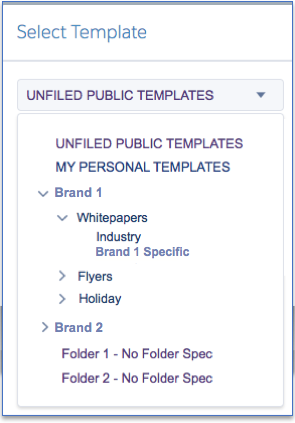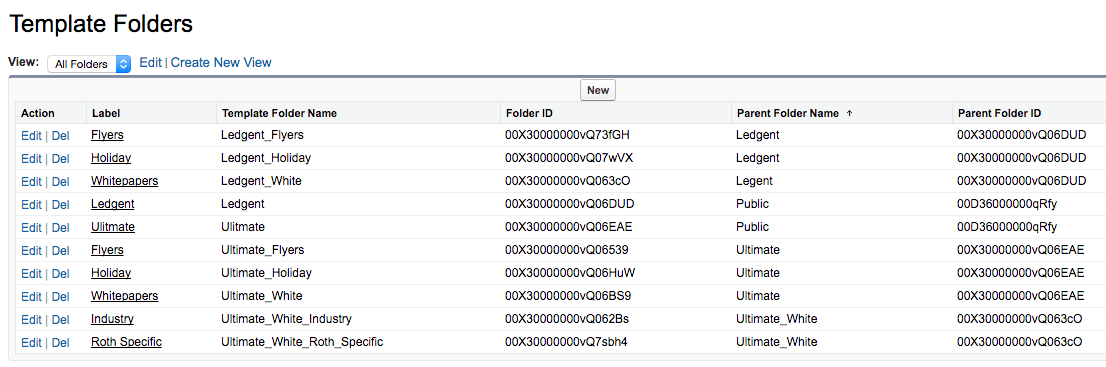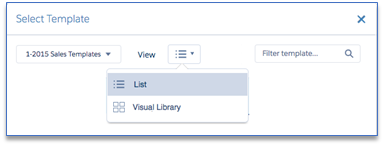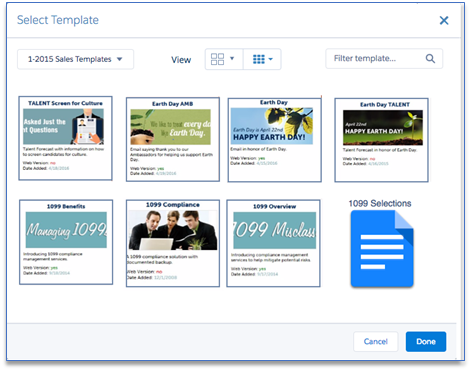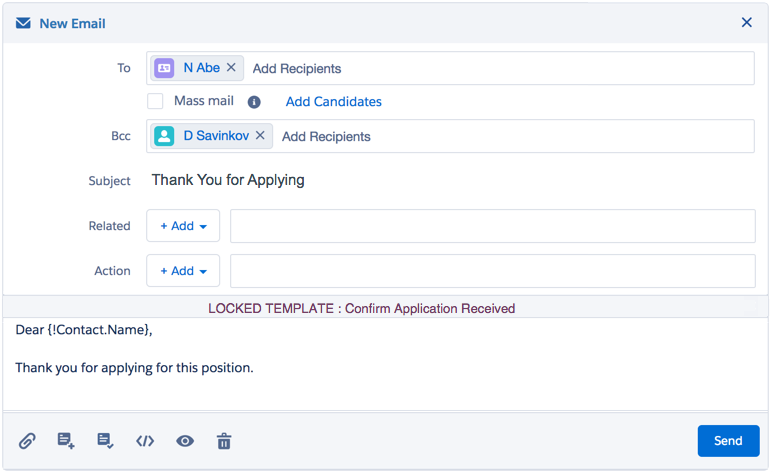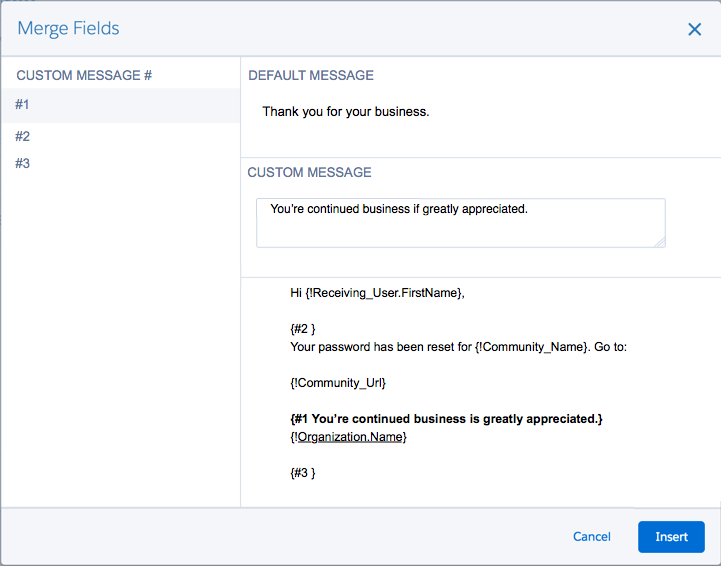| Package: Recruiting(JS2) |
Email Template Folders

Template Folder Hierarchy
Many companies have large numbers of email templates that fulfill similar needs but with slight variations for different brands or divisions. A single level of folder hierarchy does not support this use case well. One convenient way to organize these templates is to use a folder hierarchy that groups similar templates together in one folder.
Standard Salesforce Folders are not hierarchical, but we have made it possible to impose a hierarchy on the existing folders which will make it easier for users to find the templates they need.
The system admin or implementation specialist creates a fixed structure by defining the optional parent folder for each folder.
While this process is flexible, it is also tedious. Organizations should design a minimum structure that meets their needs and live with it for a period of time before making changes. Limit the number of changes and be sure to notify the users when doing so.
Template Mirroring
Often one template is appropriate for multiple folders. Duplicating the template means that changes will need to be managed in multiple locations. Template mirroring enables you to define a template once and have it appear in multiple folders.
This only works for those folders in a defined hierarchy and is set up by the Admin through the Email Template MDT in the Mirrored Folder ID.
Visual Template Library
Filenames are often not the best way to find the template you are looking for. Often a picture is worth a thousand words.
So we have introduced the ability to associate a thumbnail image with an email template, and provided a new Visual Library view in the Template Selection screen.
When the Visual Template Library is chosen the user will be presented with thumbnails of the available templates. When a Template has no thumbnail, it will be represented by a default ICON with the Template Name on top.
When a user clicks on a thumbnail, they will select the template and generate a popup of the full size template. The popup will provide a close window button that will leave the template selected.
Double Click will select the template and dismiss this window.
Locked Templates
In some organizations there are processes where the branding and wording in an email template is very highly controlled. The company wants to ensure that the template provided for these processes is NOT edited by the user. This is also common when the message is sensitive from a legal perspective and changing one word could open the company up to legal actions.
In a subset of these situations, it may be appropriate for the user to add additional information either to the locked content, but in a way that keeps the sensitive portions of the template locked.
We have added the ability to mark any email template in Jobscience as Locked. This must be done by an admin through the Email Templates Custom Metadata Object.
Only Templates which are locked must be listed. If a template does not appear in this list as locked, then it will behave exactly as it does today.
If the Lock Status or the Template is True, it will be displayed without editing components where the user is unable to modify it. The Subject line also becomes locked and may not be edited.
Note that standard salesforce merge fields are still supported and will be applied on send. To facilitate user modifiable merge fields, we have provided a new type of merge field for use in the body of the message.
The fields have the form "{#Number Default}" where Number is an integer reference number and Default is the Text which will display if no changes are made by the user. To make changes, the user clicks the </> button at the bottom of the screen to pop up a new editing window.
The new window will present a selector for the custom messages contained in the template on the left, the default message from the template in the top, an edit field for the Custom Message to replace it in the middle, and the current view of the template with the selected field highlighted and updated
Clicking insert will update the message with the new default choices.