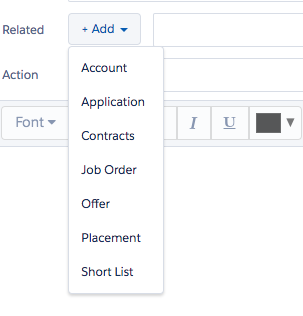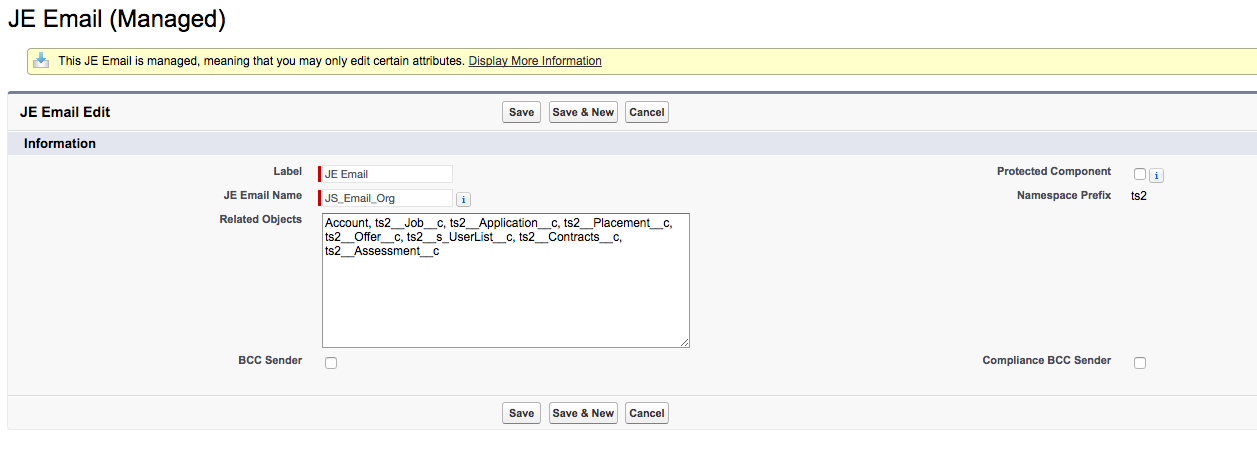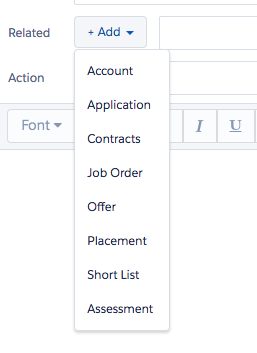| Package: Recruiting(JS2) |
Relating To Additional Objects

Adding New Values to the Related picklist in the Enhanced Email Interface
When using the enhanced email interface, you can relate the email to records using the Related picklist. By default this list contains Accounts, Applications, Contracts, Job Orders, Offers, Placements, and Short Lists. Additional objects can be added via the metadata by administrative users. This is a two-step process that includes creating a Related Object Lookup metadata record and modifying the JE Emails metadata record. These steps are explained in more detail below.
Related Object Lookup
-
Navigate to Setup > Develop > Custom Metadata Types.
-
Go to Manage Records next to Related Object Lookup.
-
Select New.
-
Set the Label: The name you'd like to see displayed in the picklist.
We recommend using the Same name as the Object you are adding. -
Object Name: The API Name of the Object you're looking to add (for example, Assessments are ts2__Assessment__c).
-
The API Name can be found by going to Setup>Create>Objects and clicking on the Object from that list for Custom Objects. For standard Salesforce Objects the API Name can be found by searching Google for 'Salesforce API Name Object' (where Object is the object you're looking for), and is in general just the displayed nam of the object.
-
-
Lookup Fields Area: For any lookup field on the Object that you may want to use in Merge Fields.
-
You enter the API Name of these fields in this field as a comma-separated list containing spaces before the names.
-
The API Name for these can be found by going to Setup > Create > Objects and clicking the object name as before then finding the field in the list.
-
For standard Salesforce objects, the field API Names can be found by going to Setup > Customize > Object > Fields (where Object is the object you're looking for) and finding the field in the list.
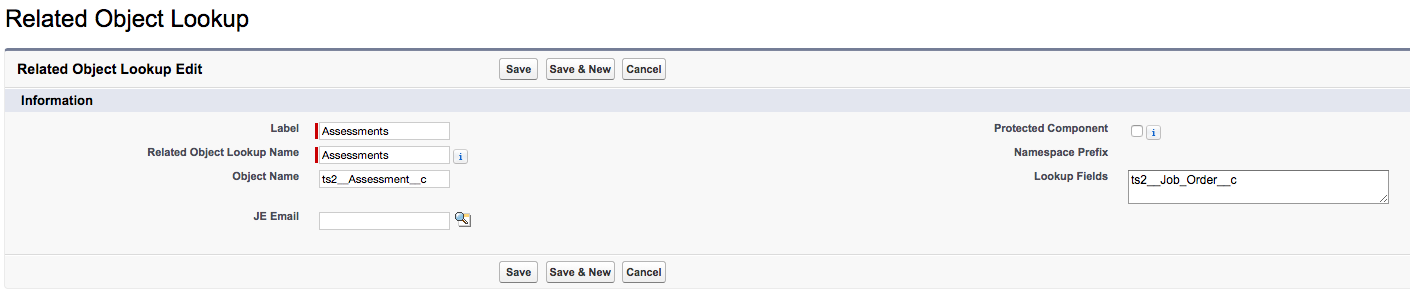
-
-
Once all of these fields are filled out click Save, or Save & New if you'd like to add another object to the list.
JE Email
-
Navigate to Setup > Develop > Custom Metadata Types.
-
Go to Manage Records next to JE Emails.
-
Select Edit next to JE Email.
-
Related Objects: Add the API Name of the object you created the Related Object Lookup metadata records for.
This list is a comma-separated list containing spaces before the names.
Once these steps are finished, the Related picklist in the enhanced email interface will have the additional objects added for all Email Types.