Publishing Jobs Manually to LinkedIn
This article contains directions for syncing (manually publishing) Bullhorn jobs directly to LinkedIn via the LinkedIn Apply Connect integration.
-
You can only publish one job at a time.
-
LinkedIn will only accept one published job per Bullhorn ATS job ID.
-
Web responses will become visible within the respective job.
-
Once a job in Bullhorn is closed or is no longer published (isPublic is false), the integration automatically closes the job in LinkedIn.
-
To promote a job on LinkedIn, add a recruiter hashtag in the Published Job Description field in Bullhorn. This tells LinkedIn to move the job from the basic listings feed into your LinkedIn Promoted Jobs slots.
Publishing a Job to LinkedIn
Follow these steps to publish a job from Bullhorn ATS to LinkedIn:
-
On the job record, from the Select an Action drop-down, select Publish.
-
On the left-hand side of the Publish screen, select LinkedIn.
-
Complete the required fields. There is a Copy Details from Bullhorn Job option that copies information into the form.
-
To promote the job on LinkedIn, add a recruiter hashtag in the Published Job Description field. This tells LinkedIn to move the job from the basic listings feed into your LinkedIn Promoted Jobs slots.
-
-
Click Publish.
-
When publishing a job, you receive immediate notification of the job being sent to LinkedIn.
-
LinkedIn does not immediately post jobs, but includes them in a listed state. For the current state of the publishing, please go back to the job record and select Action > LinkedIn Job Status.
-
Updating a Job on LinkedIn
Follow these steps to update and republish a job that has already been published to LinkedIn:
-
Open the Job and click Actions > Publish.
-
On the left-hand side of the Publish screen, select LinkedIn.
-
The last saved published record will display. Make any necessary changes.
-
At the bottom of the page, select Republish and then confirm selection.
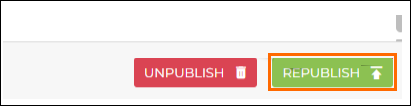
Removing a Job on LinkedIn
Follow these steps to unpublish a job and remove it from LinkedIn:
-
Open the Job and click Actions > Publish.
-
On the left-hand side of the Publish screen, select LinkedIn.
-
At the bottom of the page, select Unpublish and then confirm selection.
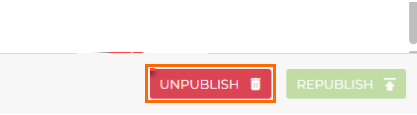
Checking LinkedIn Job Status
You can check the sync status of any job in Bullhorn via the LinkedIn Job Status option. This option provides real-time visibility into job processing with LinkedIn Apply Connect. Follow these steps to check a job's sync status:
-
Open the job and click Actions > LinkedIn Job Status.
-
A window will display showing the following information:
-
Job Posting URL
-
LinkedIn Apply Status
-
Listing Status
-
Promotion Status
-
-
Click Okay to close the window.