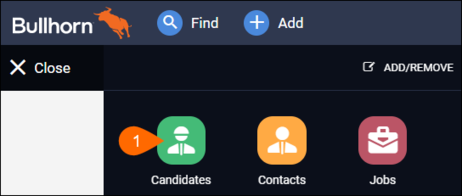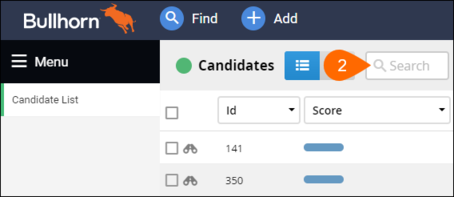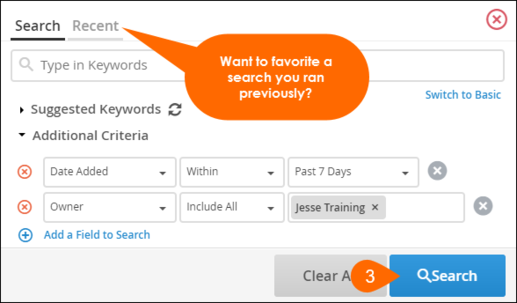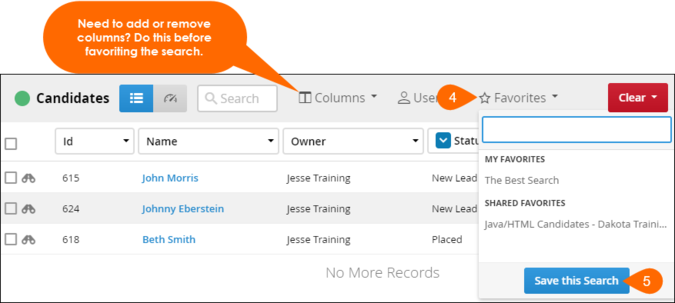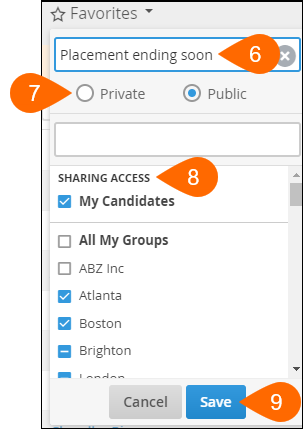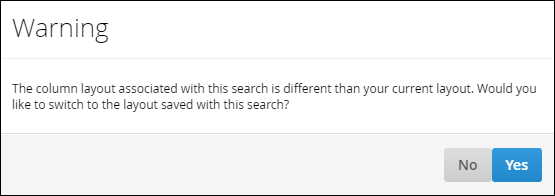| Editions Available: All Editions | Audience: |
Favorite Searches
Favoriting searches on list-views saves you time as you don't have to construct a new search every time you need to find out certain information. For instance, if you're a manager and you need to see the number of candidates each recruiter is adding every week, you can construct the search once and save it to easily run it whenever you want.
-
If you mark a search as Private, only you will be able to access it and run it.
-
If you mark a search as Public, anyone in your company can access it and run it.
Favoriting Searches
-
Construct your desired search and click Search.
-
If you need to add columns or remove columns from your list, do so before saving the search.
-
-
Select
 Favorites.
Favorites. -
Give your search a name.
-
Set the visibility settings by choosing between Private(your eyes only) and Public(all users).
-
If you created a Publicsearch, you'll be prompted to specify who can run your search.
- You can select certain departments, specific users, or everyone.
You can now re-run your search by clicking the Favorites button.
If you run the search with a different column layout, you will be presented with the following message.
![]() Note: Favorite searches can only be deleted by the user who created the search. To delete a search, select the Favorites drop down and click the "X" next to the search you wish to delete.
Note: Favorite searches can only be deleted by the user who created the search. To delete a search, select the Favorites drop down and click the "X" next to the search you wish to delete.