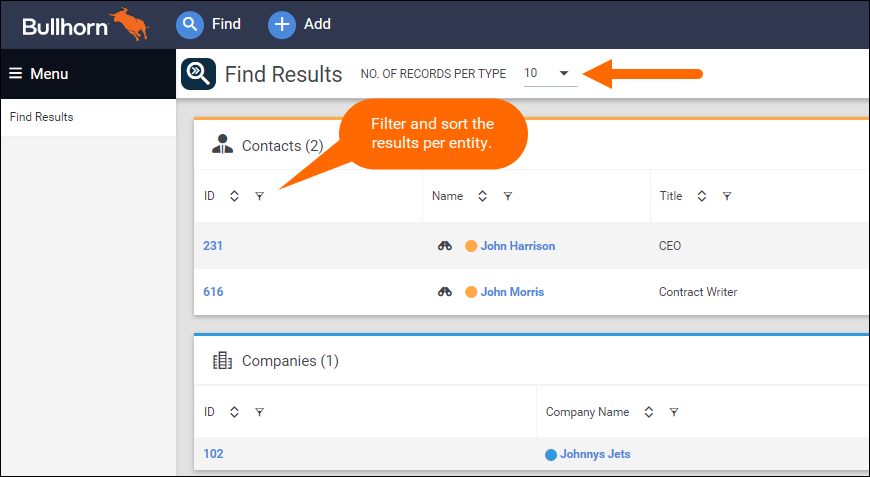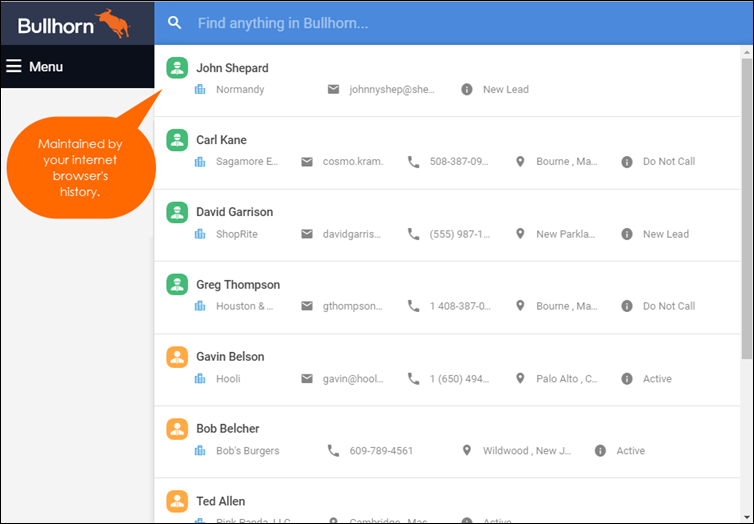| Editions Available: All Editions | Audience: |
Searching for Records Using Find
The quickest way to find a specific record in your database is with Bullhorn's Find feature, which is located in the upper-left corner of the system. To use Find, you'll need to select the Find icon and then type your search criteria in the text field.
Records that match your search criteria will appear in the drop-down under the Find icon as you type. Only four records of each entity will be visible in the drop-down. Click Enter on your keyboard, or click View Results after you enter your search criteria to jump to a list of the Find results. The Find Results page will display records related to your search, grouped by entity. You are able to control the number of records that display per entity type and can filter and sort the results:
Displaying Recent Records
In Novo, Find displays the last ten records that you searched for and accessed via Find. As you log in and out of the system, Find will remember the records that you accessed. This is maintained by your internet browser's history on each device you use.
Searching For Records Using Find
Every record can be located in Find by searching for the following information:
- The ID number of the record
- The full name of the record
- The first name of the record followed by an asterisk (e.g., John*; this type of search would return all of the candidates with the first name John)
- The last name of the record (e.g., Shepard; this type of search would return all candidates with the last name Shepard)
- A partial name of the record (e.g., Sys All for Systems Alliance)
- The ten digit phone number on the record
Additional Methods of Searching Using Find
Candidates
- Full email address
Contacts
- Full email address
Companies
- Billing phone number
Jobs
- The name of the Company or Contact tied to the Job (searches Open Jobs)
- The first few letters of the Job, Company, or Contact (searches Open Jobs)
- The ID number of the job (searches Open and Closed Jobs)
Leads
- The Company listed in the Existing Company field
Opportunities
- Searching the Title field will only return open Opportunities
Placements
- The name of the Job, Candidate, Company, or Contact tied to the Placement
- The first few letters of the Job, Candidate, Company, or Contact tied to the Placement