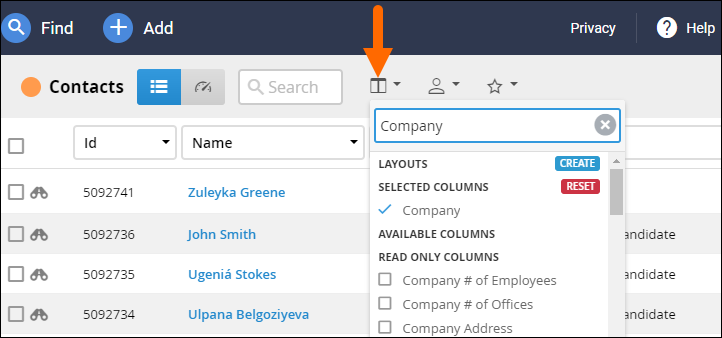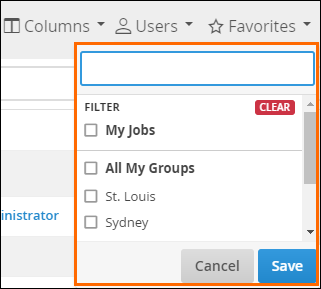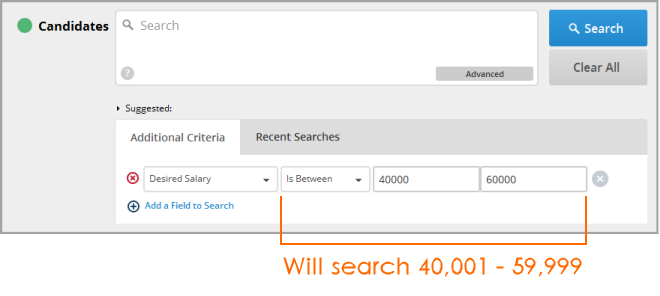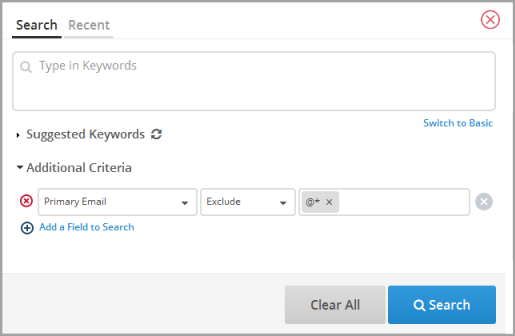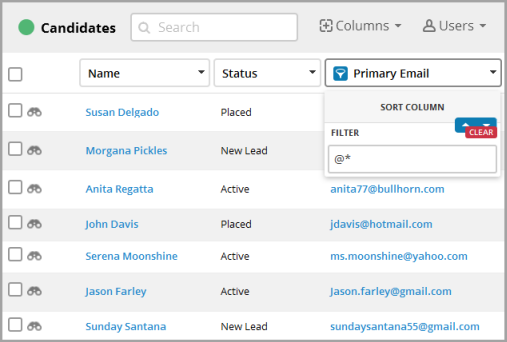Navigating Uncommon Searches
Overview
This article explains uncommon searches that you can perform on ATS. Please navigate to any of the sections below to learn different workflows, such as searching for contacts and companies together and for candidates without email addresses.
Searching for Contacts and Companies Together
From the Contact List, you can add company fields as additional criteria and (read only) column headers.
To see all company fields that are available, type the word Company in the columns filter  . If you hide a company field in Field Mappings, then it will not display as an option.
. If you hide a company field in Field Mappings, then it will not display as an option.
However, there are a few exceptions that always appear, which include:
- Company Billing Address
- Company Date Founded
- Company Date Last Modified
- Company Name
- Company Notes
Searching for Records Owned by Disabled Users
- From your Bullhorn Menu, navigate to the desired list-view.
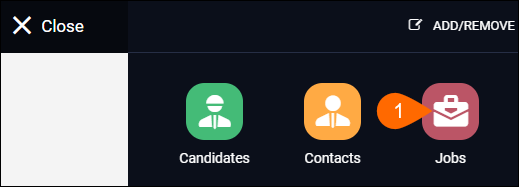
- Ensure that your list is cleared of all filters.
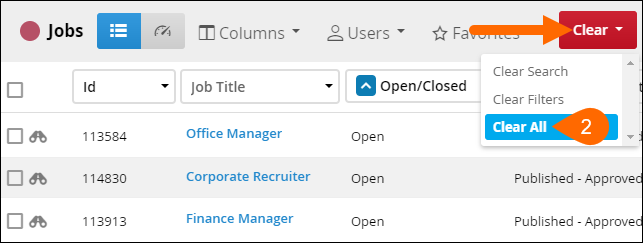
- Select the Columns drop-down, add the Owner column to your view, and then click Save.
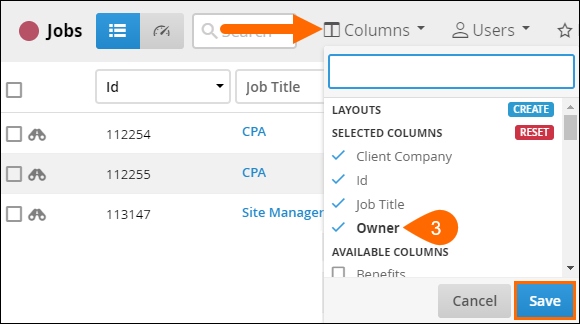
- Click the Owner column, search for the name of the disabled user, and click enter on your keyboard.
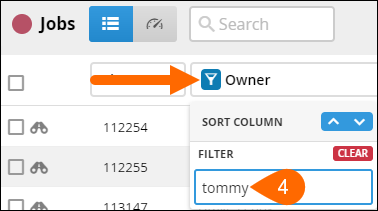
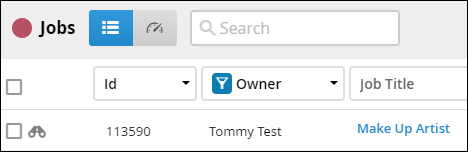
If the above steps didn't work for you, ensure that there are no boxes selected within the Users drop-down. If any boxes are checked, the list only returns records owned by enabled users.
Click  >
>  to deselect every box.
to deselect every box.
Searching for Candidates or Jobs Within a Specific Salary Range
For the candidate and job search, you can select the Salary field as Additional Criteria and change the modifier to "Is Between," which allows you to enter two separate values. Records returned are greater than and less than these two values.
Records with salaries equal to the values chosen are not returned. This is true for any numerical range search.
Finding the Candidates in your Database Without Email Addresses
For data cleanup purposes, you may periodically want to run a search to find all candidates without a valid email address to either archive them, or enter their email address. Follow the steps below to learn more.
- On the candidate search page, from the Additional Criteria drop-down, select Primary Email or Email 1 (or any other email field you want to search).
- From the modifier drop-down adjacent to Primary Email, select Exclude.
- In the Primary Email search field adjacent to the modifier drop-down, type @*
- Click Search.
- If you have in-line editing entitlements, and you add Primary Email as a column, you can add the candidates' email addresses directly from the list view.
To find all candidates with email addresses, instead of running a search, you can add the appropriate email field as a column to the list view and filter on @*.
Searching for Candidates Internally Submitted (Shortlisted) to a Specific Job
If you have a job with many internally submitted candidates, you may want to run a search of these candidates to narrow them down by skills on their resume and/or within the fields on their records. Follow the steps below to learn more.
- Open the search box from the Internal Submissions list.
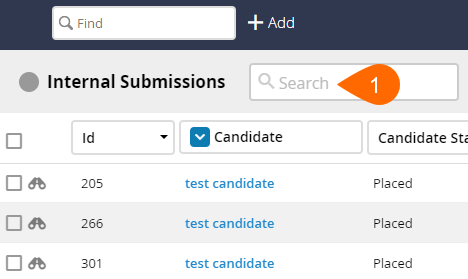
- From the Additional Criteria drop down, select Job.
- If necessary, from the modifier drop-down to the right of Job, select Include All.
- In the search field to the right of the modifier drop down, type the job number and select it when it appears.
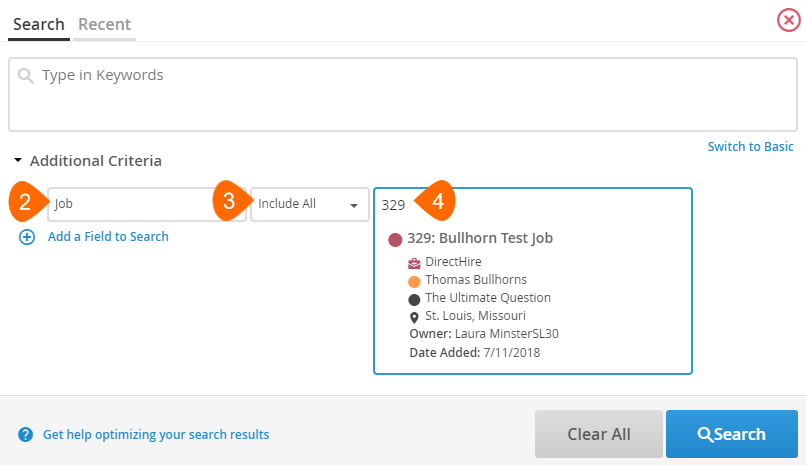
- Enter any remaining criteria into the keyword search and/or additional fields.
- Select Search.