Filtering a Report for the Current Week to Date
You may want your Bullhorn Reporting report to automatically pull data for the current week to date (WTD). This article covers how to set up your report to pull for the current week to date.
You must already have a report built to use these instructions.
Steps
- From your list view, select More next to the desired report and choose Modify Report.
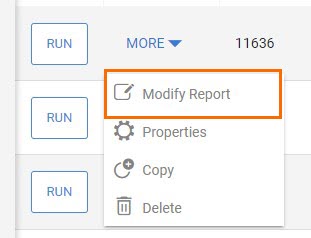
- Click within your report to make the filter icon appear in the Toolbar.
- Select the Filter icon and choose Edit Filters.
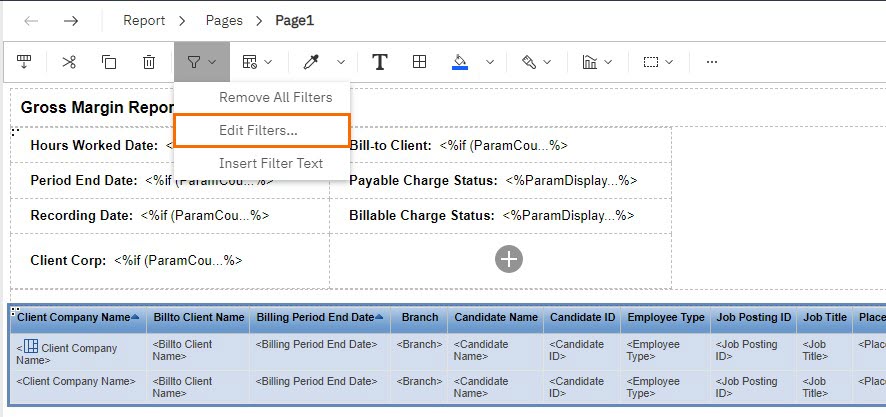
- Select the Add button. This will open the Create Filter window.
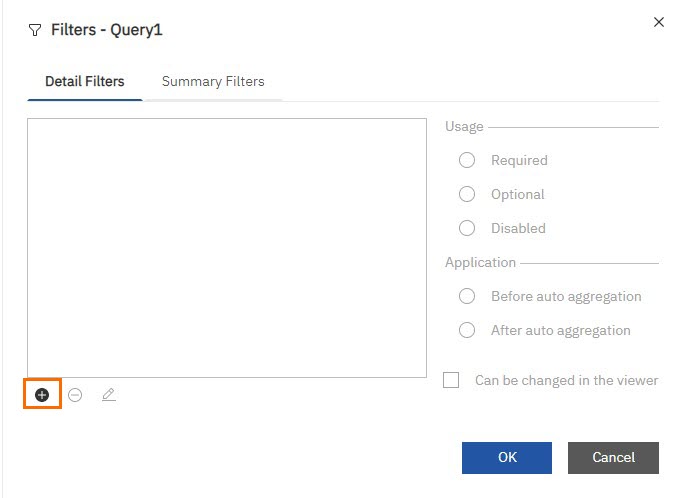
- Click the Advanced radio button and select OK.
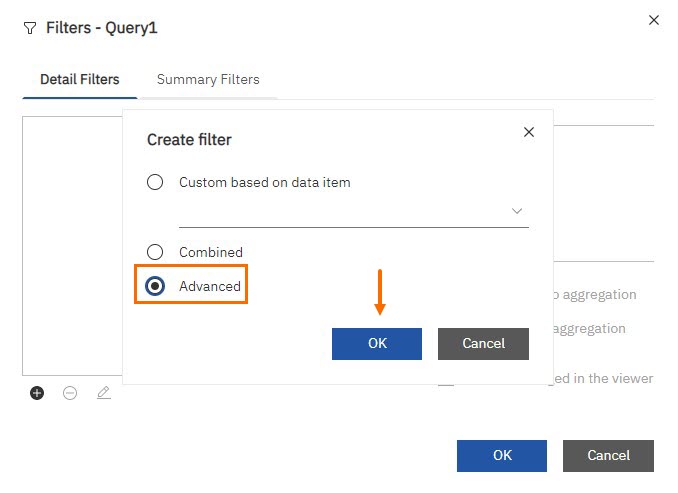
- In the Expression Definition field, enter the expression below:Copy
_year([FIELD EXPRESSION]) = _year(current_date) AND _week_of_year([FIELD EXPRESSION]) = _week_of_year(current_date)- Make sure to update the [FIELD EXPRESSION] with the appropriate date field you’d like to use for your filter. For example, the Contact Date Added field.
- Make sure to update the [FIELD EXPRESSION] with the appropriate date field you’d like to use for your filter. For example, the Contact Date Added field.
- Select the Check mark button to validate the expression. Correct any errors.
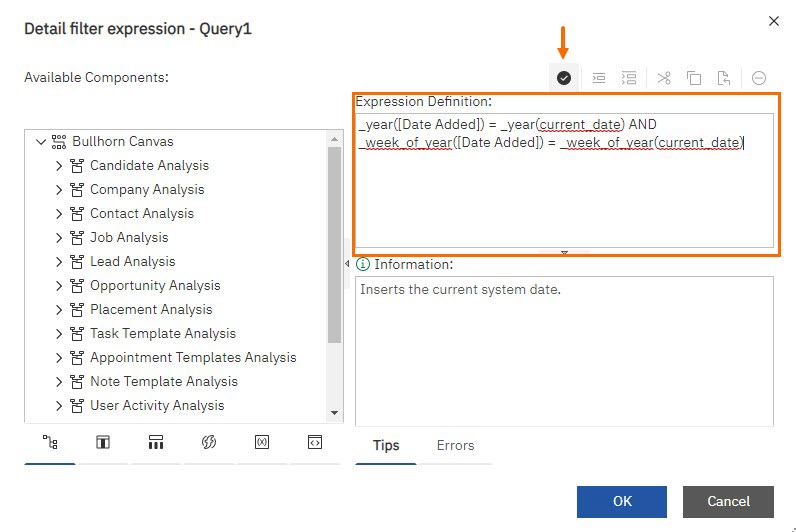
- Select OK twice to close the pop up window and save your expression.
- Save and Run your report.
Your report will now run on a WTD basis.
Related Articles
Was this helpful?