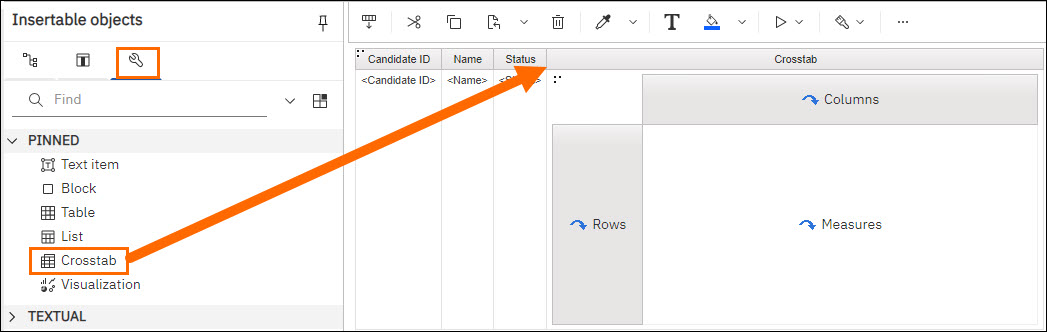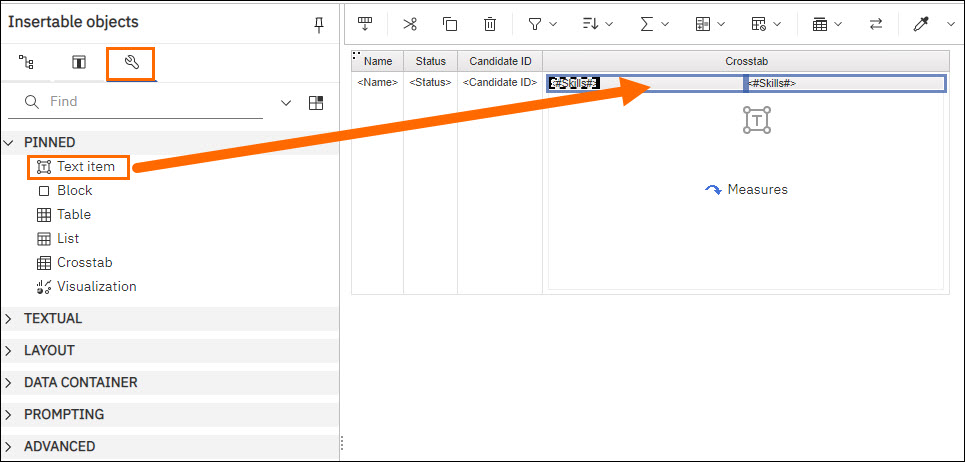Populating a Single Cell with List Values
In Bullhorn Reporting (previously Canvas), you can obtain a list of skills that are comma-separated on the same line.
Steps
For our example, we will get a list of skills per candidate on the same line.
- Start by creating a list report
- Under Insertable Objects, click the Sources tab. Select Candidate Analysis > Candidate > double-click Candidate ID > double-click Name > double-click Status.
- Under Insertable Objects, click on the Toolbox tab, then drag and drop Crosstab to the last column on the table.
- Under Insertable Objects, click the Sources tab, then select Candidate Analysis, then select Candidate. Drag and drop Candidate ID to Rows in the crosstab.
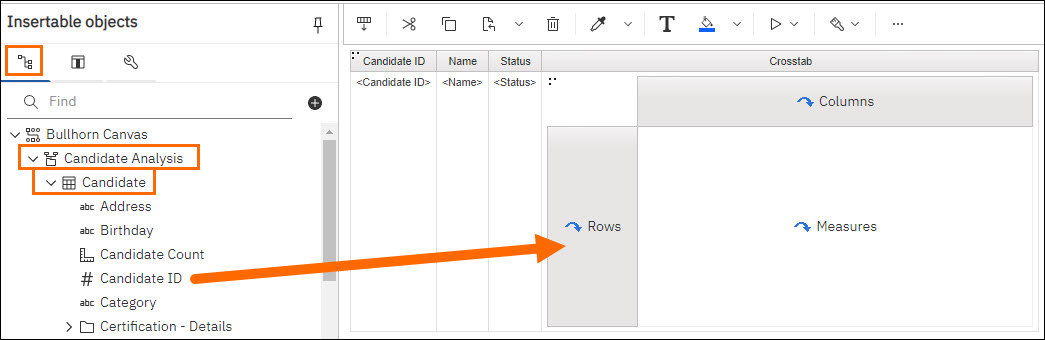
- Under the same Candidate, drag and drop Skills to the Columns in the crosstab.
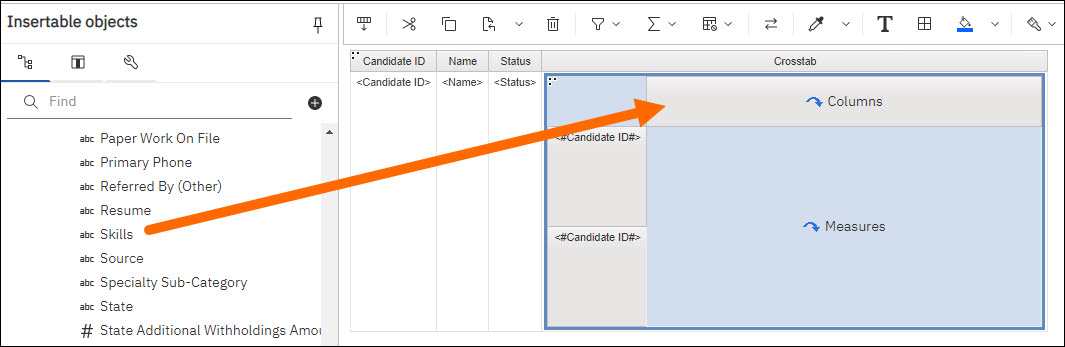
- In the crosstab column, click Candidate ID, then select More > Master Detail Relationships….
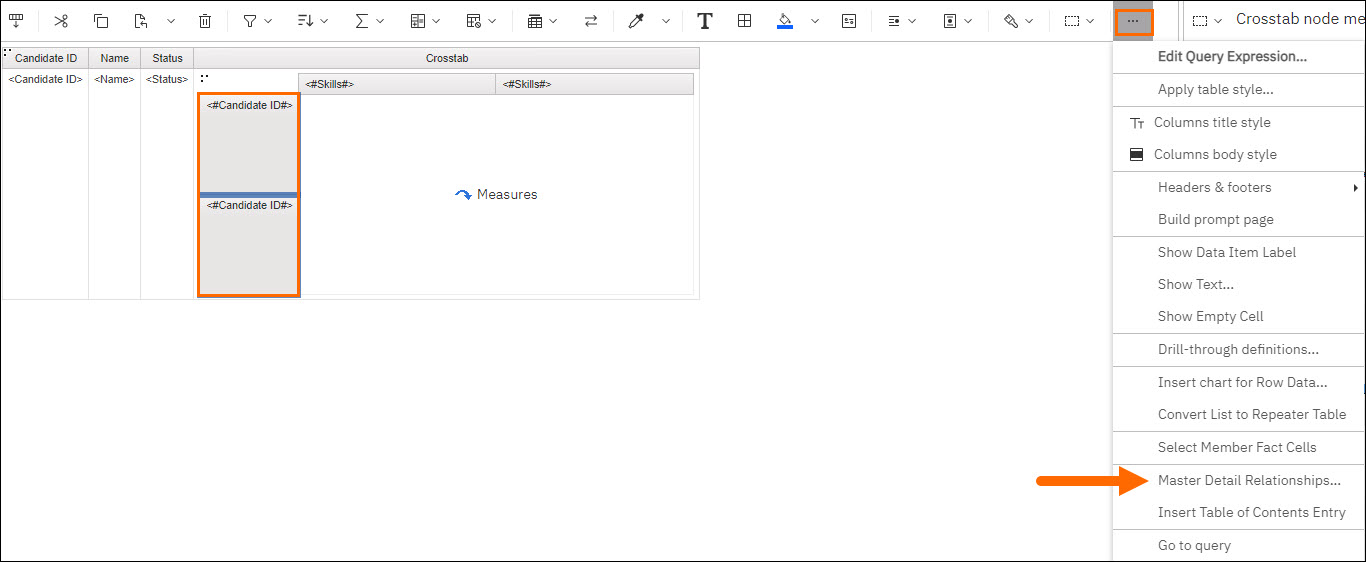
- In the Master detail relationships pop-up, click on NEW LINK > Candidate ID > Candidate ID OK.
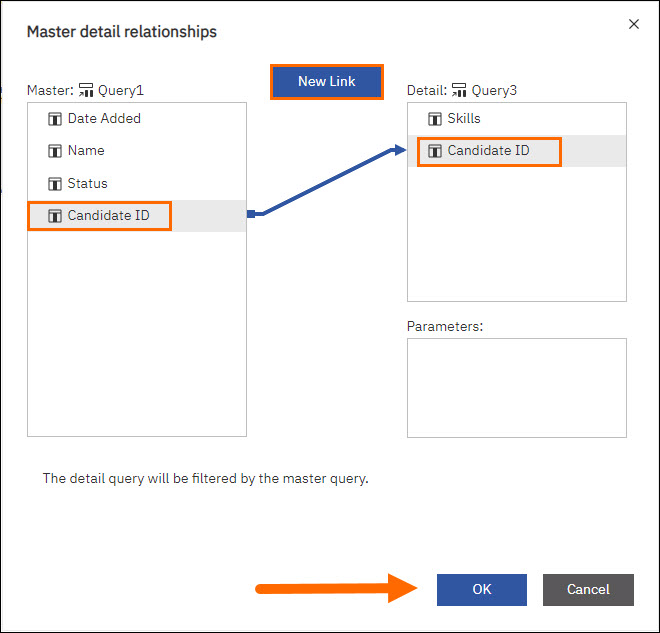
- In the Show Properties pane, under BOX, click Box Type. in the drop down, select None.
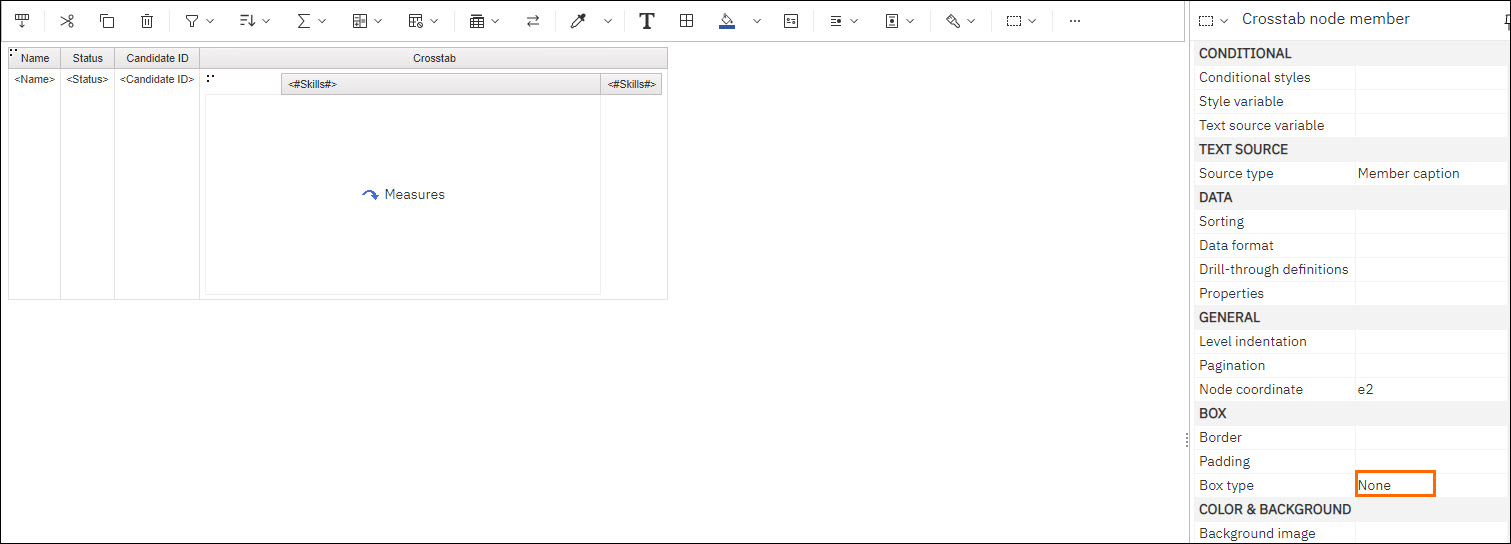
- Click on the dots in the empty space to the left of the first Skills column.
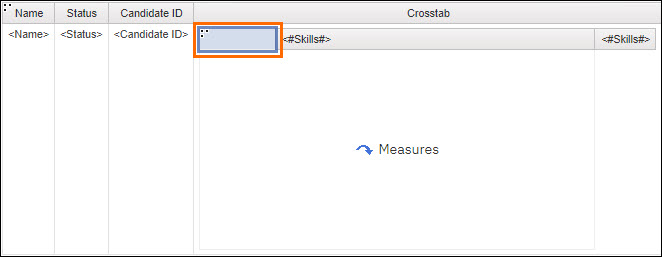
- In the Show Properties pane, under BOX, click Box Type. in the drop down, select None.
- Click on the Skills row.
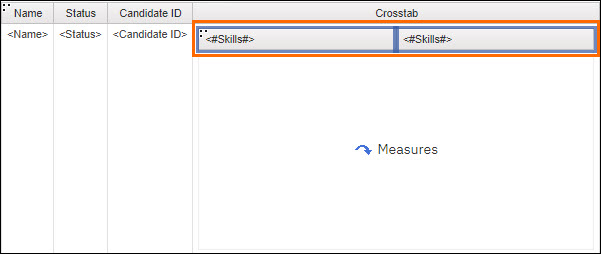
- On the toolbar, click on Borders and select Default Borders, then click OK.
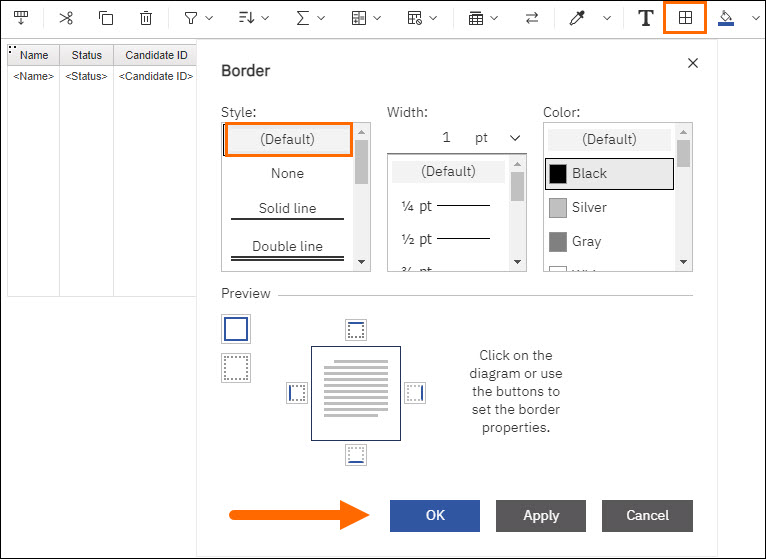
- In the Show properties pane, scroll to Box, then click Padding > More.
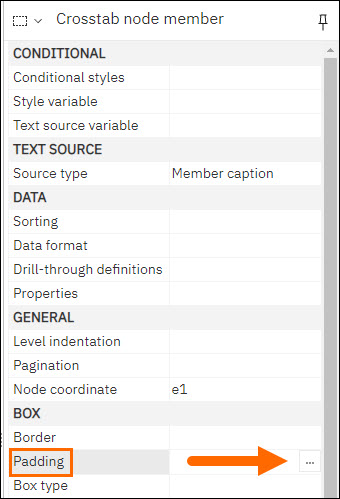
- In the Padding pop-up, set all values to 0 and click OK.
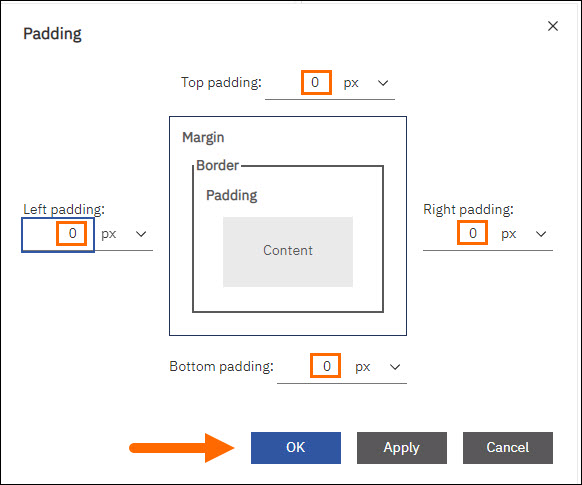
- Under the same Box section, then click Border> More.
- In the Border pop-up, make sure the Style is set to Solid line, the Color is White, and the first box under Preview for Apply All Borders is selected, then click OK.
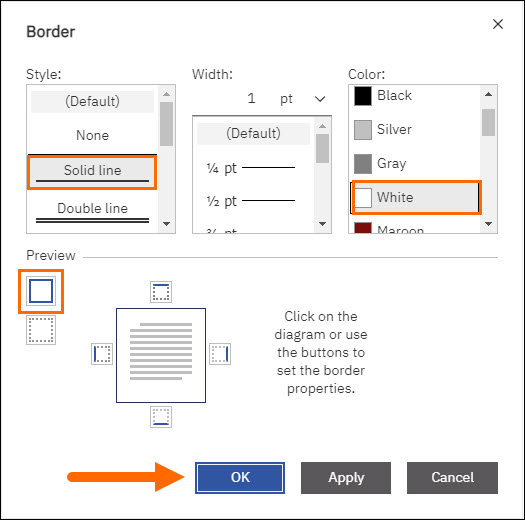
- Click Lock Page Objects to unlock the report.
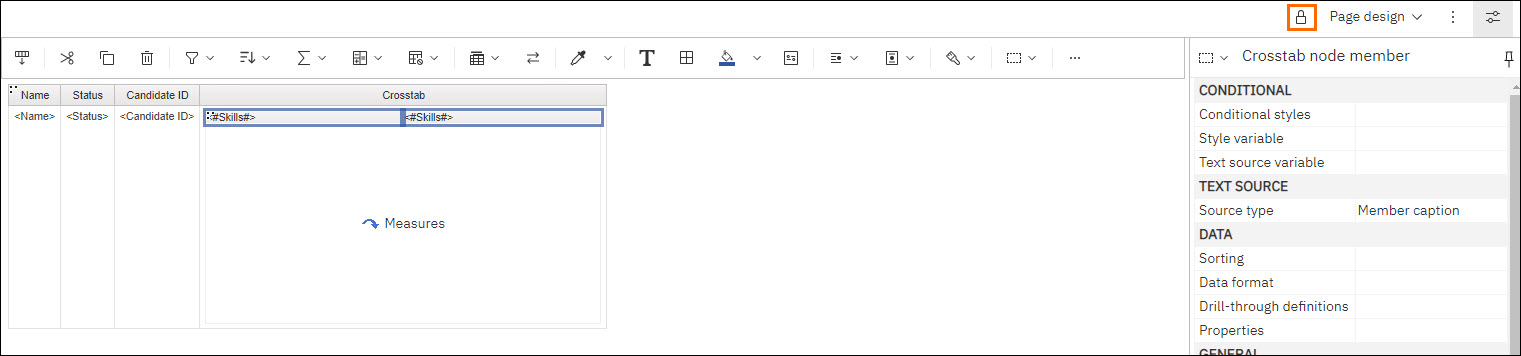
- Go back to the Toolbox on the left pane and select Text Item and drag and drop it just after Skills on the horizontal axis.
- In the Text pop-up box, type a comma (,) and click OK.
- Click Run Options to view your report.
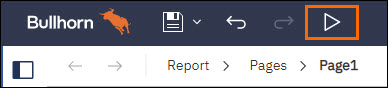
Records without content on the horizontal value (Skills in our example) will show a single comma. The list will end with a comma.
Was this helpful?