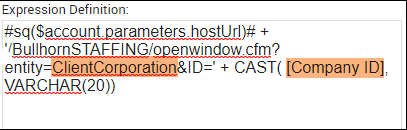Linking to Bullhorn Records in Bullhorn Reporting (Previously Canvas)
Linking results on your report allows you to quickly and easily navigate to a record you want to inspect. This article covers how to link to Bullhorn Records in Bullhorn Reporting.
The following instructions assume you have an existing report, with an ID field, that you want to modify. They have been updated so that if Bullhorn moves you to another cluster at any point, you will not have to rebuild your report expressions.
Steps
Creating the Link Code
These steps walk you through adding a Query Calculation to help create the HTML necessary to link the desired data item to its record.
- From your list view, select More next to your desired report and choose Modify Report.
- From the Toolbox, drag a Query Calculation into your report.
- In the pop-up fill out the following fields:
- Type "Full URL" in the Name field.
- In the Expression Definition, type the following:Copy
#sq($account.parameters.hostUrl)# + '/BullhornSTAFFING/openwindow.cfm?entity=[ENTITY]&ID='
+ CAST( [ENTITY ID], VARCHAR(20))
- Replace the placeholders:
- [ENTITY ID]: Replace by going to the Data item tab and dragging the desired ID field over it. For example, Company ID.
- [ENTITY]: Replace with the appropriate value based on the record type you want to link. For example, ClientCorporation.
- Candidates: Candidate
- Contacts: ClientContact
- Companies: ClientCorporation
- Jobs/Vacancies: JobOrder
- Opportunities: Opportunity
- Leads: Lead
- Click OK.
Linking the Column
Next, use the code you created to construct the HTML link.
- From the Toolbox, drag two HTML items and place them within the existing data item column before and after the data item.
- Highlight the left HTML item. In the Show Properties pane under Source Type, select Report Expression.
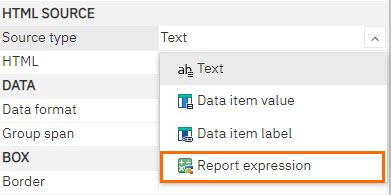
- Select the ellipses next to Report Expression.
- In the Expression Definition field type the following:Copy
'<a href="' + [Full URL] + '" target="_blank">' - Click OK.
- Double-click the second HTML item and type "</a>"
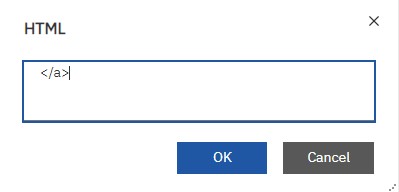
- Click OK.
You now have a report that contains links to records in Bullhorn. This concept can be applied to any other reports you have, provided the associated Query includes an ID data item.