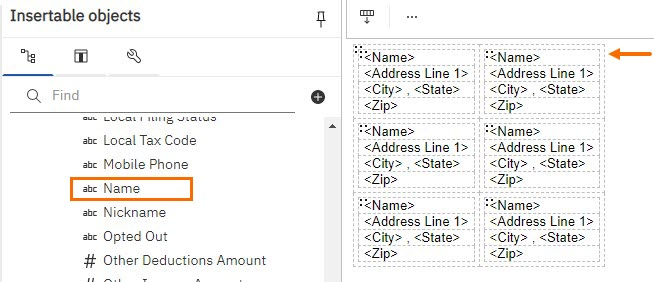Creating a Repeater Table in Bullhorn Reporting (Previously Canvas)
Repeater tables help you to create address labels in Bullhorn Reporting. This is a great time saver when preparing to send out mail to your candidates or contacts. This article covers creating a repeater table in Bullhorn Reporting. 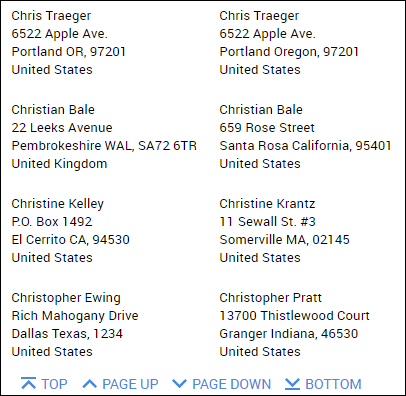
Steps
- From the Toolbox, drag a Repeater Table onto the report page.
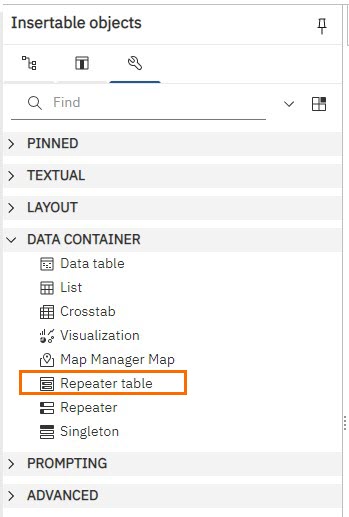
- Drag a Table into the repeater table from step 1.
- On the Insert Table pop up, enter in the number of columns and rows.
- Click OK.
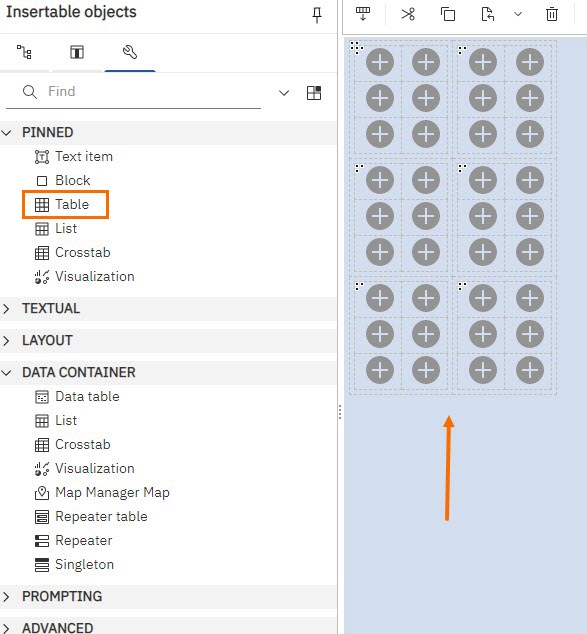
- Drag and drop your desired fields into each section of the repeater table from Source.
- If you would like to add spaces or commas between fields, drag a Text Item from the Toolbox between the fields you desire. Type what you'd like between fields into the prompt and click OK.
- Click on the three dots in the outer table to highlight the whole table.
- In the Properties pane under General, adjust how many labels you want to see Across and Down the page.
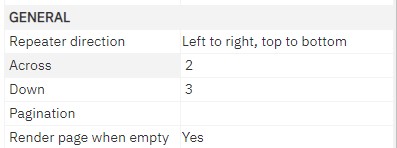
- Save your report and Run it.
See Custom Filters in Bullhorn Reporting (Previously Canvas) to apply a filter to one of the fields. This helps manage the number of results.
Was this helpful?