Filtering a Report for the Previous Month
You may want your Bullhorn Reporting report to automatically pull data for the previous month. This article covers how to set up your report to pull for the previous month.
You must already have a report built to use these instructions.
Steps
- From your list view, select More next to the desired report and choose Modify Report.

- Click within your report to make the filter icon appear in the Toolbar.
- Select the Filter icon and choose Edit Filters.
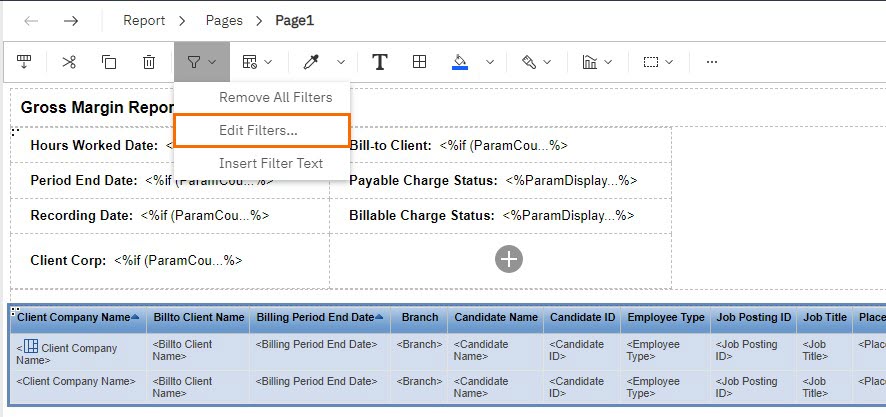
- Select the Add button. This will open the Create Filter window.
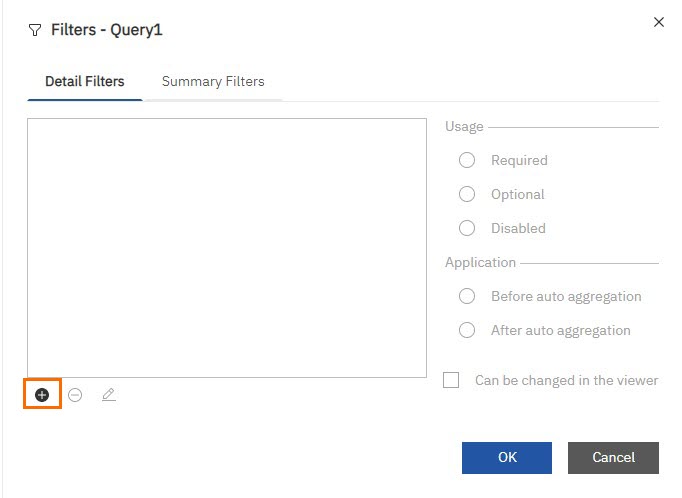
- Click the Advanced radio button and select OK.
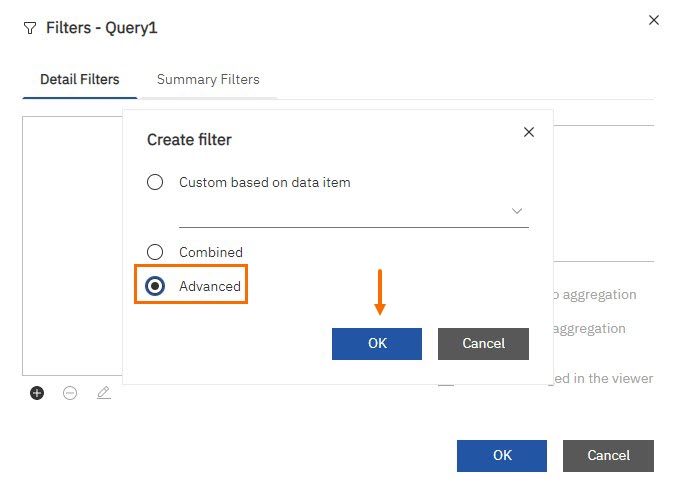
- In the Expression Definition field, enter the expression below.Copy
[FIELD EXPRESSION] between _first_of_month(_add_months(current_date,-1)) and _last_of_month(_add_months(current_date,-1))- Make sure to update the [FIELD EXPRESSION] with the appropriate date field you’d like to use for your filter. For example, the CandidateDate Added field.
- Select the Check mark button to validate the expression. Correct any errors.
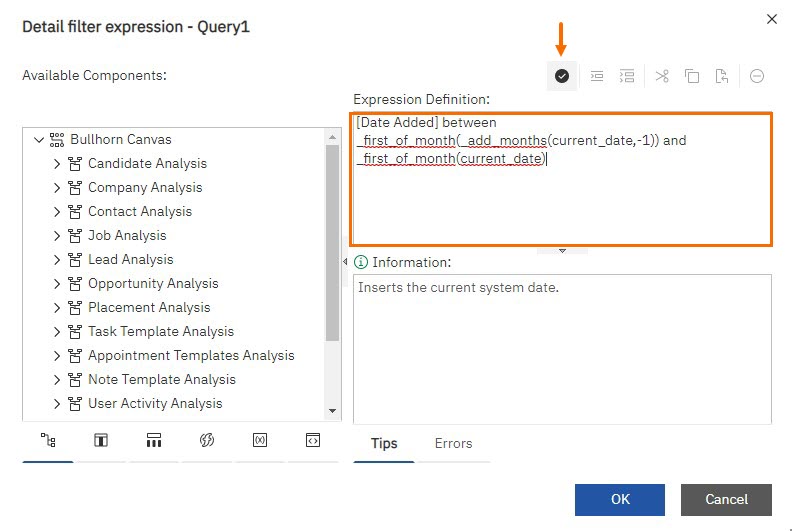
- Select OK twice to close the pop up window and save your expression.
- Save and Run your report.
Your report will now show data from the previous month.
Related Articles
Was this helpful?