| Editions Available: All Editions | Audience: |
Generating a Placement Activity Report
Overview
You can run the Placement Activity Report to track placement activity for jobs you and other users own. This report only displays activity for contract placements with a pay rate, bill rate, and end date, and permanent placements with a salary and flat fee.
Generating a Placement Activity Report
-
From the Menu, select Tools > Reporting.
The Reporting tab opens. -
Select the Standard Reports drop-down list.
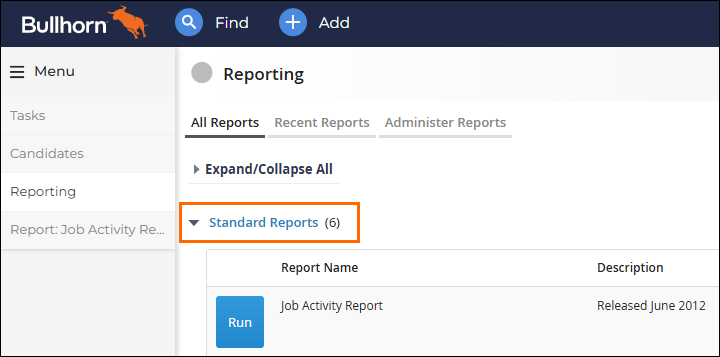 A list of reports appear.
A list of reports appear. -
Next to the Placement Activity Report report, select Run.
The report opens to the Criteria tab. -
Limit the records returned in this report by setting one or more of the filters in the list below.
-
Reporting Period: Time period of the activity to include. If blank, defaults to last week.
-
Date From and To: Date range of the activity to include.
-
Filter user activity by: Limits activity to placements for which you are the candidate and job owner.
-
Job Owner:Limits activity to placements for which the selected user is the job owner.
-
Recruiter: Limits activity to placements for which the selected user submitted the candidate to the job. Bullhorn is pulling data based on Candidates you submitted to the job (regardless of who owns the candidate). For more about which data Bullhorn is pulling, contact your Bullhorn Administrator.
-
Filter department activity by: Limits data to activity for your primary department.
-
Department: Limits activity to the selected departments. Placements are associated with the department tied to the user who owns the associated job.
-
If you select specific departments, the report pulls for those departments and ignores the My Department check box.
-
Client: Limits activity to placements for the selected companies.
-
Run By: Limits activity by, Start Date, End Date, Date Added, Active during Report Period.
-
Start Date: Date when placements begin.
-
End Date: Date when placements end.
-
Date Added: Date when placements were added.
-
Active during Report Period: Date range during which placements were active, based on the following rules:
-
The placement start date is before the reporting period and the placement end date is after the reporting period.
-
The placement start date is before the reporting period and the placement end date is within the reporting period.
-
The placement start date is within the reporting period and the placement end date is after the reporting period.
-
The placement start date is before or within the reporting period and the placement end date is blank.
-
-
-
Report Type: Limits the activity to contract placements, permanent placements, or both.
-
Contracts: Limits placements to those with a bill and pay rate greater than zero and an end date filled out.
-
Permanent: Limits placements to those with a salary and flat fee greater than zero.
-
Both: Displays Placements that meet the criteria for either a contact or permanent.
-
-
Employment Type: Limits activity to the selected employment types.
-
Placement Status: Limits activity to the selected statuses.
-
Report Format: Display format of the report: web page or unformatted Excel.
-
-
At the bottom of the page, select Generate Report.
The report is generated. The activity totals display by department or company, then by individual sales people, and then for each job.
Report Result Descriptions
Refer to the following image and table to understand the columns that appear on the report.
|
Column |
Description |
||||||||||
|---|---|---|---|---|---|---|---|---|---|---|---|
| Total Placements |
Number of placements meeting the selected criteria. |
||||||||||
| Average Fee |
Average flat fee value across all permanent placements in the Total Placement column.
|
||||||||||
| Total Revenue |
Total flat fee value for all placements in the Total Placement column.
|
||||||||||
| Average Bill Rate |
Average bill rate for all placements in the Total Placement column. |
||||||||||
| Average Pay Rate |
Average pay rate for all placements in the Total Placement column. |
||||||||||
| Average Spread |
Average difference between bill rate and pay rate for all contract placements in the Total Placement column. |
||||||||||
| Average Revenue |
Average of the estimated revenue for all contract placements in the Total Placement column.
If the Pay Unit does not match any of the above, Bullhorn defaults to hour. Contract placements must have an end date to be used in this calculation. |
||||||||||
| Average Margin |
Average reported margin for all contract placements in the Total Placement column.
|
Report Department Result Descriptions
After expanding a department or company, the following columns may appear. This section of the report only displays 150 records. Refer to the following image and table to understand the columns that appear on the report.
|
Filter |
Description |
||||||||||
|---|---|---|---|---|---|---|---|---|---|---|---|
|
Placement |
Placement's Bullhorn identification number. |
||||||||||
|
Status |
Status of the placement. |
||||||||||
|
Company |
Company associated with the job. |
||||||||||
| Contact |
Contact associated with the company. |
||||||||||
| Reporting To |
Name of the person the candidate reports to. |
||||||||||
| Employee Type |
Employee type as listed on the placement record. |
||||||||||
| Job # |
Job's Bullhorn identification number. |
||||||||||
| Job Title |
Job title as listed on the job record. |
||||||||||
| Owner |
Name of the user who owns the job record. |
||||||||||
| Recruiter |
Name of the recruiter who submitted the candidate to the job. |
||||||||||
| Placement Type | Employment type as listed on the placement record. | ||||||||||
| Candidate |
Name of the candidate placed on the job. |
||||||||||
| Date Added | Date the placement was created in Bullhorn. | ||||||||||
| Start Date |
Date the candidate's employment starts at the company. |
||||||||||
| End Date |
Date the candidate's employment ends at the company. |
||||||||||
| Salary |
Annual salary as listed on the placement. |
||||||||||
| Fee % | Percentage of the salary that the staffing/recruiting agency charges for the placement. This pulls from the placement record. | ||||||||||
| Flat Fee |
Amount (in dollars) for what the staffing/recruiting agency charges for the placement.
|
||||||||||
| BR |
Bill rate as listed on the placement. |
||||||||||
| PR |
Pay rate as listed on the placement. |
||||||||||
| Spread | Difference between the bill rate and the pay rate on the placement. | ||||||||||
| Unit |
Pay unit as listed on the placement. |
||||||||||
| Estimated Revenue |
Revenue for contract placements year to date.
If the Pay Unit does not match any of the above, Bullhorn defaults to hour. Contract placements must have an end date to be used in this calculation. |
||||||||||
| Gross Margin |
Revenue for contract placements. Reported margin is calculated using the Reported Margin field on the placement. |
||||||||||
| User |
Name of the user listed as the first commission recipient on the Commissions tab. |
||||||||||
| Commission Role |
Role of the user listed as the first commission recipient on the Commissions tab. |
||||||||||
| % |
Percentage of the commission designated for the user listed as the first commission recipient on the Commissions tab. |
||||||||||
| User |
Name of the user listed as the second commission recipient on the Commissions tab. |
||||||||||
| Commission Role |
Role of the user listed as the second commission recipient on the Commissions tab. |
||||||||||
| % |
Percentage of the commission designated for the user listed as the second commission recipient on the Commissions tab. |
||||||||||
| User |
Name of the user listed as the third commission recipient on the Commissions tab. |
||||||||||
| Commission Role |
Role of the user listed as the third commission recipient on the Commissions tab. |
||||||||||
| % |
Percentage of the commission designated for the user listed as the third commission recipient on the Commissions tab. |
Grand Totals Results
The following grand totals appear for all departments or companies at the bottom of the report. Refer to the following image and table to understand the fields that appear.
|
Column |
Description |
|---|---|
| Total Placements |
Total number of placements for all departments or companies. |
| Average Fee |
Average flat fee value across all permanent placements for all departments or companies. |
| Total Revenue |
Total flat fee value for all permanent placements for all departments or companies. |
| Average Bill Rate |
Average bill rate for all contract placements for all departments or companies. |
| Average Pay Rate |
Average pay rate for all contract placements for all departments or companies. |
| Average Spread |
Average difference between bill rate and pay rate for all contract placements for all departments or companies. |
| Average Revenue |
Average of the estimated revenue for all contract placements for all departments or companies. |
| Average Margin |
Average reported margin for all contract placements for all departments or companies. |

