| Editions Available: All Editions | Audience: |
Generating a User Activity Report
Overview
This article outlines the User Activity Report, which shows activity completed by users for a select period of time.
If you're using Novo and need a similar report, the Sales Activity and Recruiting Activity reports show specific actions taken by users.
Generating a User Activity Report
-
From the Menu, select Tools > Reporting.
The Reporting tab opens. -
Select the Administer Report tab.
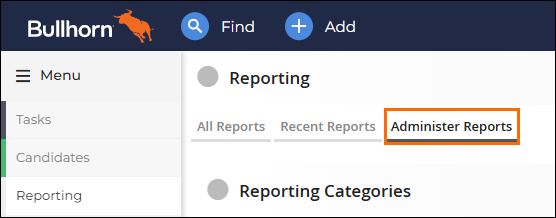 A list of reports appear.
A list of reports appear. -
Scroll to the User Activity Report and select Run.
The report opens to the Criteria tab.
-
Limit the records returned in this report by setting one or more of the filters in the list below.
-
Report Period: The date range of the activity to include. The end date isn't inclusive, so to run a report for an entire month you must make the end date the first day of the next month (e.g. 1/1/07 - 2/1/07).
-
User/Department: Limits data to activity for the selected users or departments.
-
Status: Limits data to activity for users with the selected status: Enabled, Disabled, or Any Status.
-
Output To: The display format of the report. Options include Web browser, Excel 2000, or Excel 1997.
-
Application: Limits data to activity in the ATS/CRM only, Bullhorn Mobile only, or both.
-
-
At the bottom of the page, select Generate Report.
The report is generated.
Report Columns
The report contains many columns with detailed report information. Refer to the following table to understand the information in the report.
|
Column |
Description |
|---|---|
| User |
The user whose activity is listed. |
| IP Addresses |
The number of distinct IP addresses the user logged in from in the selected date range. Click to view the IP address, the number of times the user logged in from the address, and the number of pages the user viewed. |
| Sessions |
The number of successful logins in the selected date range. Click to view the date, time, unique session number for a particular login, the IP address from which the user logged in, the browser they logged in through, and the number of pages the user viewed in that login. |
| Last Login | The date the user last logged into the application. If this falls outside of the selected date range, the date displays in red. |
| Status |
This indicates whether the user is enabled or disabled in the selected date range. |
| Page Hits |
The number of page hits for all sessions in the selected date range. Bullhorn only stores page hit data for the current month. Click to view the date, time, unique session number, list of pages viewed per login, and whether the page was printed. If you don’t see the Page Hits column, make sure the Report Period start and end dates are both within the current month. |
| Candidate Views |
The number of Candidate records the user viewed in the selected date range. Click to view the date, time, unique session number, list of pages viewed per login, and whether the page was printed. |
| Contact Views |
The number of Contact records the user viewed in the selected date range. This doesn't count internal contact records. Click to view the date, time, name of the Contact, and name of the Company with which the Contact is associated. |
| Notes |
The number of notes the user added to any record in the selected date range. Click to view the date, time, note type, which record the note was about, and type of record the note was added to (Candidate or Contact). If the note was added to a Contact record, the associated Company ID number is also listed. |
| Sent Messages |
The number of messages the user sent in the selected date range. Includes messages sent to Bullhorn and non-Bullhorn users. This information is accurate only if your company uses Bullhorn Mail, a legacy feature. |
| Message Recipients |
The number of recipients to whom the user sent email messages in the selected date range. Includes Bullhorn users, Candidates, and Contacts in Bullhorn. This information is accurate only if your company uses Bullhorn Mail, a legacy feature. |
| Received Messages |
The number of email messages the user received in the selected date range. This information is accurate only if your company uses Bullhorn Mail, a legacy feature. |