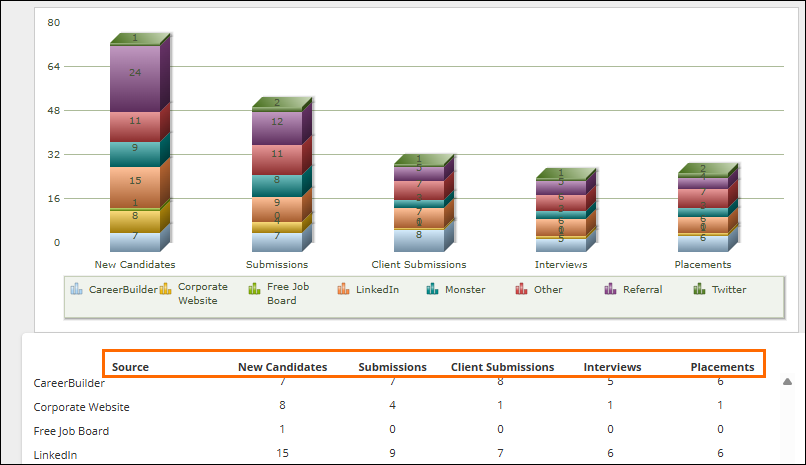| Editions Available: All Editions | Audience: |
Generating a Source Effectiveness Report
Recruiters and recruiting managers can run the Source Effectiveness Report to evaluate the effectiveness of their recruiting sources to determine their return on investment.
Generating a Source Effectiveness Report
-
From the Menu, select Tools > Reporting.
The Reporting tab opens. -
Select the Standard Reports drop-down list.
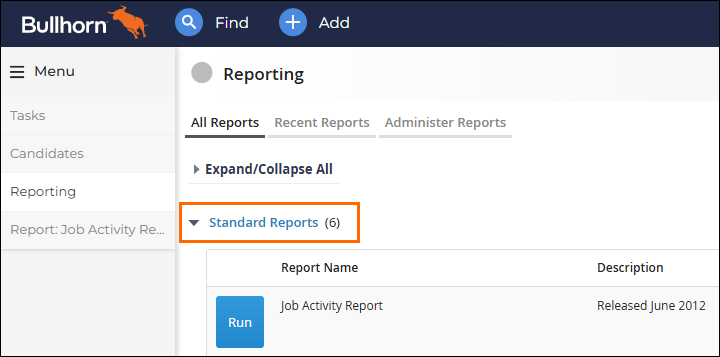 A list of reports appear.
A list of reports appear. -
Next to the Source Effectiveness Report report, select Run.
The report opens to the Criteria tab. -
Limit the records returned in this report by setting one or more of the filters in the list below.
-
Reporting Period: Time period of when candidates were added.
-
Date Added From and To: Date range for when candidates were added.
-
Filter user activity by: Limits data to candidates you own.
-
Candidate Owner: Limits data to candidates owned by selected users.
-
Submission Owner: Limits data to the selected users as submission owners.
-
Filter department activity by: Limits data to candidates owned by users in your department(s).
-
Department of Candidate Owner: Limits data to candidates owned by users in selected departments.
-
Department of Submission Owner: Limits data to submissions created by users in selected departments.
-
Source: Limits data to selected sources.
- Export Level: Defines what level of detail to display if exporting to Excel:
Candidate Summary: Includes counts for candidates, submission, client submission, interview, and placement counts for each source.
Placement Detail: Includes candidate, job, and placement information.
Candidate Detail: Includes candidate and hiring activity information.
-
Report Format: Display format of the report: web page or unformatted Excel.
-
-
At the bottom of the page, select Generate Report.
The report is generated.
Report Result Descriptions
If you view the report as a webpage, after clicking Generate Report a graph displays and the following columns appear. Refer to the following image and table to understand the columns that appear on the report.
This report only displays 150 records. Activity totals display by department, then for individual sales people.
Refer to the following image and table to understand the columns that appear on the report.
|
Column |
Description |
|---|---|
| Source |
Name of the source from which candidates were added to the application. |
| New Candidates |
Number of candidates by source, added during the selected date range. |
| Submissions |
Number of candidates by source, added during the selected date range that have at least one submission. |
| Client Submissions |
Number of candidates by source, added during the selected date range that have at least one client submission. |
| Interviews |
Number of candidates by source, added during the selected date range that have at least one interview. Interviews are appointments where the:
|
| Placements |
Number of candidates by source, added during the selected date range that have at least one placement (approved or not). |
If you view the report as an unformatted Excel file with candidate summary information, after clicking Generate Report the following information appears:
|
Column |
Description |
|---|---|
| Source |
Name of the source from which candidates were added to the application. |
| Submissions |
Number of candidates by source, added during the selected date range that have at least one submission. |
| Client Submissions |
Number of candidates by source, added during the selected date range that have at least one client submission. |
| Interviews |
Number of candidates by source, added during the selected date range that have at least one interview. Interviews are appointments where the:
|
| Placements |
Number of candidates by source, added during the selected date range that have at least one placement (approved or not). |
If you view the report as an unformatted Excel file with placement detail information, after clicking Generate Report the following information appears:
|
Column |
Description |
|---|---|
| ID |
Placement's Bullhorn identification number. |
| Source |
Source from which the candidate's record was created. |
| Referred By |
Name of the person who referred the candidate. |
| 3rd Party |
Name of the agency that referred the candidate. |
| First Name |
Candidate's first name. |
| Last Name | Candidate's last name. |
| Date Added |
Date and time when the candidate's record was created in Bullhorn. |
| Candidate Status |
Current status of the candidate. |
| Company |
Company associated with the job. |
| Job ID |
Job's Bullhorn identification number. |
| Job Title |
Job title as listed on the job record. |
| Employee Type |
Employee type as listed on the placement record. |
| Employment Type |
Employment type as listed on the placement record. |
| Candidate Owner |
Name of the user who owns the candidate's record. |
| Candidate Submitter |
Name of the user who submitted the candidate to the job. |
| Submission Source |
Source of the submission. |
| Salesperson |
Name of the user who owns the job record. |
| Category |
Categories listed on the job record. |
| Specialty |
Specialties listed on the job record. |
| City |
City listed on the job record. |
| State |
State listed on the job record. |
| Country |
Country listed on the job record. |
| Placement Status |
Status of the placement. |
| Date Added | Date the placement was created in Bullhorn. |
| Start Date |
Date the candidate's employment starts at the company. |
| End Date |
Date the candidate's employment ends at the company. |
| Bill Rate |
Bill rate as listed on the placement record. |
| Pay Rate |
Pay rate as listed on the placement record. |
| Salary |
Annual salary as listed on the placement record. |
| Flat Fee |
Amount (in dollars) for what the staffing/recruiting agency charges for the placement. This pulls from the placement record. |
| Fee % |
Percentage of the salary that the staffing/recruiting agency charges for the placement. This pulls from the placement record. |
If you view the report as an unformatted Excel file with candidate detail information, after clicking Generate Report the following information appears:
|
Column |
Description |
|---|---|
| ID |
Candidate's Bullhorn identification number. |
| Source |
Source from which the candidate's record was created. |
| Referred By |
Name of the person who referred the candidate. |
| 3rd Party |
Name of the agency that referred the candidate. |
| First Name |
Candidate's first name. |
| Last Name |
Candidate's last name. |
| Date Added |
Date and time when the candidate's record was created in Bullhorn. |
| Owner |
Name of the user who owns the candidate's record. |
| Category |
Categories listed on the candidate record. |
| Title |
Job title listed on the candidate record. |
| Specialty |
Specialties listed on the candidate record. |
| City |
City listed on the candidate record. |
| State |
State listed on the candidate record. |
| Country |
Country listed on the candidate record. |
| Rate Low |
The current hourly rate. |
| Rate High |
The desired hourly rate. |
| Salary Low |
The current annual salary. |
| Salary High |
The desired annual salary. |
| Submissions |
Number of times the candidate was internally submitted to a job. |
| Client Submissions |
Number of times the candidate was submitted to a contact. |
| Interviews |
Number of times the candidate was scheduled for an interview with a contact. |
| Placements |
Number of times the candidate was placed in a job. |