| Editions Available: All Editions | Audience: |
Generating a Working Temps/AWR Exceptions Report
Overview
This report is available to UK clients with Standard Reports (Release 2012) and Agency Workers Regulations Automation.
Recruiters can run the Working Temps / Agency Workers Regulations (AWR) Exceptions Report to view a list of temporary, contract, and temp to perm employees approaching or exceeding their 12 week threshold, to identify which candidates they must record AWR information against for compliance purposes.
This report pulls Placements for Jobs you own, and include:
- A status of Approved.
- A type of Temporary, Contract, or Temp to Perm.
- An end date that is not filled out or has not been reached.
- Been active for at least eight weeks.
- Bullhorn calculates this by adding together the value in the Placement's customint3 field (typically labeled "Number of Previous Weeks"), and the number of weeks the placement has been active (weeks between start date and today).
Generating a Working Temps/AWR Exception Report
-
From the Menu, select Tools > Reporting.
The Reporting tab opens. -
Select the Administer Reports tab.
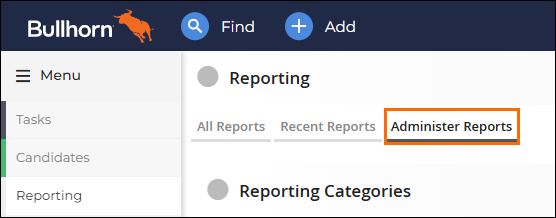 A list of reports appear.
A list of reports appear. -
Scroll to the Working Temps/AWR Exceptions report and select Run.
The report opens to the Criteria tab. -
Limit the records returned in this report by setting one or more of the filters in the list below.
-
Report Format: Display format of the report: web page or unformatted Excel.
-
Only Show AWR Exceptions: Select Yes to limit data to only placements that should have a note with the type AWR 12 Week Check-in, but that do not. Select No to display a data for all placements.
-
-
Select Generate Report.
The report is generated.
Report Columns
After clicking Generate Report, the following columns appear. Column names may differ depending on your company's terminology. Activity totals display by department or company.
|
Column |
Description |
|---|---|
| Candidate |
Name of the Candidate placed in the Job. |
| Placement |
Name of the Job associated with the Placement. |
| Company |
Company associated with the Placement. |
| Date Begin |
Date the Candidate's employment starts at the company, as listed on the Placement record. |
| Date End |
Date the Candidate's employment ends at the company, as listed on the Placement record. |
| Type |
Employment type as listed on the Placement record. |
| Payment |
Employee type as listed on the Placement record. |
| Pay Rate |
Pay rate as listed on the Placement. |
| Bill Rate |
Bill rate as listed on the Placement. |
| Margin |
Margin listed on the Placement.
|
| Expected Duration |
Number of weeks between the start date and end date on the Placement. |
| Current Duration |
Number of weeks between the start date and current date on the Placement. |
| Total Duration |
Number of weeks the Placement has been active.
|
| 12 Week Check In |
Displays Yes or No depending on whether there is an AWR 12 Week Check-in note against the Placement.
|