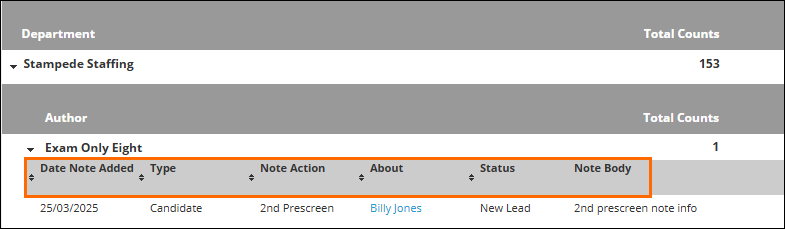Generating a Notes Activity Report
Overview
You can run the Notes Activity Report to see notes for yourself, other users, and your team. This report helps identify which leads, candidates, or contacts you have recently communicated with or to whom you should reach out. This article covers how to filter and generate the Notes Activity Report.
Generating a Notes Activity Report
You can use the Job Activity report to track recruiting and sales activity for new and open jobs they own and that other users own.
-
From the Menu, select Tools > Reporting.
The Reporting tab opens. -
Select the Standard Reports drop-down list.
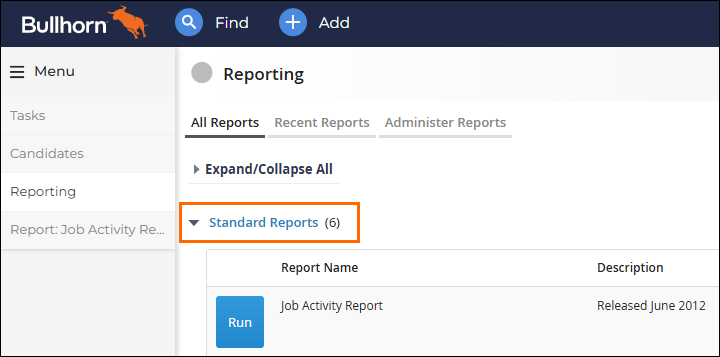 A list of reports appear.
A list of reports appear. -
Next to the Notes Activity Report report, select Run.
The report opens to the Criteria tab. -
Limit the records returned in this report by setting one or more of the filters in the list below.
-
Reporting Period: Time period when the job was added. If blank, defaults to last week.
-
Start Date and End Date: Date range for when new jobs were added. If selected, the report pulls for these dates and ignores the Reporting Period drop-down.
-
Filter user activity by: Limits data to activity you own.
-
Note Author: Limits data to activity for the selected users.
-
Filter department activity by: Limits data to activity for your primary department.
-
Department: Limits data to activity for selected users for whom the selected department is the primary department. If you select specific departments, the report pulls for those departments and ignores the My Department check box.
-
Note Action Select New to limits data to jobs added in the selected date range. If no date range is selected it defaults to the past week. Select Open to limit data to all open jobs from the last week. When the date range filter is selected, it shows all open jobs from within the selected date range.
-
Export Level: Indicated the level of detail you want to export. Select Summary to exclude low-level details or select Detail to include low-level details. This filter only applies when the report format is unformatted Excel.
-
Report Format: Display format of the report: web page or unformatted Excel.
-
-
At the bottom of the page, select Generate Report.
The report is generated.
Report Result Descriptions
Refer to the following image and table to understand the columns that appear on the report.
| Column |
Filter |
|---|---|
| Date Note Added |
Date the note was added to Bullhorn. |
| Type |
Indicates whether the note was added against a candidate or contact record. |
| Note Action |
The type of note added. |
| About |
Lead, candidate, or contact whose record to which the note was added. |
| Status |
Current status of the lead, candidate, or contact. |
| Note Body |
Text that appears in the note. Only the first 2500 characters display. |