Generating a User Date/Time of Last Login Report
Overview
You can run the User - Date/Time of Last Login report to see the last login date for any users that have logged in during the current or previous month. This report will include data for any currently enabled users. Running this report will always generate an Unformatted Excel file.
Generating a User Date/Time of Last Login Report
-
From the Menu, select Tools > Reporting.
The Reporting tab opens. -
Select the Administer Reports tab.
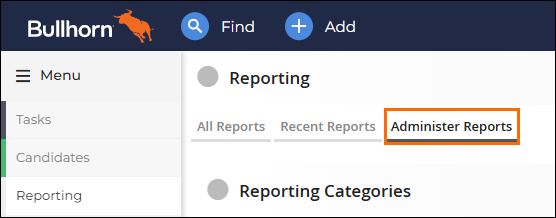 A list of reports appear.
A list of reports appear. -
Scroll to the User - Date/Time of Last Login report and select Run.
The report opens to the Results tab. You can move forward by selecting whether you'd like to view the file, download it, attach it another entity, or forward it to another user.
Report Fields
Refer to the following table to understand the details that appear on the report.
| Column | Description |
|---|---|
| userName | Username of the user whose activity is listed |
| firstName | First name of the user whose activity is listed |
| lastName | Last name of the user whose activity is listed |
| UserType | Usertype of the user whose activity is listed |
| LastLoginDate | Date and time the user last logged into Bullhorn |
This report only goes back as far as the first day of the previous month. All dates and times are in Eastern Time Zone.