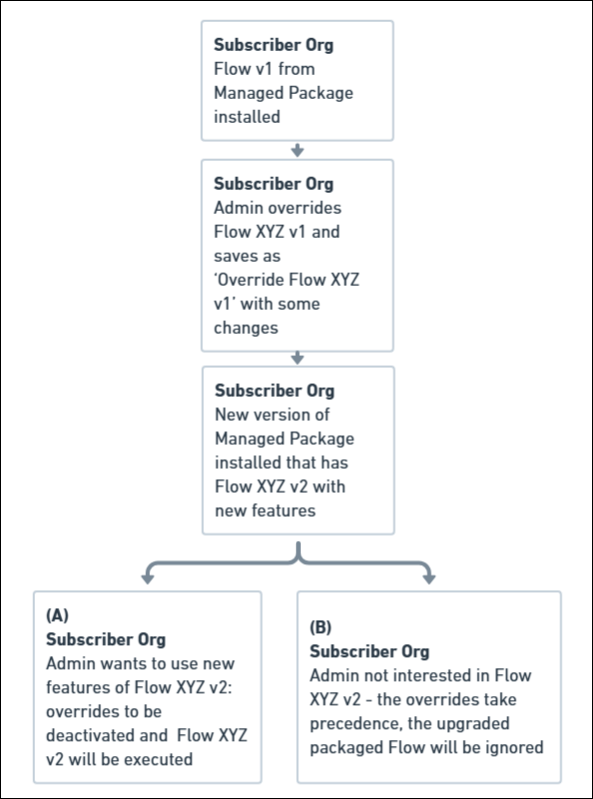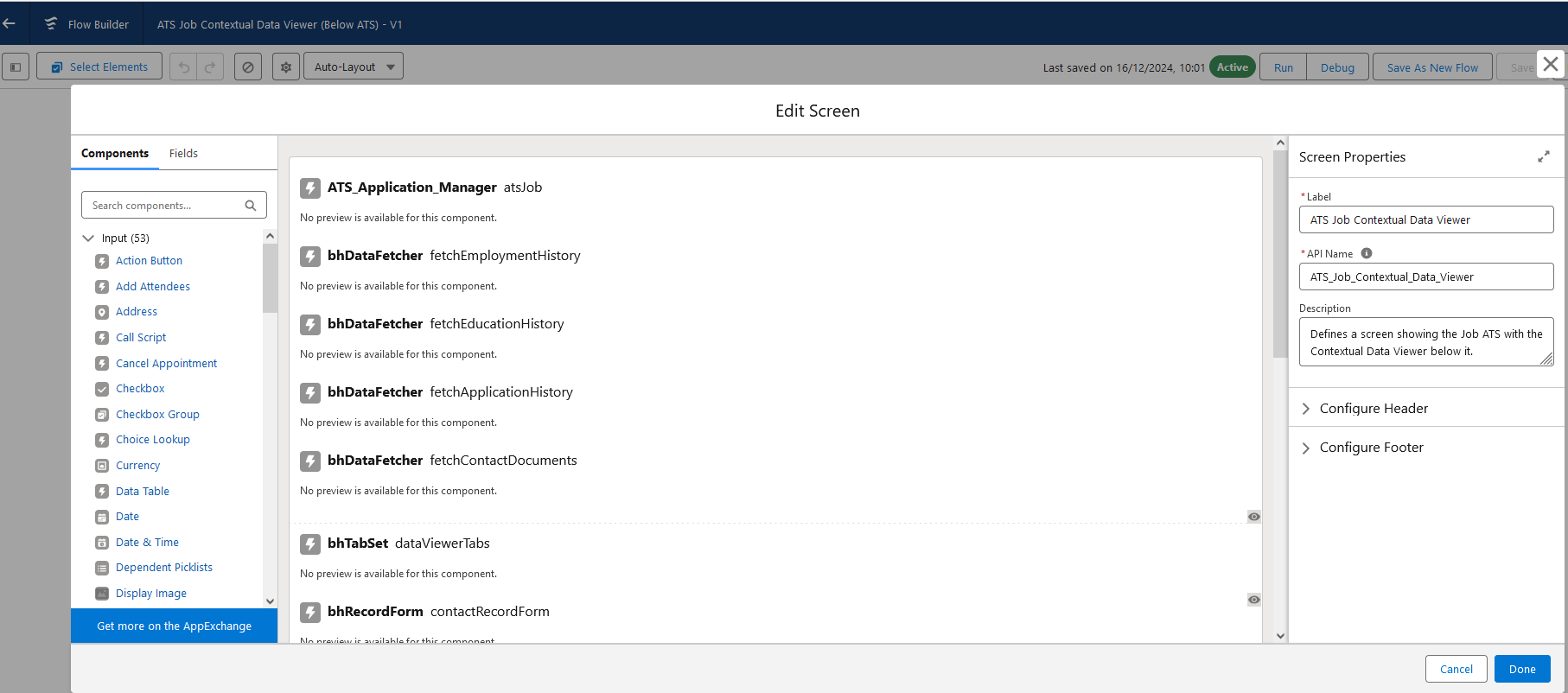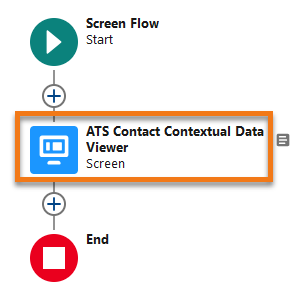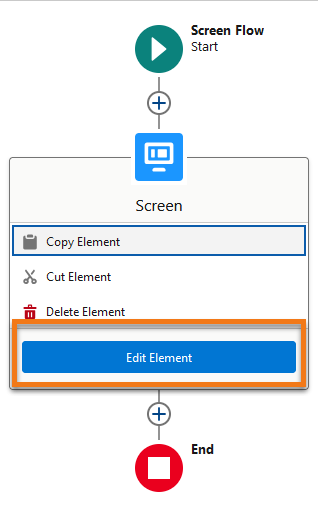Contextual Data Viewer for ATS Customization
Customization Options
For Contextual Data Viewer for ATS customization options, see the following articles:
Using Flows Installed from Managed Packages
The Bullhorn Recruitment Cloud Data Viewer flows are overridable, but before changes are made in an Org please review the available Salesforce article, Considerations for Flows Installed from Packages.
Admins of a Subscriber Org cannot modify a managed-installed flow, even if it is marked as overridable. However, they can use the Save As function to create a copy that includes their changes.
After the admin creates and activates the flow override, any requests will be executed on the override, not the original flow.
Below is what that Save As override looks like:
In above scenario B, the Override will take precedence even if the updated packaged flow is installed as Active. The behavior can be broken down as follows:
| Flow Conditions | Result |
|---|---|
| If Original is Active and Override is Inactive | Then the Original flow will show |
| If Original is Inactive and Override is Active | Then the Overrideflow will show |
| If Original is Active and Override is Active | Then the Overrideflow will show |
How to Access Data Viewer Flows
To view all Standard and Custom Screen components used in the selected Data Viewer Flow, open the Edit Screen page. Here, you can modify and update the configuration to customize the Data Viewer beyond its default settings.
-
Go to
-
Click on the name of the Data Viewer Flow you want to update.
-
On the Flow Builder page, click on the Screen icon.
-
Select Edit Element.
-
Best Practice: At the end of each custom configuration, save either as a new version or as new Flow.
-
When the Flow is ready to be shared with users, click Activate .
Warning: There is a limit of 50 versions per Flow in a Subscriber's Org.