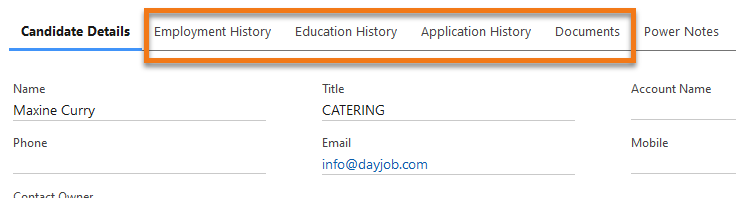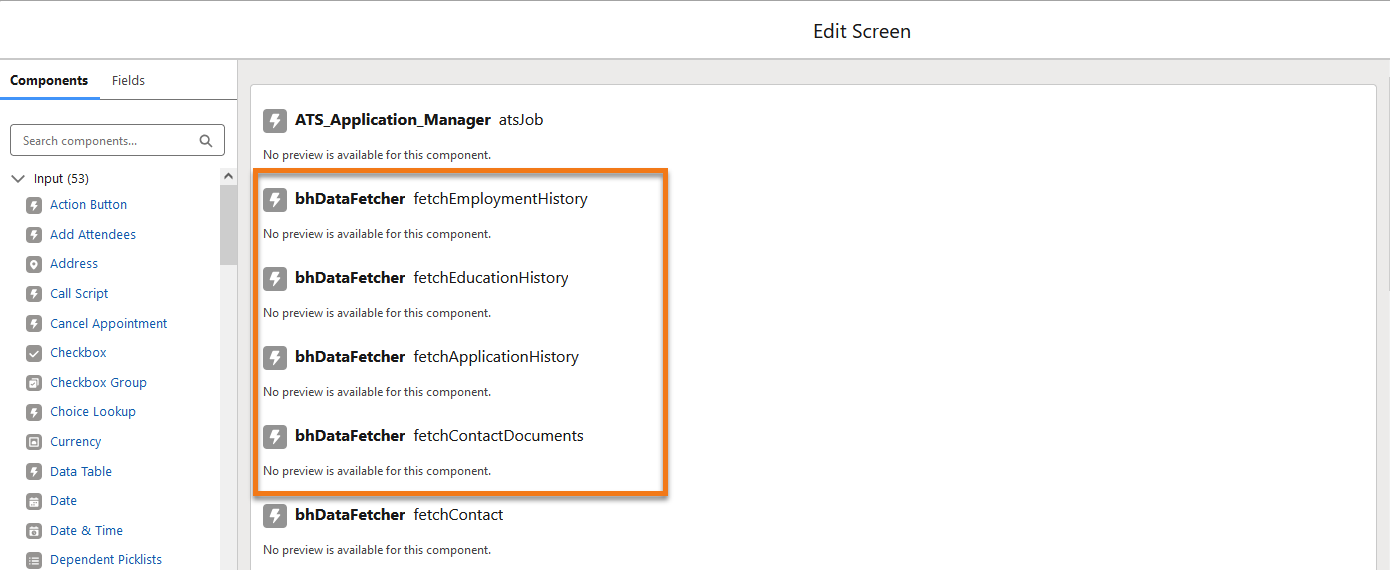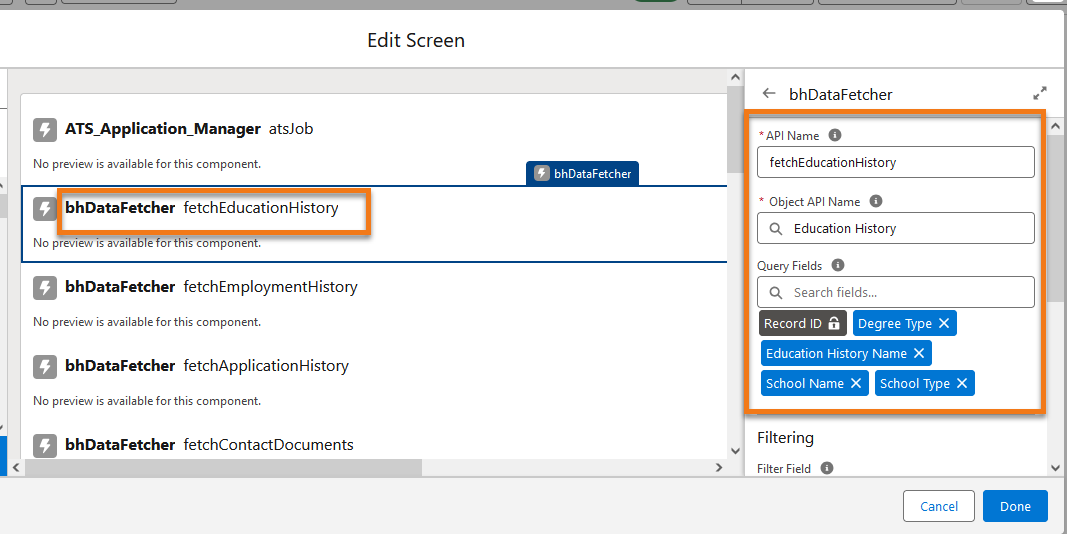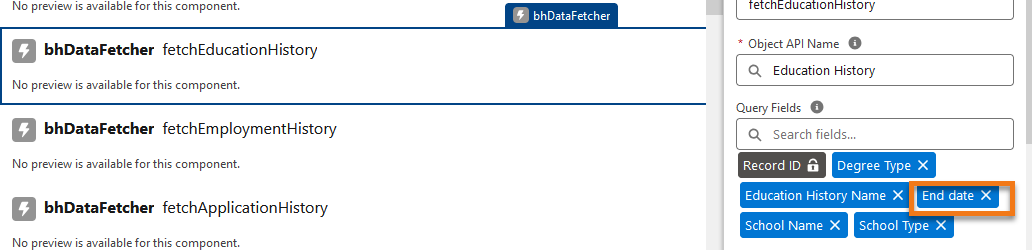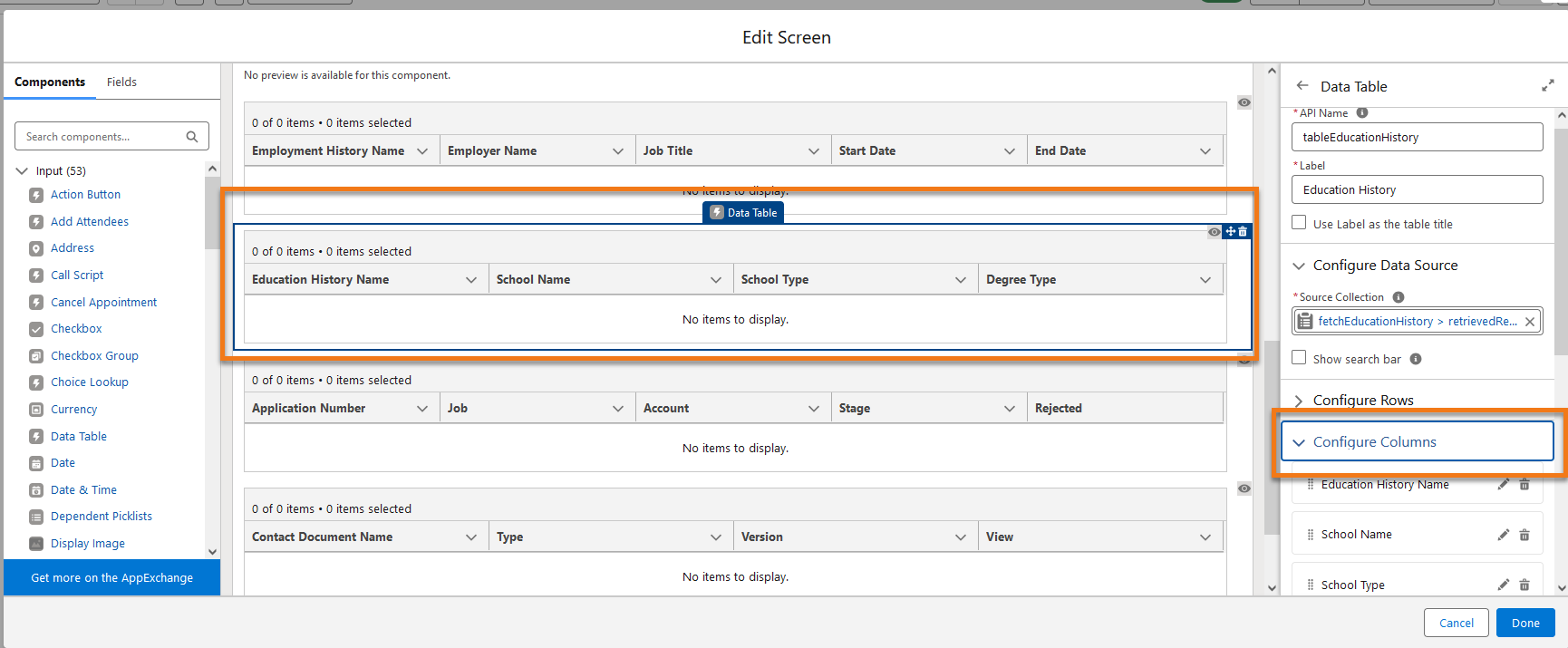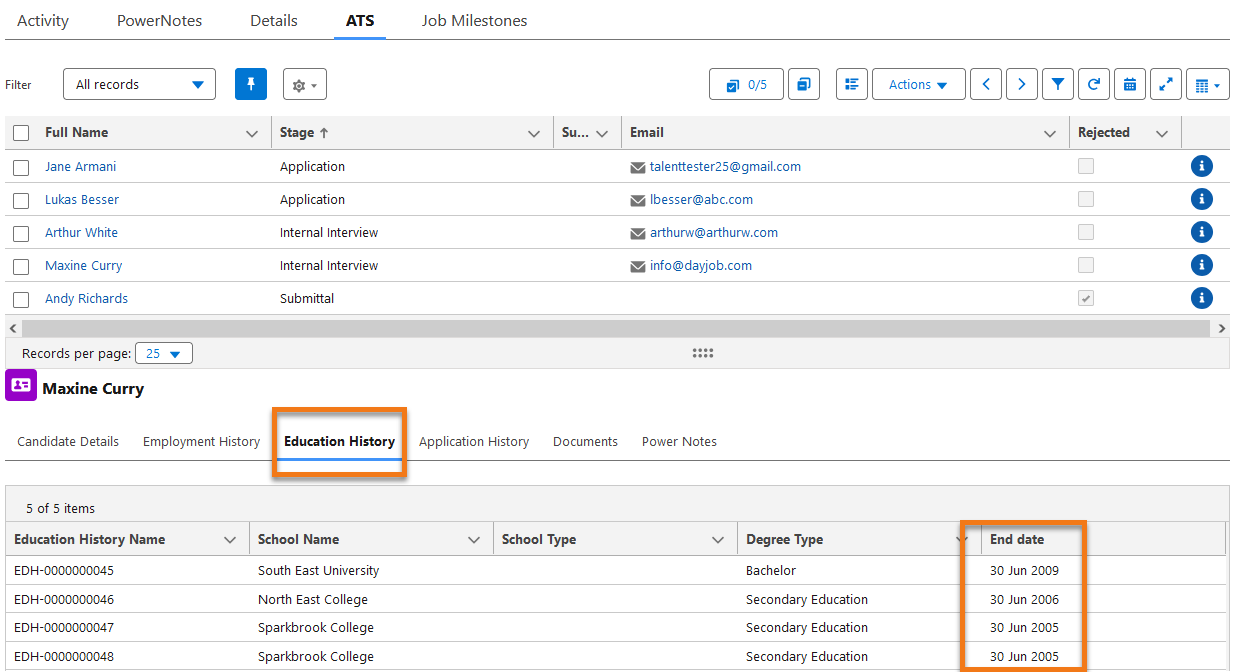Contextual Data Viewer Related Objects Lists
Contextual Data Viewer has four tabs with Related Object Lists in its out-of-the-box configuration (OOTB).
These tabs leverage the Standard Data Table Screen Component.
Since this is a Salesforce Standard Flow component, for more details please see the Salesforce documentation Flow Screen Input Component: Data Table.
Configuration
The data for these components is retrieved through the bhDataFetcher custom component specific to the object the component is being used with.
Fields
To see a different set of fields in any of these four tabs, update the configuration area on the right-hand side of the bhDataFetcher associated with that tab, then add or remove the desired fields in the table.
As an example, please find below the steps required to add the End Date field from the Education History object to the table shown under the Education History tab.
-
Choose your flow (EX: ATS Job Contextual Data Viewer (Below ATS)) flow and select the bhDataFetcher fetchEducationHistory component in the middle section of the Edit Screen page.
-
On the right hand side, go to the Query Fields lookup and add End Date.
-
select the Data Table component for Education History in the middle action of the Edit Screen page and on the right hand side expand the Configure Columns section.
-
Click on the Add Column button at the bottom of the Configure Columns section and enter the End Date field (EX: "TR1_End_date_c") in the Source Field lookup.
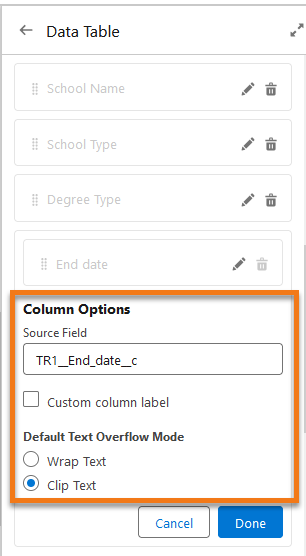
-
Optional Step: Choose a Default Text Overflow Mode for your user (EX: Wrap Textor Clip Text as the default behavior for this column.
-
Click on Done to finish.
-
Outcome: Once your changes are saved, you will see the End Date field added to the Education History tab in Data Viewer.