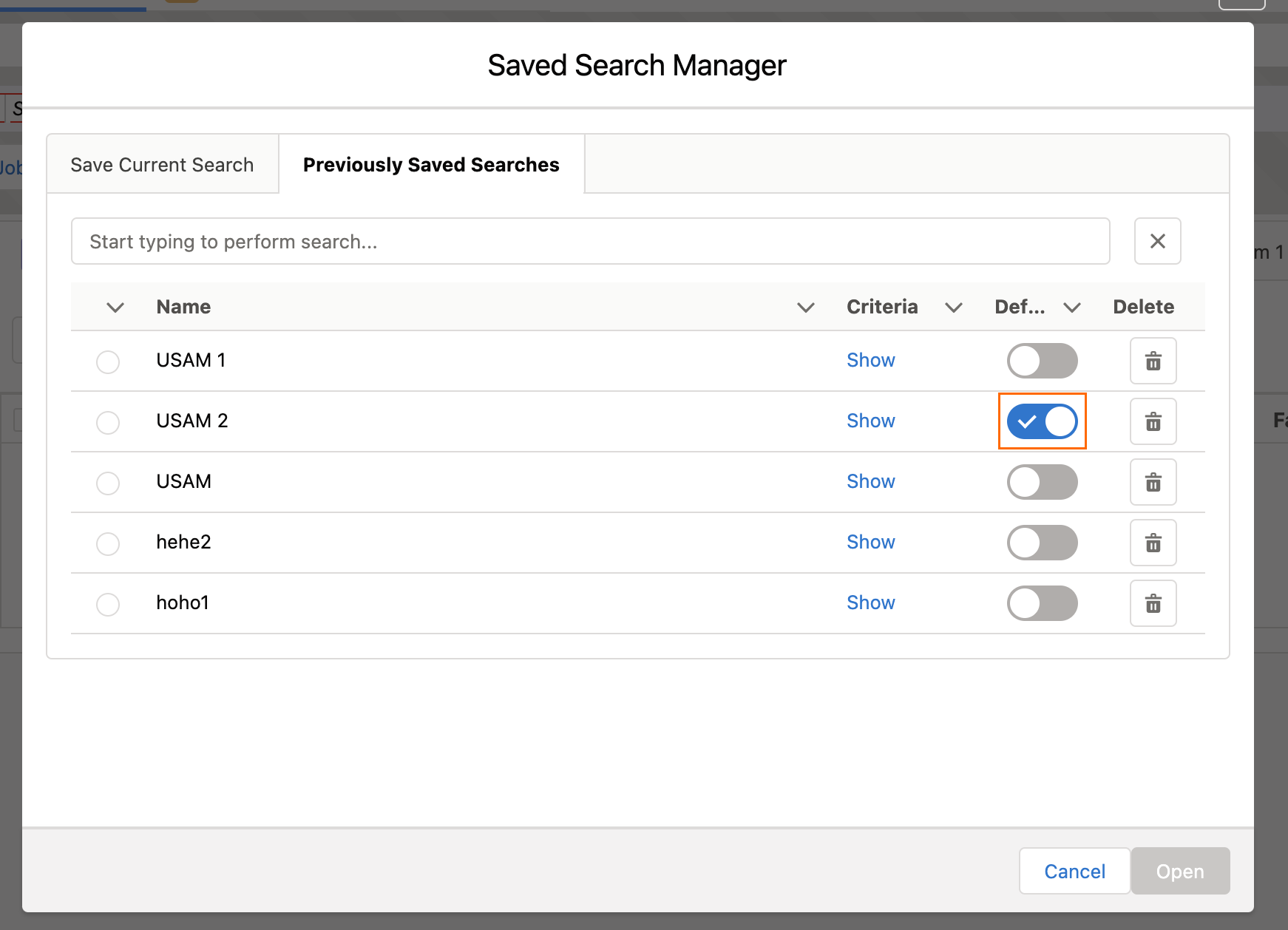USAM Saved Search
Saved Search
Searched can be saved per user for frequently used search criteria. Saving a search will save the criteria only, not the results.
- After you have completed your search, as shown above, click the gear icon dropdown.
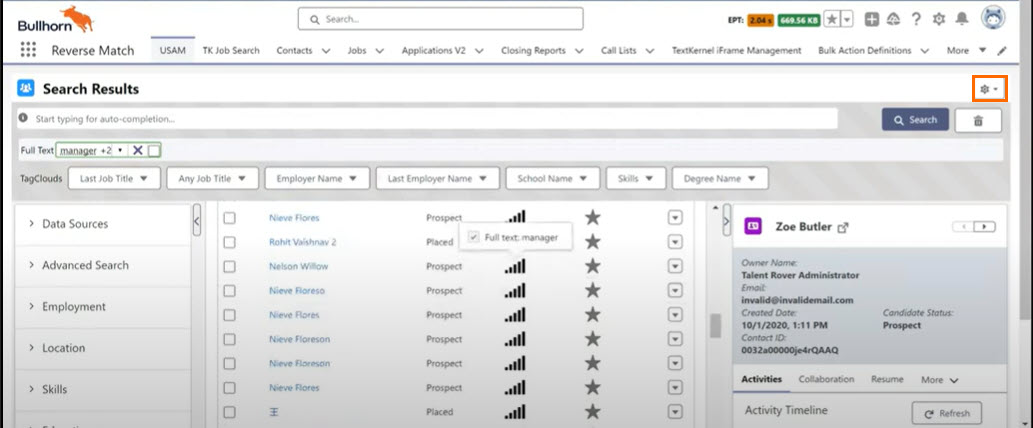
- Click Save Search.
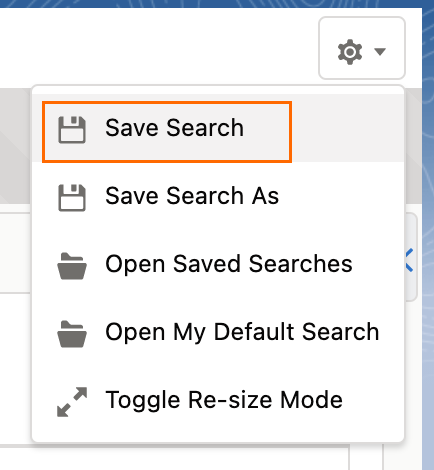
- In the Saved Search Manager modal, choose whatever checkboxes you prefer.
- When making your selections, please note the following:
Save As is Not Checked: The previously saved search will be overwritten with the current criteria.
Save As is Checked:The new search will be saved.
Remove All Favorites is Checked:The search will be saved without Favorites candidates
 A person looking for a job. A candidate can also be referred to as a Job Seeker, Applicant, or Provider. even if any are marked.
A person looking for a job. A candidate can also be referred to as a Job Seeker, Applicant, or Provider. even if any are marked.Remove All Favorites is Not Checked:The search will be saved with all Favorites candidates.
Make default is Checked: The search will be set as default after saving.
If Match has been used for the search, you will see the additional following options:
Save Job with Search is Checked:The job will be saved to the search.
Save Job with Search is Not Checked:Only the criteria will be saved to the search, not the job.
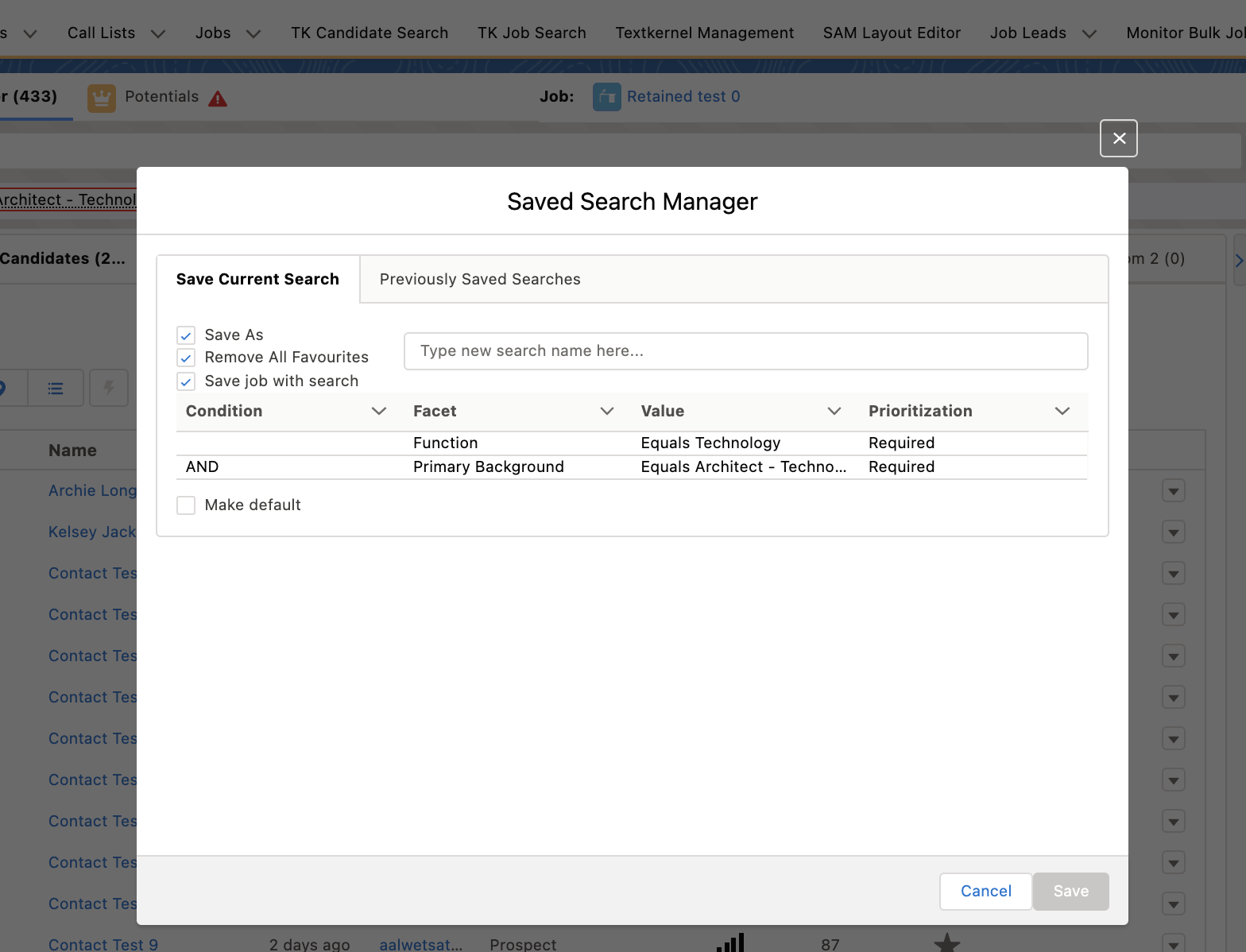
- When making your selections, please note the following:
- Click Save.
For more information on Match Search, see USAM Match Search.
Open Saved Search
When a Saved Search is opened all criteria will be populated to the corresponding filters, breadcrumbs will be displayed, and the corresponding criteria list of Candidates will be displayed, including Favorites and Exclusions.
- Click the gear icon dropdown.
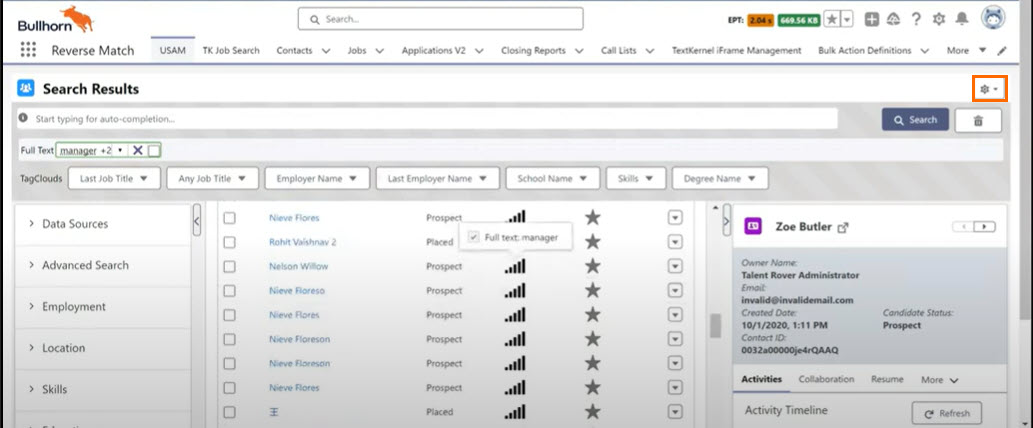
- Click Open Saved Searches.
- Click Previously Saved Searches.
- Select the Saved Search you'd like to open.
- Click Open.
Delete Saved Search
- Click the gear icon dropdown.
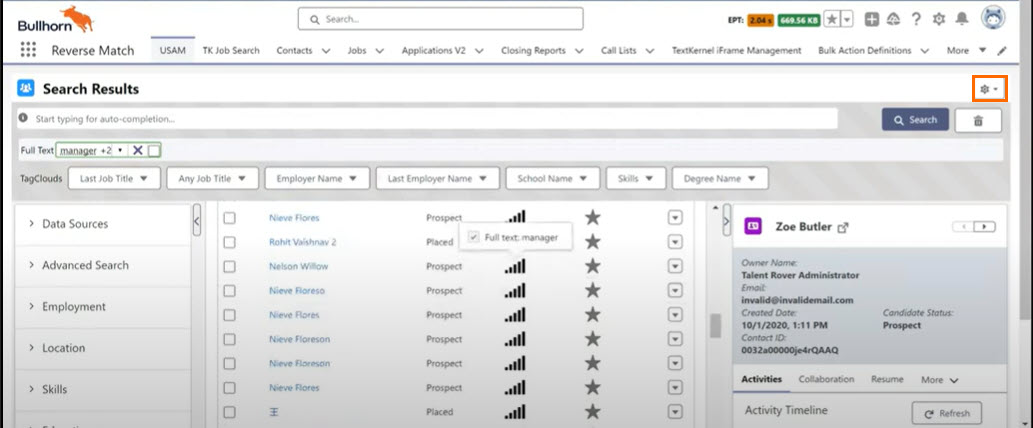
- Click Open Saved Searches.
- Click Previously Saved Searches.
- Click the trash bin icon of the Saved Search you'd like to delete.
Previously Saved Searches can be deleted via the bin button.
You can only delete your own search history.