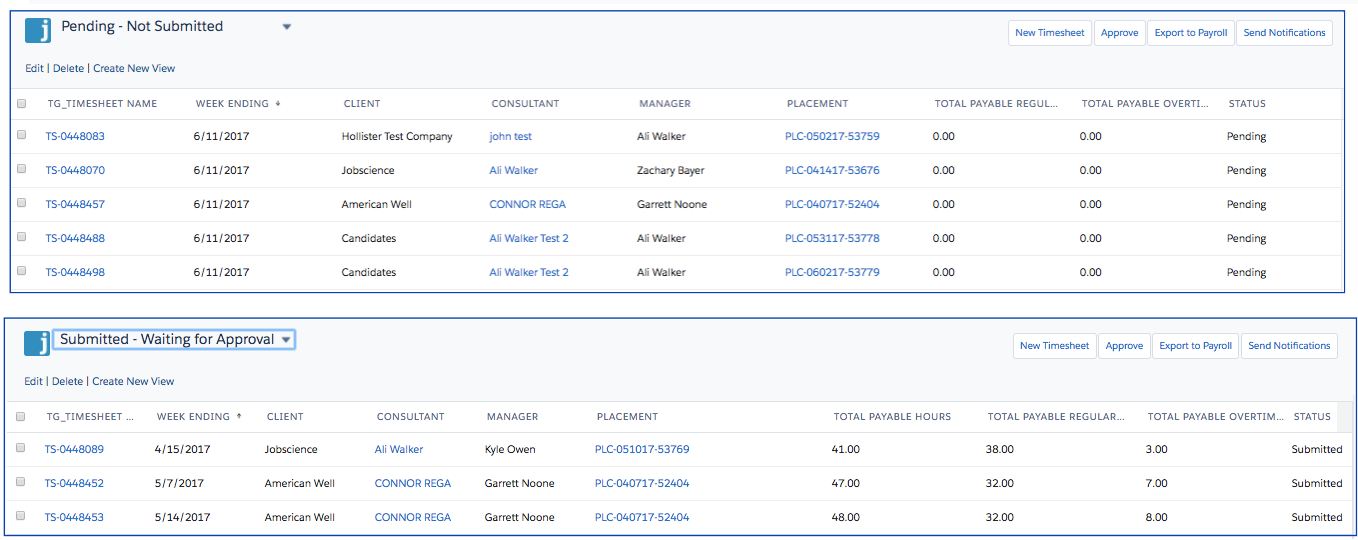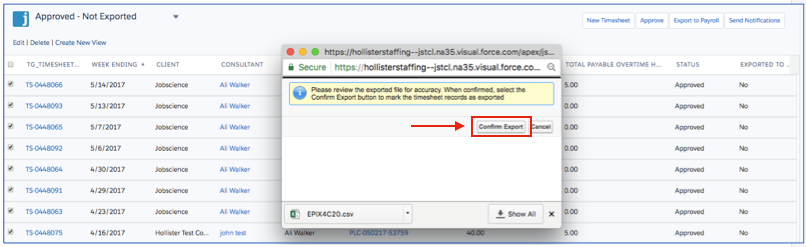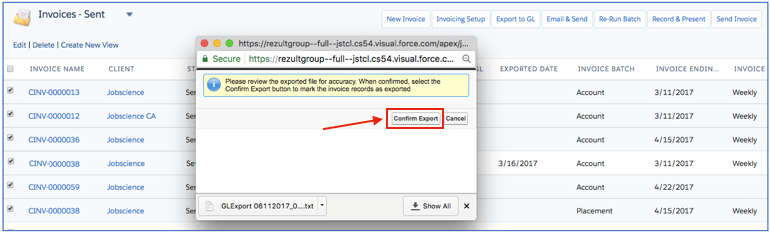| Package: TimeCards |
Back Office: Export & Integration

Payroll Export
In addition to client invoicing, the Back Office feature now provides payroll processing and data export. The hours and expenses that are entered and approved in the worker timesheets can be exported into a customizable CSV file that can be used to import into ADP or other similar payroll systems. In addition to regular pay hours, sick time, paid time off, or other hour types can be itemized to accommodate correct processing.
Employee hours and expenses are available for export once the timesheet has been approved. The Timesheet List Page can be filtered to display timesheets by weekending date. The list page shows the timesheets that have not yet been submitted for approval which are in Pending status and those that are in Submitted status, but have not yet been approved. The Operations team can take action to notify both the employees and approving managers by clicking the Send Notification button. This auto sends the timesheet reminder email to the employees and the approval notification email to the approving managers. If required, the Payroll Operations team can select the timesheets and approve in mass.
When all of the expected timesheets for the current pay period have been approved, the next step is to filter for all approved timesheets, select them for export, and then click the Export to Payroll button. The export window displays and the payroll export is attached at the bottom of the window. Click the file icon to open and review the output. If the output is as expected, click the Confirm Export button. This updates the Exported field to "Yes" signifying that the timesheet was included in an export file. The export can now be uploaded into the appropriate payroll system. Once confirmed, the timesheet export is attached to the Notes and Attachments section of the Account records for which the employee has been placed.
| Note: A timesheet can be exported multiple times as needed in the event that a re-do of the timesheet export is required. |
Account Payable Export
Similar to the payroll export, the Back Office solution can accommodate exports to an external Accounts Payable system, such as Quickbooks. Since most payroll exports are highly customized, the specific format of the export needs to be scoped and defined by the Jobscience Professional Services team.
The process for an Accounts Payable export is similar to the timesheet export process for payroll, but the process is executed from the Invoice List Page. Invoices in Sent are qualified for export since these invoices have been delivered to the client for billing. From the Invoice List Page, the Finance Operations Manager selects the invoices to export and clicks the Export to GL button. The export window displays and the GL export file is shown in the bottom left which can be opened for review. If the file is correct, click the Confirm Export button. This updates the Exported field to "Yes" to signify that the invoice has been included in an export file.
| Note: An invoice can be exported multiple times as needed in the event that a re-do of the export file is required. |
Integration
Jobscience Back Office has a direct integration with Accounting Seed, which is a native accounting solution on Salesforce.com. Please contact the Jobscience Sales or Professional Services team for more information about this integration.