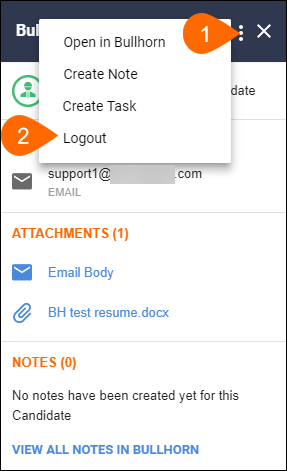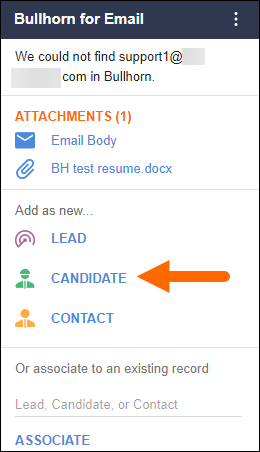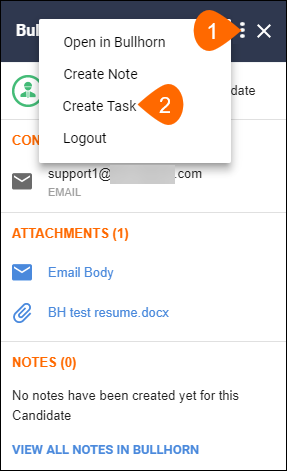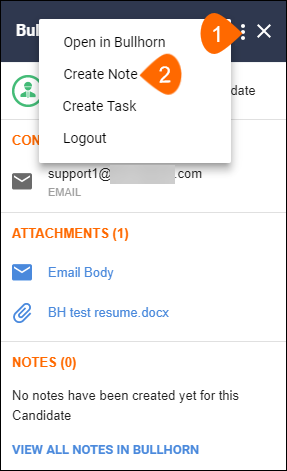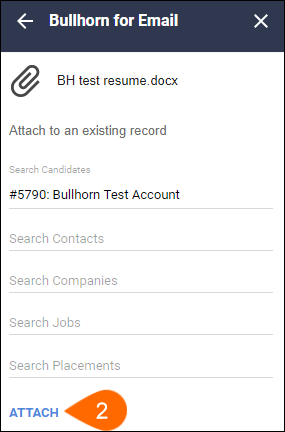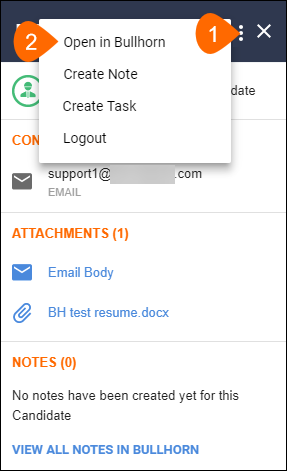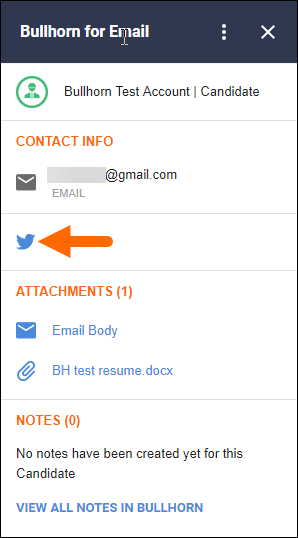| Editions Available: Corporate;Enterprise;Healthcare;CRM Only;Talent Edition | Audience: |
Gmail Add-On Overview
The Bullhorn for Gmail Add-On allows you to take action on emails from within your inbox. See Enabling the Gmail Add-On on how to install the Add-On.
Selecting an action in the Add-On will automatically perform the action in your open instance of Bullhorn.
Used to our old Gadget and looking for a comparison guide? Download our guide at the bottom of this article!
| Note: All G Suite Add-Ons load simultaneously, so it may take a few moments for them to load before you can use the Bullhorn for Email Add-On. |
- Logging Into the Add-On
- Logging Out of the Add-On
- Adding a Record
- Adding a Task
- Adding a Note
- Attaching a File
- Opening a Record
- Using the Social Media Buttons
- Additional Information
Logging Into the Add-On
- In the same browser as your Gmail, log into your Bullhorn.
- In your Gmail, open an email and then click the Bullhorn for Gmail Add-On.
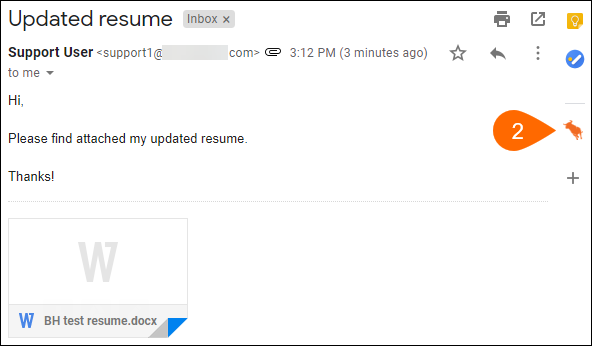
- Click the Login button.
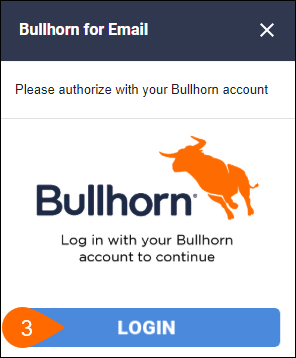
You will be logged into the Add-On with the same credentials used in Step 1.
Logging Out of the Add-On
Adding a Record
- Click on add as a new Candidate.
Adding a Task
Adding a Note
Attaching a File
Opening a Record
Using the Social Media Buttons
- Click on the social media icon to go directly to the candidate's or contact's publicly viewable social media profile.
| Note: Visibility of the social media icons or the associated profiles is controlled by the individual's profile settings and not by any Bullhorn fields or integrations. |
- For example, if the contact has a private LinkedIn profile, even if you are connected with them or have their profile stored in Bullhorn, the Add-On will not be able to find their profile.
Additional Information
What do I do if the Add-On doesn't select the email I want to work on?
The Add-On will default to selecting the most recent email in the conversation. You can change this by going to the Settings on your inbox and switching "Conversation View" to "Off". This will stop Gmail from grouping emails into a conversation, which allows you to use the Add-On with any individual email.