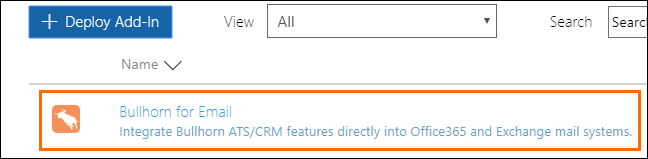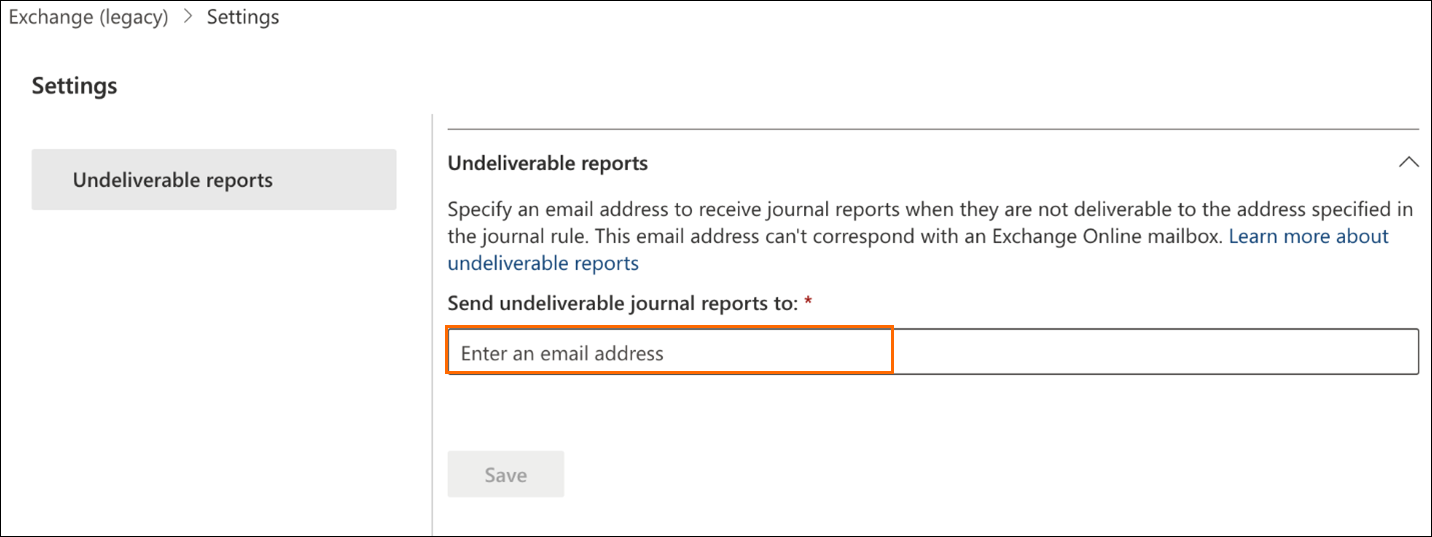| Editions Available: Corporate;Enterprise | Audience: |
Enabling Bullhorn for Email (with Outlook)
Overview
Bullhorn integrates with Microsoft Outlook, which allows for a more efficient and nearly seamless experience between a user’s ATS, CRM, and email activity. Bullhorn for Outlook is supported for Chrome, Firefox, Safari, Internet Explorer, and Microsoft Edge.
Required Features: Microsoft Office 365 or Exchange 2013
These steps are to be followed after completing the email integration. To enable email tracking, complete the instructions outlined in either Enabling the Bullhorn Email and Calendar Integration with Microsoft Office 365 or Exchange 2016 or Enabling the Bullhorn Email and Calendar Integration with Older Microsoft Exchange Environments.
Prerequisites
- To use this feature, users must have an active Outlook inbox connected to their Bullhorn primary email address.
- If your company is using Microsoft Exchange with Windows, your users must have Admin access on their computers in order for the Gadget to load in their Outlook clients. For more information about Admin capabilities, view the Microsoft Admin documentation.
The Bullhorn for Email Gadget is also supported with the Outlook Web App (OWA) for iPad and iPhone. Once enabled it will work on those devices automatically.
Email tracking enables the Gadget functionality. This means that any emails in your system prior to setting up tracking will not be available to be read by the Gadget.
Enablement
- Log into the Purview Portal.
- Select the Settings icon.
- Navigate to Solution settings > Data Lifecycle Management > Exchange (legacy).
- In the Send undeliverable journal reports to field, enter the email address of a valid user account.
- Click Save.
- Still in Solution settings > Data Lifecycle Management > Exchange (legacy), click the Journal rules tab.
- To configure a journaling rule, select New rule.
- Configure the rule as follows:
- Journal Rule Name: Tracking
- Type of Message to Journal: Everyone and All Messages, unless they want to set up a group.
- Groups require moderation with all future user changes.
Set up the Bullhorn For Email Outlook Gadget
- Within the Exchange Admin Center, Select Settings > Services & add-ins from the left side menu.
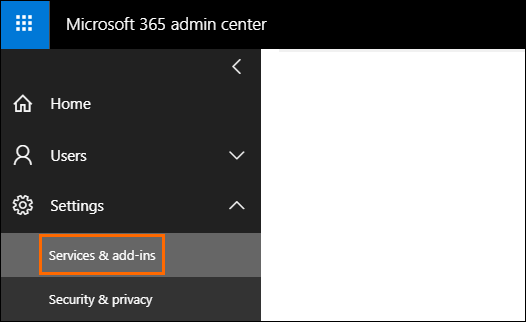
- Click Next.
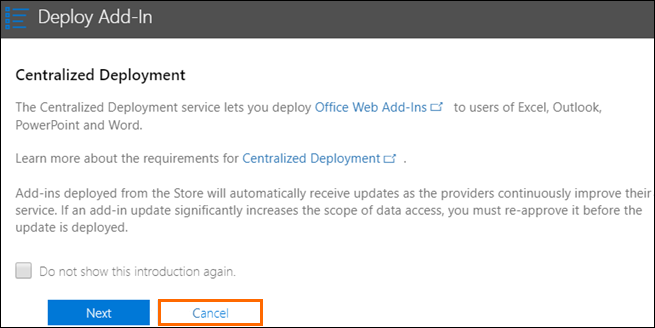
- Select I want to add an Add-In from the Office Store.
- Click Next.
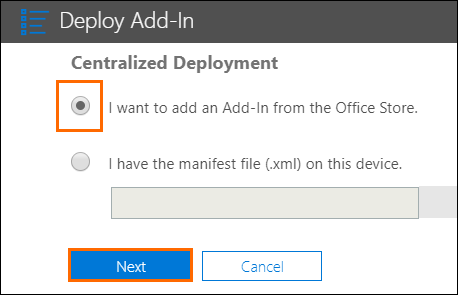
- Search for "Bullhorn".
- Click Add next to the Bullhorn for Email app.
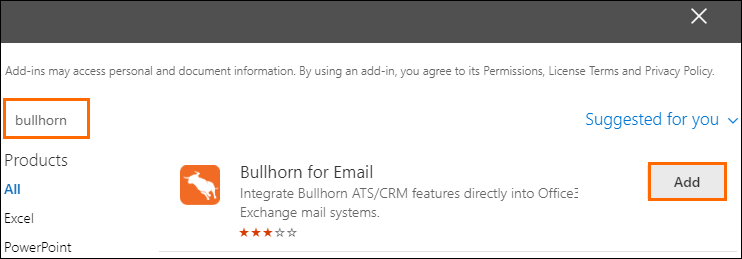
- Choose who should have access to the Bullhorn for Email app.
- Click Deploy now.
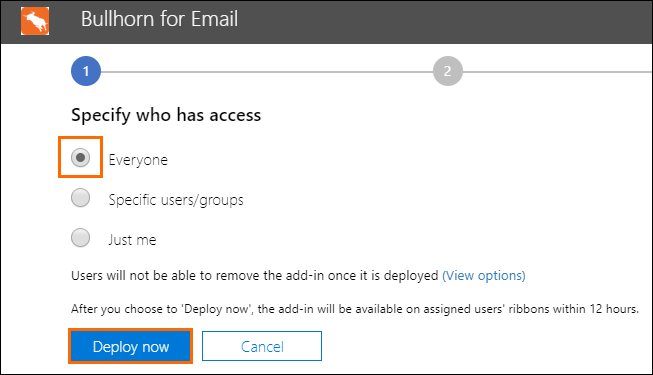
- Click Next.
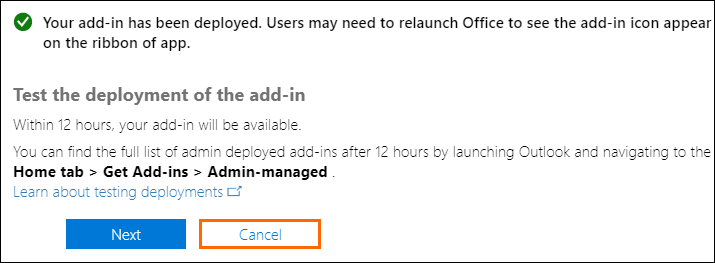
- Click Close at the bottom of the screen.
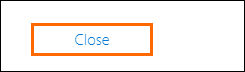
- To adjust the status and user access of the Bullhorn for Email app, select Bullhorn for Email from the Services & add-ins page.