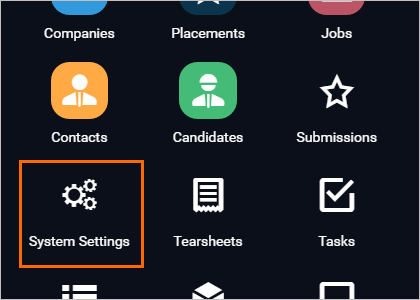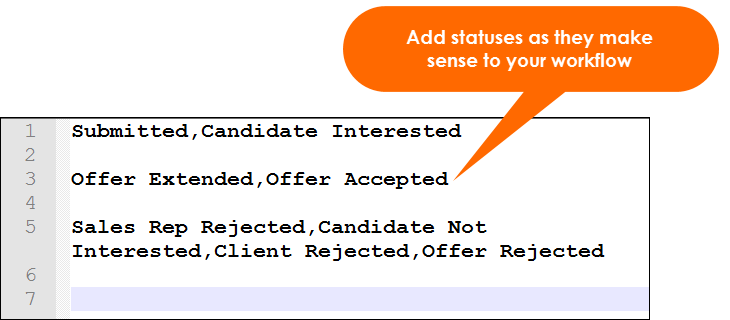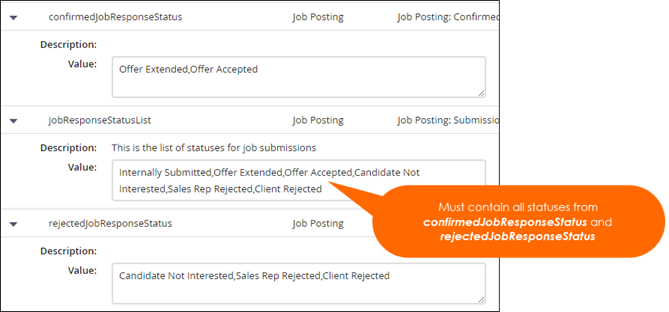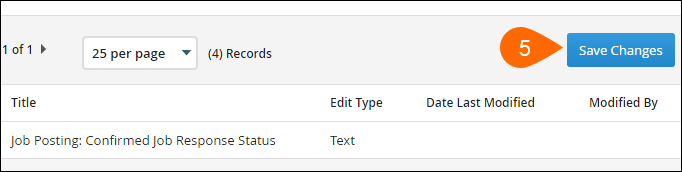| Editions Available: All Editions | Audience: |
Moving to Novo From S Release
Updating your Settings
There are some new stages that you can take advantage of.
| Confirmed |
A stage to be used prior to placement. Can be used when making an offer or performing background checks. |
| Rejected |
A stage for rejected candidates. |
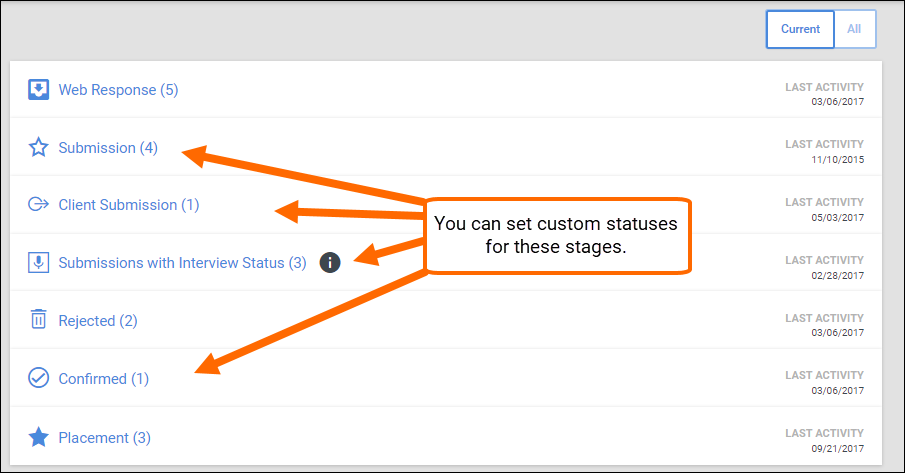
- Rejected and Confirmed will not appear until you populate statuses to use with them.
Steps For Your Admin
As a Bullhorn Admin, open your Menu and navigate to System Settings.
- Note: You may need to open the Admin folder to find the System Settings if you have one enabled.
Search for jobResponseStatusList and copy your list to a notepad.
Decide which statuses will belong Confirmed and Rejected.
Update each of the below status System Settings with your Submission Statuses.
- confirmedJobResponseStatus
- jobResponseStatusList
- rejectedJobResponseStatus
| Note: jobResponseStatusList should contain all values that you choose to include in confirmedJobResponseStatus and rejectedJobResponseStatus. |
You'll notice we haven't talked about InterviewScheduledJobResponseStatus.
That's because the new Submission workflow automatically uses this existing System Setting. You don't need to update it.
That being said, if you have not looked at it in quite some time, you might want to use this time to make sure it is up to date.
Select Save Changes.
Log out and log back in to see the changes.
To see the changes, navigate to the Submissions Tab. For a thorough comparison between S-Release and Novo, see the S-Release and Novo Comparison Guide.
You're now ready to get started on Novo. For a summary of new features, see Welcome to Novo.