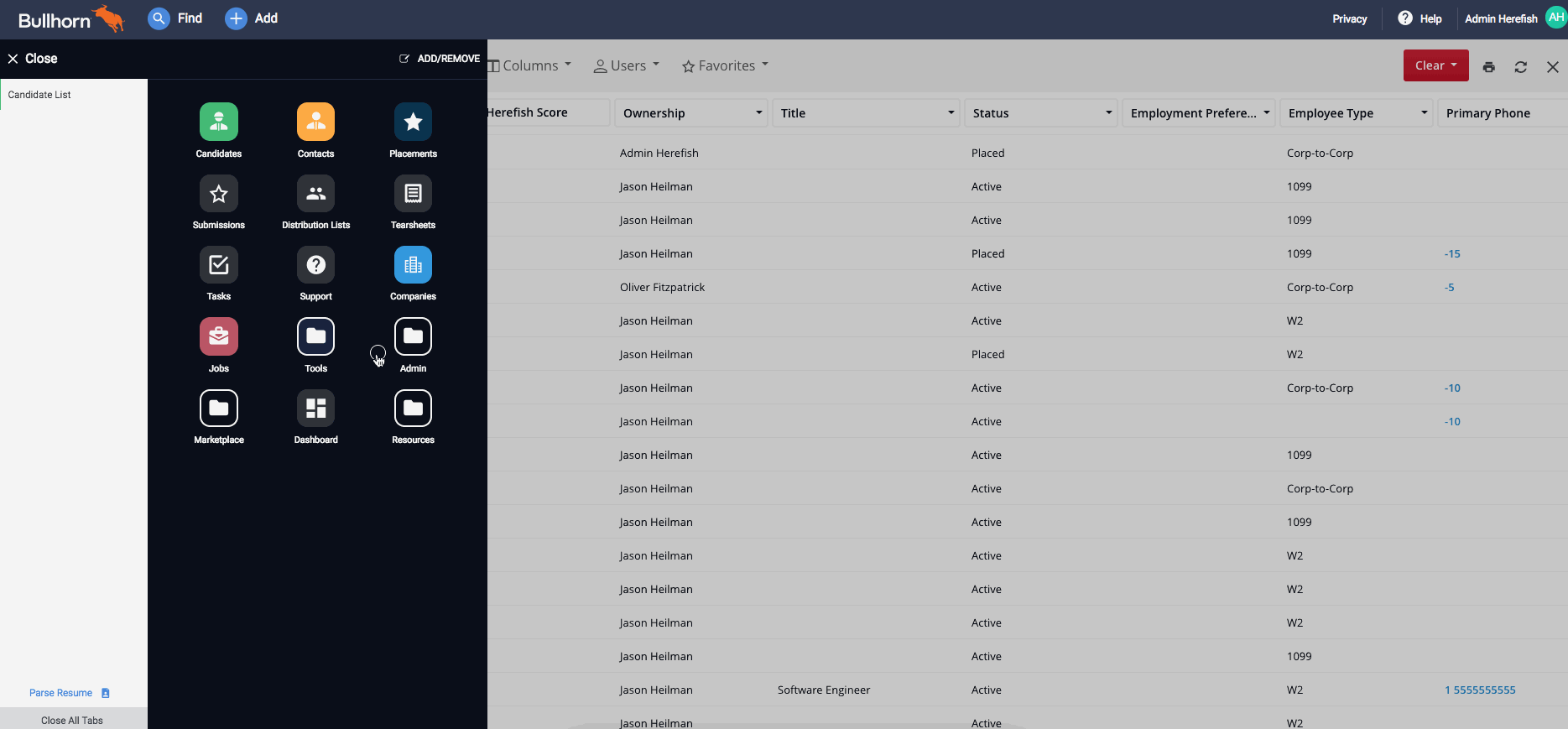Adding Bullhorn Automation Tabs and Fields
This article explains how to add the Bullhorn Automation Score field and the Bullhorn Automation tab to Bullhorn.
If you don't have the required permissions to follow these steps, contact Bullhorn Automation Support via the Help Center.
Adding the "Bullhorn Automation Score" Field to Contacts
If your account doesn't already have the Bullhorn Automation Score field, or if it is only there for Candidates and you'd like to add it for Contacts, you can easily add it on your own.
Steps
- Navigate to Menu > Admin > Field Mappings.
- Expand the Contact section to display the Contact field mappings.
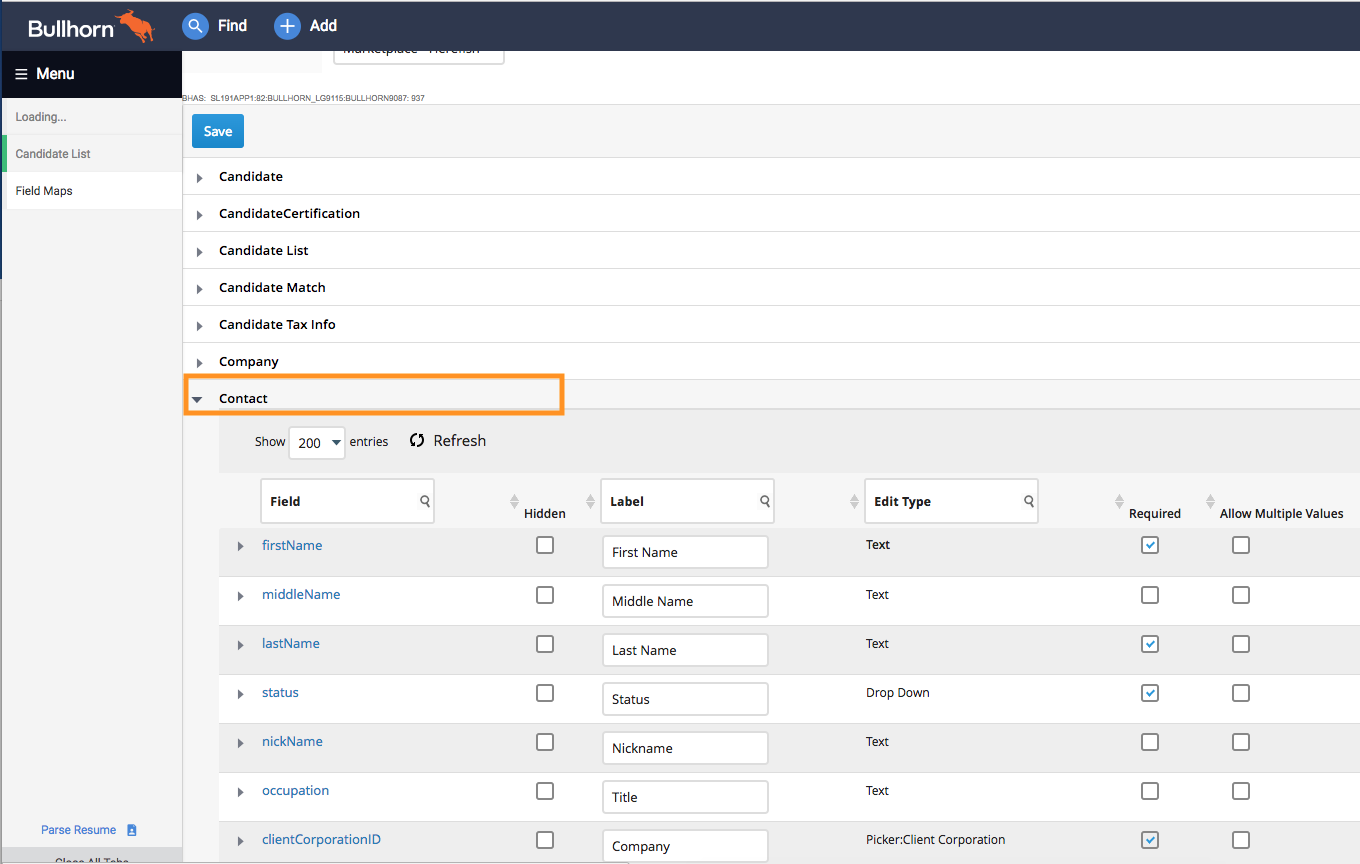
- Usually the Bullhorn Automation Score goes into the CustomInt1 field. Start typing "CustomInt1" into the Field column header and press enter to search. Alternatively, scroll down to find this field.
- If you're not sure if this is your field, take a look at the Candidate field mappings to see which field is used there. You can also contact Bullhorn Automation Support to confirm.
- Uncheck the Hidden box next to CustomInt1 (or whichever field your system is configured to use).
- Rename the field to "Bullhorn Automation Score".
- Click Save.
Demonstration
Adding the Bullhorn Automation Tab to Contacts
If your account doesn't already have the Bullhorn Automation tab, or if it is only there for Candidates and you'd like to add it for Contacts, you can easily add it on your own.
Steps
- Navigate to Menu > Admin > View Layout.
- Select the entity you are adding the tab for, either Candidate or Contact.
- Click Custom Tabs.
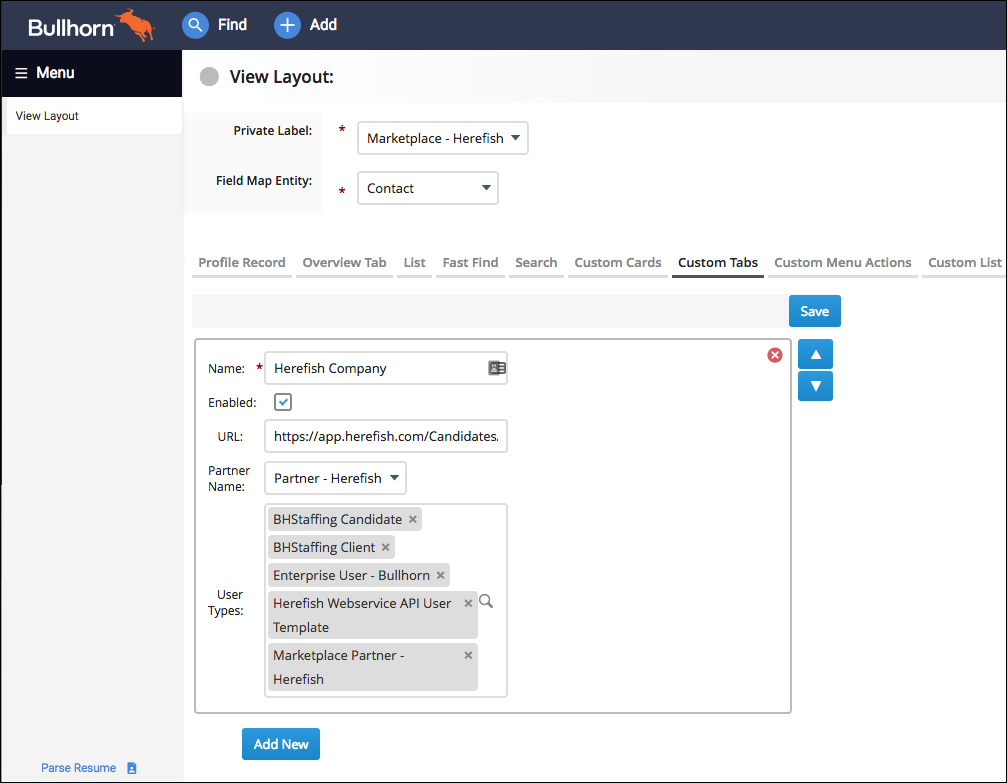
- Fill in the following details:
- Name: "Add to Bullhorn Automation" or you can call it anything you like.
- Enabled: Check this box.
- URL: Bullhorn Automation will provide you with this URL. If they haven't yet, you can request it by contacting Bullhorn Automation Support.
- Partner Name:
- User Types: Select all the user types that should have access to the tab.
- Click Save.
Demonstration
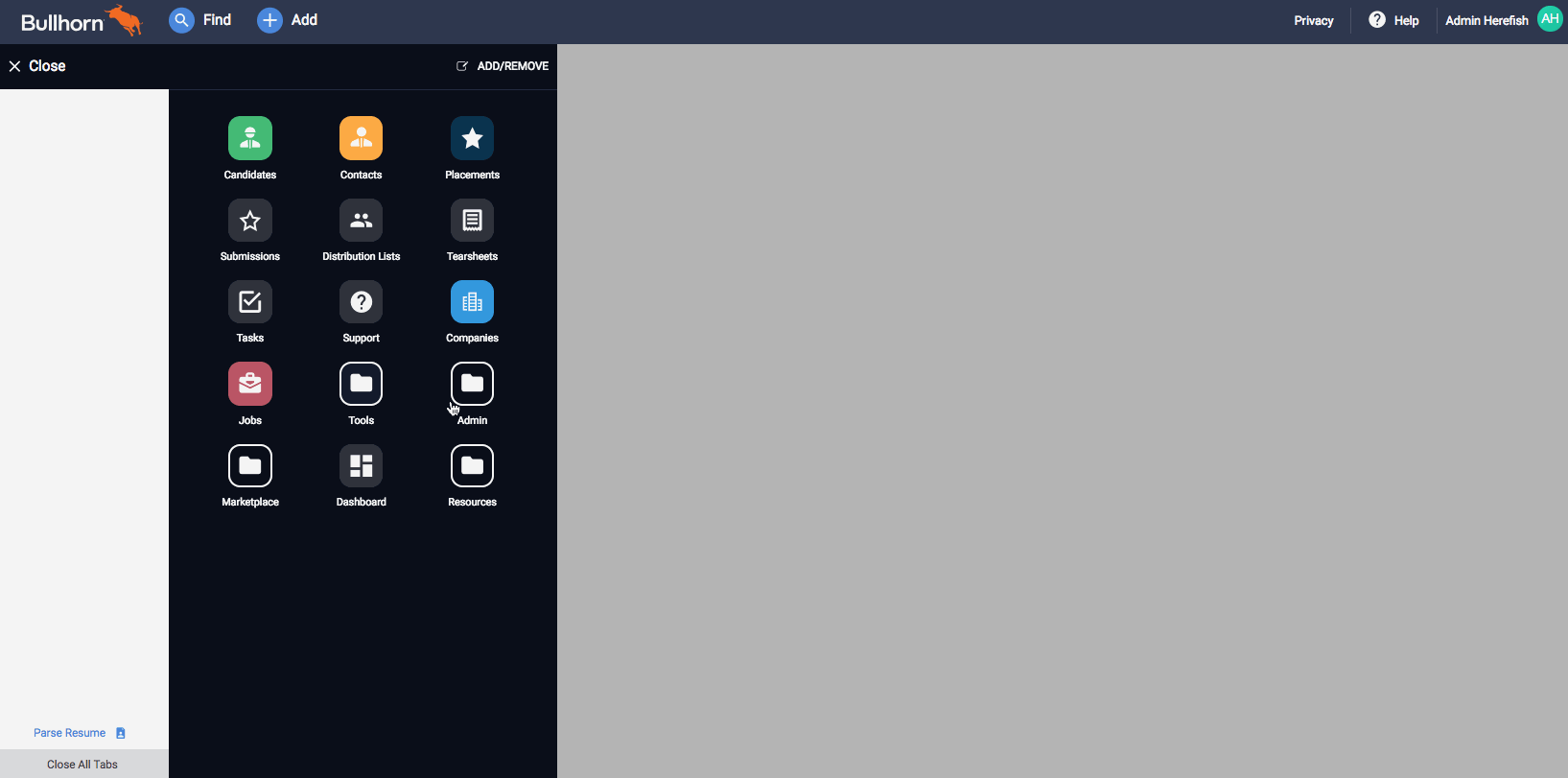
Was this helpful?