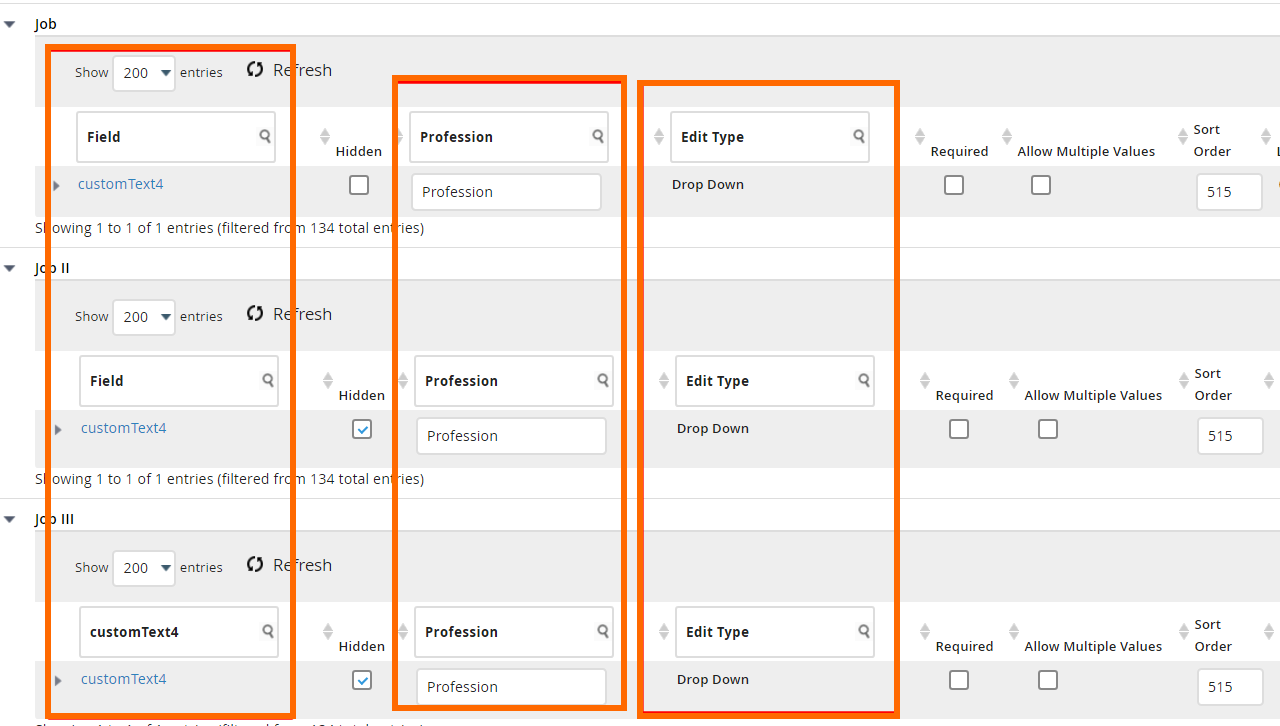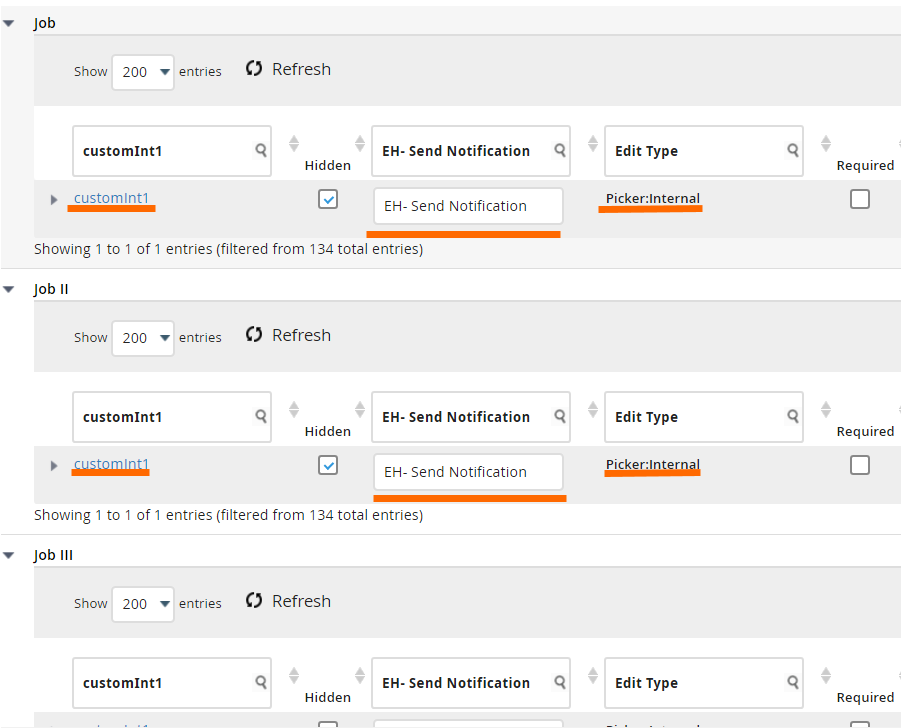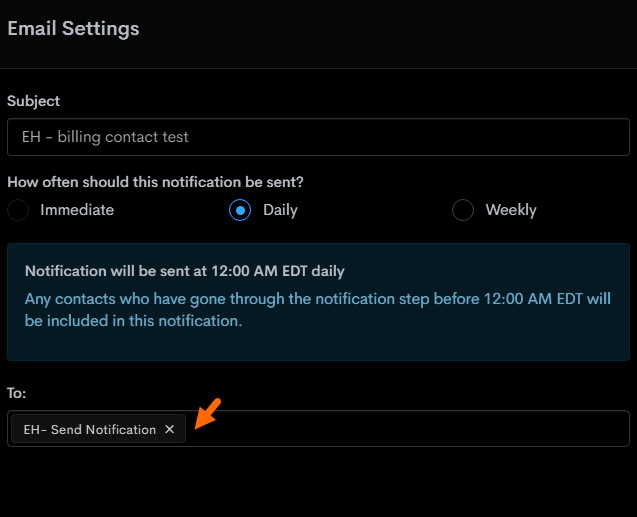Custom Fields Availability in Bullhorn Automation
Overview
Recently made or changed Custom Fields are not visible instantly. This article explains how you can gain quick access to newly named, created, or visible fields in Bullhorn Automation.
Syncing Custom Fields
Click Settings > ATS Integration Settings to see all the standard and custom fields currently pulling into Bullhorn Automation.
Fields that are already checked/greyed out are currently pulled into Bullhorn Automation. Unchecked fields are hidden custom fields. Check off these fields to enable them to be used in merge tags.
If you recently made a name change or made a Custom Field visible it won't be instantly available in Bullhorn Automation, even if a manual sync was performed. These changes will populate in Bullhorn Automation visually, but the data would continue to sync in over the course of a few hours, sometimes longer.
Syncing fields can slow down other syncing and automations, so we recommend waiting until the end of your business day to sync a new field with Bullhorn Automation to avoid any disruptions.
Troubleshooting Custom Fields
To make sure your custom fields sync properly there are a few details you should check in your Bullhorn field maps.
With entities such Placement and Job, Bullhorn divides them into different tracks. (such as Job I, Job II, Job III, Job IV, Job V.) More information on Bullhorn tracks can be found here
Because of this, for custom fields to be recognized by Bullhorn Automation properly, the field name, label name, and edit type must be the same in each of the corresponding tracks (Please see the screen-shot below for a better understanding )
Bullhorn Automation does sync Hidden fields, so the custom fields you would create in Bullhorn, can be hidden and will still sync to Bullhorn Automation The fields also do not have to be mandatory or have the same Sort Order.
You can create a custom field to show up in the To: field of the notifications however, this field would have to be a customInt field ( can also be a correlatedCustomINT field). As mentioned above, if this field is added to the placement or job field maps, the field must be present and identical on each track.
The created field will only show up in the automation matching of the entity. For instance, if you were to create a customInt field within the Job entity, it would only populate in the To: field of the notifications for a job automation.