Add Questions Step
The Add Questions step is only available with Bullhorn Automation Amplify Edition.
The Add Questions automation step is used to automatically create screening questions for job records, either defined manually or generated using AI. These questions can be used by the Screening engagement to help evaluate candidates for a specific job.
The Add Questions step is designed to work in conjunction with the Screening Engagement type to streamline the candidate screening process. See Amplify Screening for more information.
Adding the Add Questions Step
Place the Add Questions step at the desired point in your job-based automation workflow. 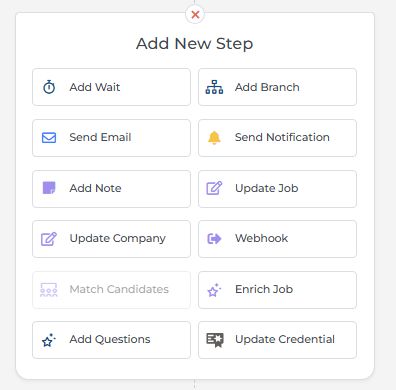
The Add Questions step only runs for jobs that do not already have screening questions. This helps avoid unintentionally overwriting existing questions or adding duplicates.
Configuring the Add Questions Step
Once you've added the Add Questions step to an automation, you can configure the following options: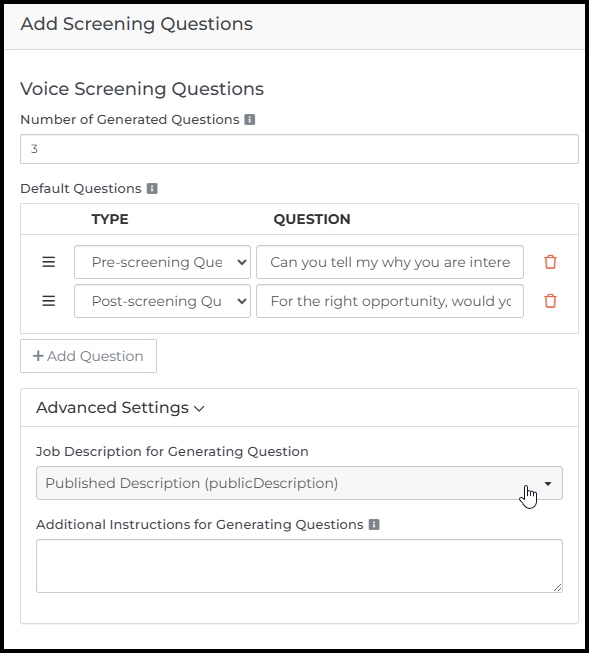
Number of Generated Questions
This controls how many job-specific questions Bullhorn Amplify will generate using AI. These questions will appear under the Screening Questions tab on the job record in the ATS, alongside any default questions you've configured.
-
By default, this is set to "3".
-
If you only want to use the Default Questions you've configured, you can set this to "0".
Default Questions
These are standard pre- and post-screening questions that will be added to every job record processed by the automation. This is useful for questions that should be asked across all roles, regardless of job specifics.
By default, the following default questions are included:
-
Pre-screening: “Can you tell me about why you are interested in this role?”
-
Post-screening: “For the right opportunity, would you have any flexibility on your compensation requirement?”
You can edit these questions or add new ones to match your process.
You can tailor default questions by job industry through branching your automation. You can add the Add Questions step to each branch of an automation to configure your questions differently based on the branch.
Advanced Settings
Use these settings to provide more context for generating questions:
-
Job Description for Generating Questions: This is the job record field that contains the job description Amplify will use for creating tailored questions. By default, this is set to "publicDescription".
-
Job Fields for Generating Questions: This is for any other fields the LLM should use for additional context when generating questions. Required Skills is selected by default.
-
Additional Instructions for Generating Questions: This is an open text field where you can add custom guidance for the LLM to follow when generating questions, such as “Create questions based on the required skills for the job”.
Viewing Screening Questions
After the Add Questions step runs, you can view the generated questions by clicking the Screening Questions tab on the job record in the ATS. From there, you can also edit or delete questions as needed.
Add Questions Step FAQ
What happens if a job with existing screening questions re-enters an automation with the Add Questions step?
When a job re-enters a job-based automation with the Add Questions step, all existing screening questions are automatically deleted and regenerated based on the current step configuration. This applies to pre-screening questions, post-screening questions, and AI-generated questions.
If I copy an automation with a configured Add Questions step, will the settings carry over?
No. When you copy an automation that includes an Add Questions step, the step’s settings are not copied. You’ll need to reconfigure them in the new automation.
What happens when I edit the Add Questions step in an active automation?
Editing the Add Questions step in an active job-based automation will automatically pause the automation. Your changes will be applied to future records once the automation is reactivated.